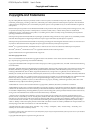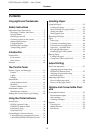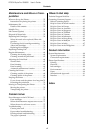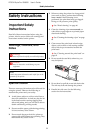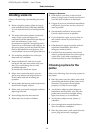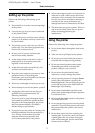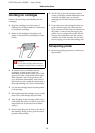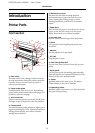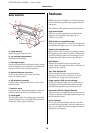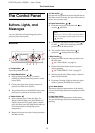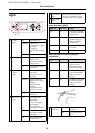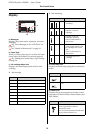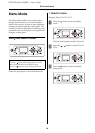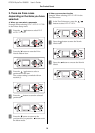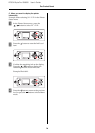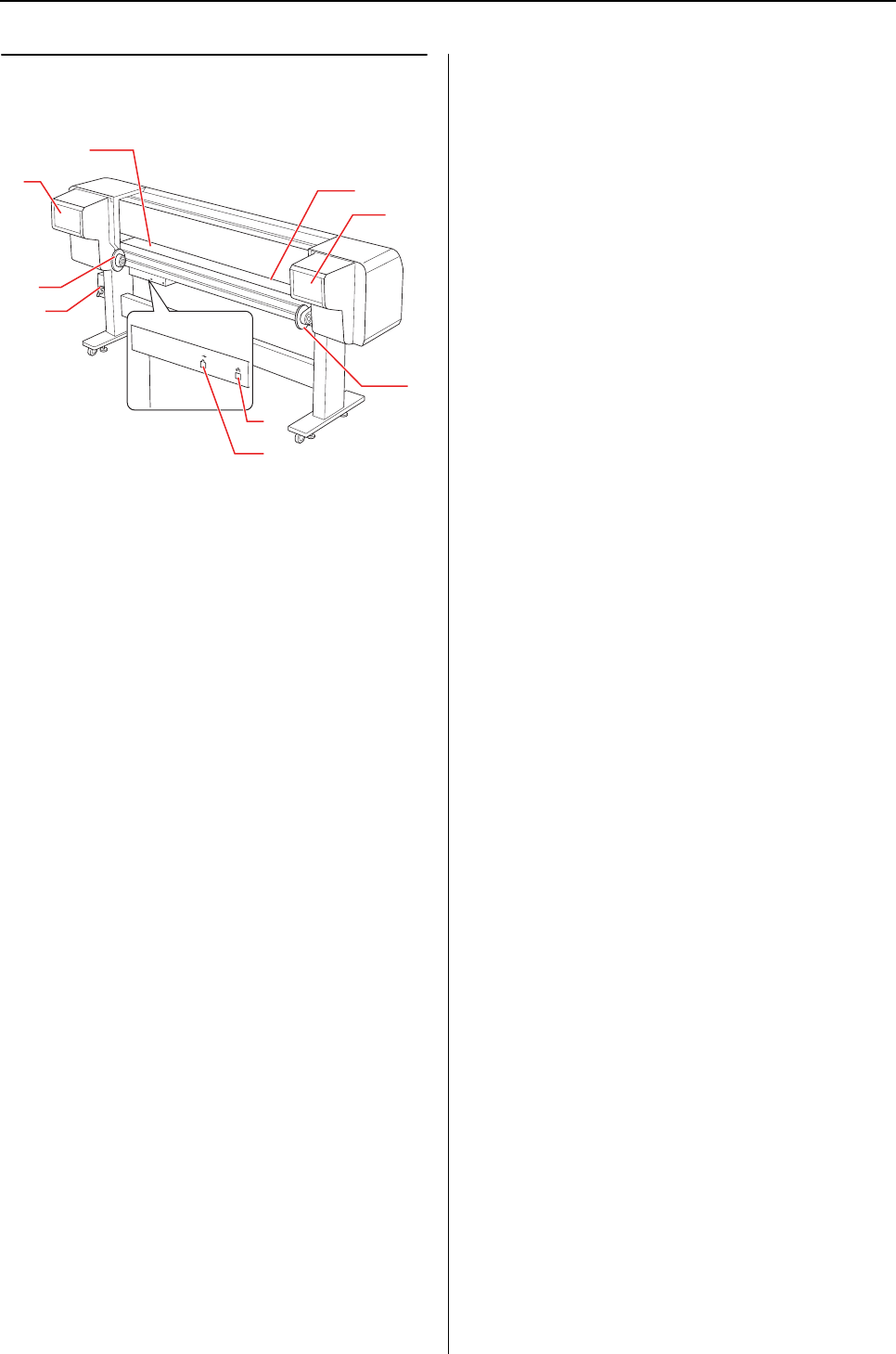
EPSON Stylus Pro GS6000 User’s Guide
Introduction
10
Rear section
a. Paper feed slot
Insert the paper from this slot.
b. Ink cartridge compartment
Insert the ink cartridges.
c. Roll paper holders
Set the roll paper to the roll paper holders, which
include flanges where roll paper is attached and
the levers that fix the roll paper holders.
d. Network interface connector
Connects the printer to the network with a
network interface cable.
e. USB interface connector
Connects the computer and printer with a USB
interface cable.
f. Waste ink valve
Open and close when discharging the waste ink
from the ink drain tank. It is normally closed.
g. Paper guide
Use the paper guide for feeding paper smoothly
when the paper is set or printed. The heater (Pre
Heater) to warm paper is installed.
Features
EPSON Stylus Pro GS6000 is a wide-format color
Eco-Solvent ink jet printer that supports 64-inch
roll paper.
The features of this printer are described below.
High-speed output
The new type print head achieves high-speed
output. It is compatible with paper up to
1,625 mm in width.
Wide variety of compatible paper
The head is adjustable to two levels of height and
compatible with paper up to 1.3 mm in thickness.
Vibrant color reproduction
Eight colors of ink are used for printing in order
to reproduce sharp and vivid colors. This printer
uses 950 ml large-capacity ink cartridges. Use of
variable dots can improve color reproduction.
Multi-heater
Heaters are installed at three locations (pre,
platen, after) allowing solvent ink to fix better on
paper and dry quickly.
Auto Take-Up Reel Unit
This automatically takes up printed paper,
keeping it clean and free of creases. It is also
convenient for storage and transportation.
Large-capacity (950 ml) ink cartridge
Epson provides the large-capacity (950 ml) ink
cartridges for this printer that realize the high
productivity required for professional work.
High speed USB 2.0 / Gigabit Ethernet
You can connect to a high-speed network (such as
USB 2.0 or Ethernet 100/1000) and that improves
the file transfer speed.
Active indicator
The Active indicator flashes when an error has
occurred during operation. Since the indicator is
big, you can easily check the operational status of
the printer at a distance.
a
c
d
e
f
b
g
b
c