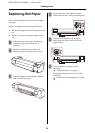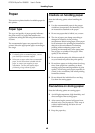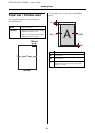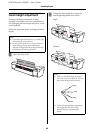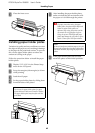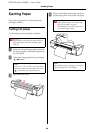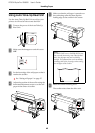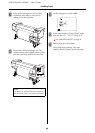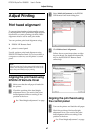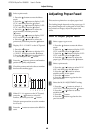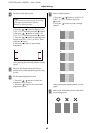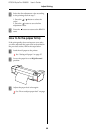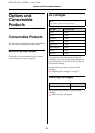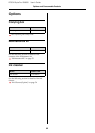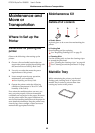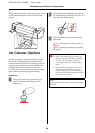EPSON Stylus Pro GS6000 User’s Guide
Adjust Printing
47
Adjust Printing
Print head alignment
To prevent deterioration of print quality caused
by misalignment of the print head, align the print
head before you start printing your data. Head
alignment must be set for each print mode.
You can perform print head alignment using:
❏ EPSON LFP Remote Panel
❏ printer’s control panel
Usually perform print head alignment using
EPSON LFP Remote Panel. If you do not have a
computer or software, use the printer’s control
panel.
Aligning the print head using
EPSON LFP Remote Panel
A
Make sure that the roll paper is loaded in
the printer.
B
Check the position of the head height
adjustment lever. The result of the print
head alignment differs according to the
position of the lever.
See “Head height adjustment” on page
42
C
Select Media Adjustment in the EPSON
LFP Remote Panel main dialog box.
D
Click Bidirectional Alignment.
Follow the on-screen instructions to align
the print heads. For detailed information,
refer to the EPSON LFP Remote Panel
online help.
Aligning the print head using
the control panel
A
Turn on the printer and load the roll paper.
B
Check the position of the head height
adjustment lever. The result of the print
head alignment differs according to the
position of the lever.
See “Head height adjustment” on page
42
Note:
Align the print head for the paper width loaded in the
printer. Use the paper which width is the same as the
paper that you actually use for printing.