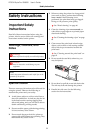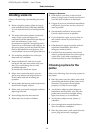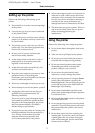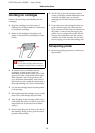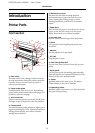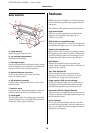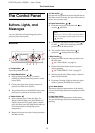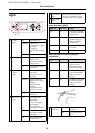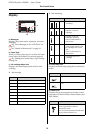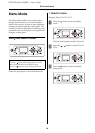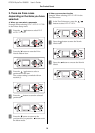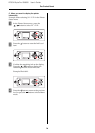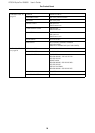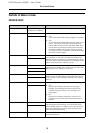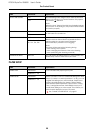EPSON Stylus Pro GS6000 User’s Guide
The Control Panel
13
Display
a. Messages
Displays the printer status, operation, and error
messages.
See “Error Messages on the LCD Panel” on
page 72
See “Details of Menu mode” on page 19
b. Paper Type
When you select paper type (1 to 30) in the Paper
Setup menu, the number you selected appears.
See “Making the Custom Paper Type Setting”
on page 28.
c. Ink cartridge status icon
Displays the remaining amount of ink in each
cartridge.
❏ Ink cartridge
❏ Ink remaining
d. Platen Gap icon
Displays the Platen Gap setting that is read by the
sensor.
e. Heater icon
Displays the preset temperature and the current
temperature of the Pre Heater, Platen Heater, and
After Heater.
Number Ink color
1 Orange (OR)
2 Green (GR)
3 Light Magenta (LM)
4Light Cyan (LC)
5Black (BK)
6 Yellow (Y)
7Magenta (M)
8Cyan (C)
e
d
c
b
a
Icon Description
There is enough ink
remaining.
We recommend you
prepare a new ink
cartridge.
Prepare a new ink
cartridge. (flashing)
This icon indicates the
yellow tank.
The ink is expended so you
cannot print. Replace the
ink cartridge with a new
one.
This icon indicates the
yellow tank.
Cartridge error or no
cartridge.
Icon Explanation
High
Low
Icon Explanation
The preset temperature is indicated
by the graduation and the
numerical value.
The current temperature is indicated
by the thermometer icon.