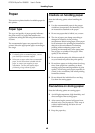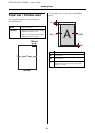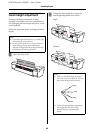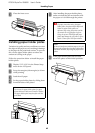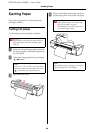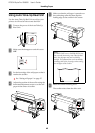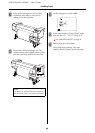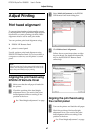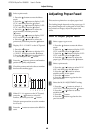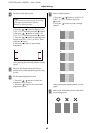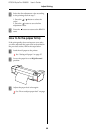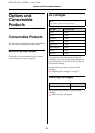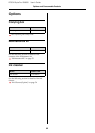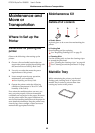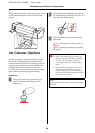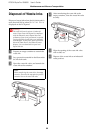EPSON Stylus Pro GS6000 User’s Guide
Adjust Printing
48
C
Select a print mode.
1. Press the button to enter the Menu
mode.
2. Press the / button to display PAPER
SETUP, and then press the button.
3. Press the / button to display PAPER
SETUP, and then press the button.
4. Press the / button to select the
paper number, and then press the
button.
5. Press the / button to display PRINT
MODE, and then press the button.
6. Press the / button to select the
print mode, and then press the button.
D
Display HEAD ALIGNMENT on the LCD panel.
1. Press the button.
2. Press the / button to display HEAD
ALIGNMENT, and then press the button.
3. Press the / button to select the BI-D
ALL, and then press the button.
E
Press the button to print a confirmation
pattern for quality adjustment.
F
Check the pattern and select the set number
that has the smallest gaps.
G
When BI-D #1 appears on the LCD panel,
press the / button to select the
number, and then press the button.
Take the same procedure to set the number
for #2 to #3.
H
Press the button to return to the READY
state.
Adjusting Paper Feed
This section explains how to adjust paper feed.
The feeding length depends on the paper type. If
the printed images are overlapped or white lines
are printed on images, adjust the paper feed
value.
How to adjust paper feed
A
Select a paper type to use.
1. Press the button to enter the Menu
mode.
2. Press the / button to display PAPER
SETUP, and then press the button.
3. Press the / button to display PAPER
SETUP, and then press the button.
4. Press the / button to select the
paper type, and then press the button.
B
Select a print mode.
1. Press the / button to select PRINT
MODE, and then press the button.
2. Press the / button to select a
suitable setting for the paper.
3. Press the button.
4. Press the button to go back to the
previous menu.
C
Select the M/W ADJUSTMENT setting.
1. Press the / button to select M/W
ADJUSTMENT, and then press the button.
2. Press the / button to select a
suitable setting.
3. Press the button.
4. Press the button to go back to the
previous menu.