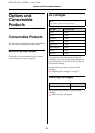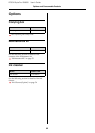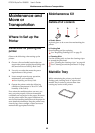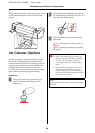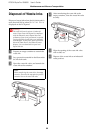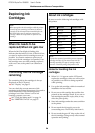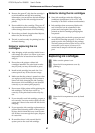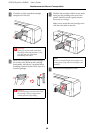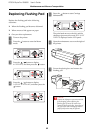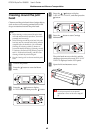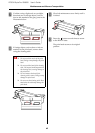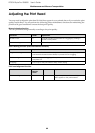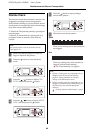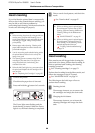EPSON Stylus Pro GS6000 User’s Guide
Maintenance and Move or Transportation
59
Replacing Flushing Pad
Replace the flushing pad in the following
situations:
❏ When the flushing pad becomes deformed
❏ When smears of ink appear on paper
❏ One year after replacement
A
Turn on the printer.
B
Press the button to enter the Menu
mode.
C
Press the / button to display
MAINTENANCE, and then press the button.
D
Press the / button to display
CARRIAGE MAINTENANCE, and then press the
button.
E
Press the button to start Carriage
Maintenance.
The print head moves to the left, and the
cleaning wiper moves forward. OPEN MAINT
COVERS is displayed on the LCD panel.
F
Open the maintenance cover on the right of
the printer.
G
Put on the plastic glove and remove the
flushing pad.
c
Caution:
Prepare an old paper to prevent waste ink
from dropping when replacing the
flushing pad. If waste ink comes into
contact with the grid roller, the surface of
the grid roller will be damaged, and the
paper feed function may be affected.