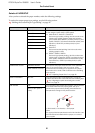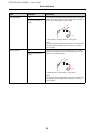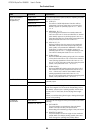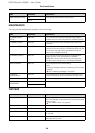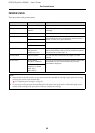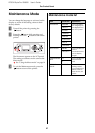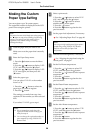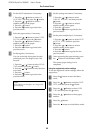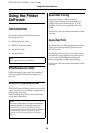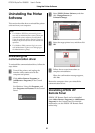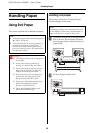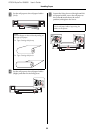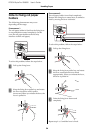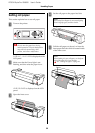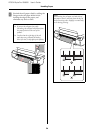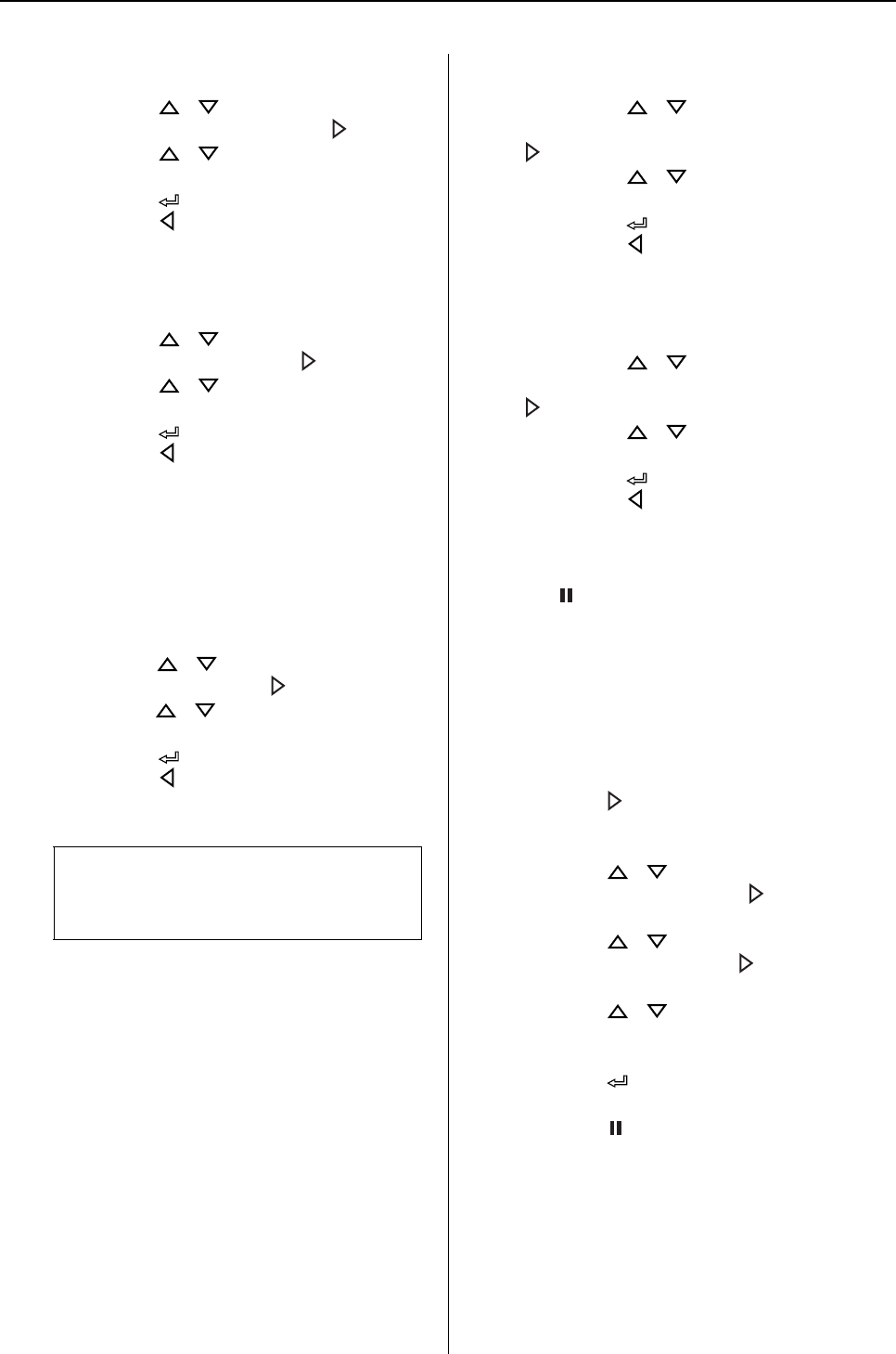
EPSON Stylus Pro GS6000 User’s Guide
The Control Panel
29
J
Set the M/W Adjustment, if necessary.
1. Press the / button to select M/W
ADJUSTMENT, and then press the button.
2. Press the / button to select a
suitable setting for the paper.
3. Press the button.
4. Press the button to go back to the
previous menu.
K
Select the paper suction, if necessary.
1. Press the / button to select PAPER
SUCTION, and then press the button.
2. Press the / button to select a
suitable setting for the paper.
3. Press the button.
4. Press the button to go back to the
previous menu.
L
Set drying time, if necessary.
You can set the ink drying time for each
print head pass. The range is 0.0 to 10.0
seconds.
1. Press the / button to select DRYING
TIME, and then press the button.
2. Press the / button to select the time
in seconds.
3. Press the button.
4. Press the button to go back to the
previous menu.
M
Set the carriage movement, if necessary.
1. Press the / button to select
CARRIAGE MOVEMENT, and then press the
button.
2. Press the / button to select a
suitable setting for the paper.
3. Press the button.
4. Press the button to go back to the
previous menu.
N
Set the print multiple layer, if necessary.
1. Press the / button to select PRINT
MULTIPLE LAYER, and then press the
button.
2. Press the / button to select a
suitable setting for the paper.
3. Press the button.
4. Press the button to go back to the
previous menu.
O
After registering the paper settings, press
the button to exit the Menu mode.
The custom paper setting is now
completed.
Using the registered custom settings
To use the registered custom settings, follow the
steps below.
A
Press the button to enter the Menu
mode.
B
Press the / button to display PAPER
SETUP, and then press the button.
C
Press the / button to select PAPER
TYPE, and then press the button.
D
Press the / button to select paper
number.
E
Press the button.
F
Press the button to exit the Menu mode.
Note:
If the ink blurs on the paper, set a longer time
for ink drying.