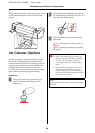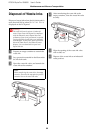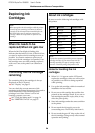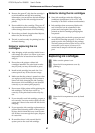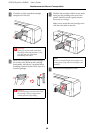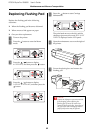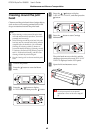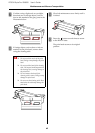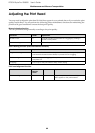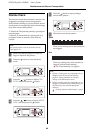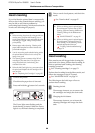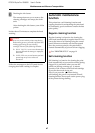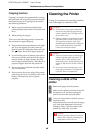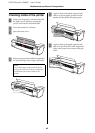EPSON Stylus Pro GS6000 User’s Guide
Maintenance and Move or Transportation
62
Cleaning around the print
head
Clean around the print head when foreign objects,
such as dust or ink causing omitted dots or ink
drops are attached around the print head.
A
Turn on the printer.
B
Press the button to enter the Menu
mode.
C
Press the / button to display
MAINTENANCE, and then press the button.
D
Press the / button to display
CARRIAGE MAINTENANCE, and then press the
button.
E
Press the button to start Carriage
Maintenance.
The print head moves to the left, and the
cleaning wiper moves forward. OPEN MAINT
COVERS is displayed on the LCD panel.
F
Open the left maintenance cover.
Note:
❏ Before starting to clean around the print head,
read and understand this procedure, then clean
promptly and accurately.
❏ When cleaning around the print head, the print
head cap must be removed and cleaning must be
complete before the head dries. We recommend
finishing the cleaning within 15 minutes to
prevent the head from drying. If cleaning exceeds
15 minutes, discontinue it by following steps 10
and 11. Perform head cleaning, and then start
cleaning around the print head again.
❏ Use the cleaning stick to clean around the print
head.
c
Caution:
Do not put any tools on an opened
maintenance cover as the cover may fall
off.