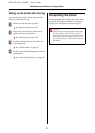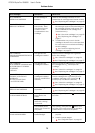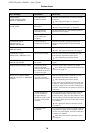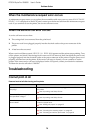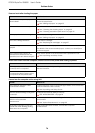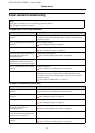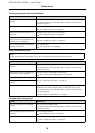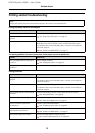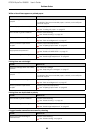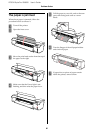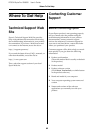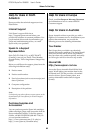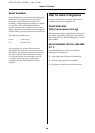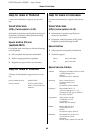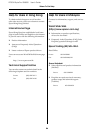EPSON Stylus Pro GS6000 User’s Guide
Problem Solver
79
Printing-related troubleshooting
Printing is partially stained or incomplete
The printing position is incorrect (some parts of the paper cannot be printed on)
Printing is blurred
Note:
Proper print quality may not be obtained with the paper other than the recommended one.
Cause What to do
Does the paper contain moisture? Replace it with new paper.
See “Replacing Roll Paper” on page 39
Are you using folded or wrinkled
paper?
Does the paper bend? Use the recommended paper. When using paper other than the
dedicated one, set the Paper Suction in the Paper Setup menu.
For details of the recommended paper, contact your local Epson
customer support.
See “Details of PAPER SETUP” on page 21
Cause What to do
Is the loading position of the paper
correct?
Set the paper correctly.
See “Setting roll paper” on page 35
Did you set up the origin and print
position?
Cancel or reset the settings of the origin and print position.
Cause What to do
Are you using the recommended
paper?
Use the recommended paper.
For details of the recommended paper, contact your local Epson
customer support.
Are you using a thick or thin paper? Use the recommended paper.
For details of the recommended paper, contact your local Epson
customer support.
Is the paper printed on the printing
surface?
Confirm the printing surface of the paper and set it correctly.
See “Using Roll Paper” on page 32
Did you perform head alignment? Perform head alignment.
See “Print head alignment” on page 47
Did you perform Paper Feed
Adjustment?
Perform paper feed adjustment.
See “Adjusting Paper Feed” on page 48
Is each heater set to the
appropriate temperature?
Set it to the appropriate temperature.
See “Details of PAPER SETUP” on page 21
Is the head height set to High? Return the head height to "Normal (Low)".
See “Head height adjustment” on page 42