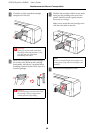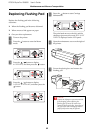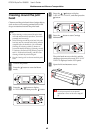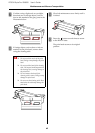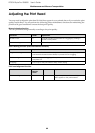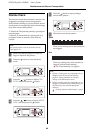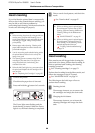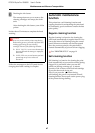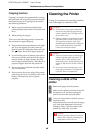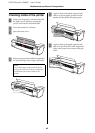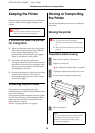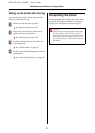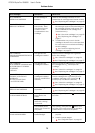EPSON Stylus Pro GS6000 User’s Guide
Maintenance and Move or Transportation
66
Head cleaning
If you find that the printed data is unexpectedly
faint or dots in the printed data are missing, you
may be able to solve these problems by
performing head cleaning, which ensures that the
nozzles are delivering ink properly.
A
Turn on the printer.
B
Check that the paper lever is lowered.
C
Press and hold the button for 3 seconds.
The Power light starts flashing and the
head cleaning is started. When the Power
light is on, the head cleaning is completed.
D
Print a nozzle check pattern, and check the
result.
See “Nozzle check” on page 65
Head washing
If the nozzles are still clogged after cleaning the
print head a few times, perform head washing. In
order to perform head washing, the cleaning
cartridge is needed.
See “Cleaning cartridges” on page 51
Perform head washing from the Menu mode, and
follow the messages on the LCD panel.
See “MAINTENANCE” on page 24
The following are the brief steps of how to
perform head washing.
A
Draining the ink
The message instructs you to remove the
ink cartridges and empty the drain tank.
B
Charging the ink cleaner
The message instructs you to insert the
cleaning cartridges and empty the drain
tank.
Note:
❏ When not using the printer for a long period (one
week or more), perform head cleaning once a
week. If head cleaning is not performed, the print
head may get clogged. Doing so will preserve
print quality.
❏ Remove paper when cleaning. Cleaning with
paper loaded may lead to contact between the
print head and paper.
❏ You do not need to perform head cleaning unless
the printed data is blurred or the color of the
image is not good.
❏ The cleaning process consumes ink of all ink
cartridges at the same time. Even if you are
using only black inks, head cleaning also
consumes color inks.
❏ When the Ink Check light is on, you cannot clean
the print head. Replace the ink cartridge with a
new one first.
See “Replacing Ink Cartridges” on page 56
Note:
❏ If blurs or lacking parts in printed paper
do not disappear with one time of head
cleaning, perform Cleaning (Medium) or
Cleaning (Heavy) in the Maintenance
menu.
“MAINTENANCE” on page 24
❏ If blurs or lacking parts in printed paper
do not disappear with several times of
head cleaning, see the following section
and take appropriate measures.
“Printing-related troubleshooting”
on page 79