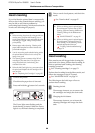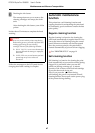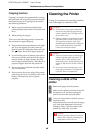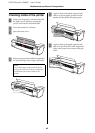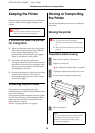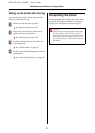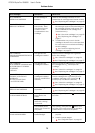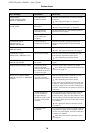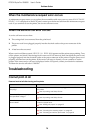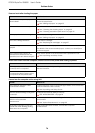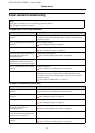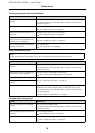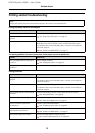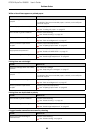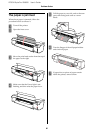EPSON Stylus Pro GS6000 User’s Guide
Problem Solver
74
PAPER ERROR
LOAD PAPER PROPERLY
REFER TO THE MANUAL
The paper is not
loaded correctly.
Release the paper lever, and set the paper
correctly.
See “Using Roll Paper” on page 32
PAPER OUT
LOAD PAPER
No paper is loaded in
the printer.
Load paper correctly.
See “Using Roll Paper” on page 32
The paper is not
ejected properly.
Set the paper lever to the released position,
and remove the paper.
The roll paper runs out
while printing is in
progress.
Load a new roll paper.
F/W INSTALL ERROR
UPDATE FAILED
RESTART THE PRINTER
The printer fails to
update the firmware.
Restart the printer, and then update the
firmware using EPSON LFP Remote Panel
again.
PAPER JAM
REMOVE PAPER
The paper is jammed. Remove the jammed paper.
See “The paper is jammed” on page 81
CARRIAGE LOCKED
RELEASE THE CARRIAGE LOCK
Print head is locked. Remove the protective materials from the
print head to release the print head.
See Unpacking and Setup Guide
PRINTER ERROR
RESTART THE PRINTER
Some errors have
occurred.
Turn the printer off, and after a while turn it on
again.
MAINTENANCE REQUEST NNNN A part used in the
printer has nearly
reached the end of its
life. "NNNN" shows the
code of the part.
Note the code and contact your dealer.
See “When the maintenance request error
occurs” on page 75
SERVICE CALL ERROR NNNN
PLEASE CONTACT TO THE REPAIR
CENTER
If 1133 or 1137
appears, the print
head may be locked.
Remove the protective materials from the
print head to release the print head.
See Unpacking and Setup Guide
If the print head is already removed, turn the
printer off, and plug the power cord into the
electrical outlet or the AC inlet of the printer
properly, and then turn the printer on and off a
few times.
If 3000 appears, the
power cord is not
plugged into the
electrical outlet or the
AC inlet of the printer
properly.
Turn the printer off. Plug the power cord into
the electrical outlet or the AC inlet of the
printer properly. Then, turn the printer on and
off a few times. If this message appears on the
LCD panel again, note the code and contact
your dealer.
See “When the service call error occurs”
on page 75
A fatal error has
occurred.
Turn the printer off, leave it for a while, and turn
the printer on again. If this message appears
on the LCD panel again, note the code and
contact your dealer.
See “When the service call error occurs”
on page 75
Error messages Description What to do