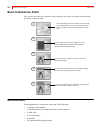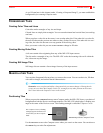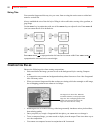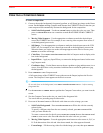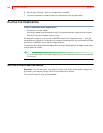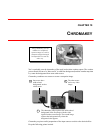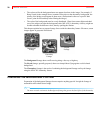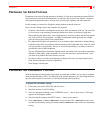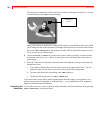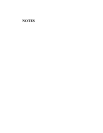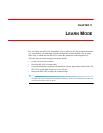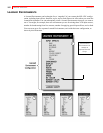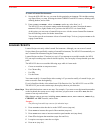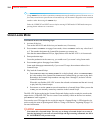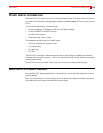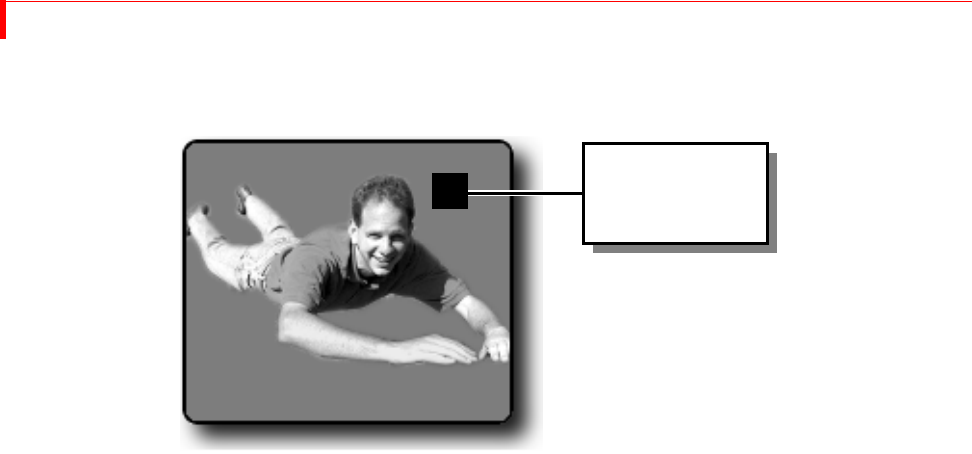
MX-4 DV USER GUIDE CHAPTER 10
98
The Preview screen displays a full-screen picture of the keyed footage from source C. A cursor
(a small flashing circle) appears atop the image.
Once you activate the Chroma Key, it stays in effect until you specifically deactivate it (which
you’ll learn to do later in this procedure).To change the selected color or colors for the Chroma
Key, press
SHIFT+CHROMAKEY. This instructs the MX-4 DV to discard the current set of col-
ors so you can specify different ones.
6 Use the
JOYSTICK or ARROW keys to move the cursor so that it is directly over the area that
contains the color to key out — that is, to specify the area in which the other video source is
going to play.
7 Press
OK. Those areas in the picture that match the color under the cursor get replaced by the
background source.
a If you need to include other colors in the keyed-out area, repeat steps 6 and 7. You can
repeat the steps as many times as necessary to key-out the entire background.
b To remove the last keyed color change, enter
SHIFT+0 (zero).
c To fine-tune the keyed color, use SHIFT+ARROW KEY.
If you aren’t able to successfully isolate the background from the subject, you might have to re-
shoot the scene using a background of a different color — or, you might just need to change the
lighting to eliminate glare and shadows.
Cancelling the
Selections
If you need to start over, you can cancel all of the chromakey selections made thus far by pressing
SHIFT+CHROMAKEY, as explained above.
Chroma Key
Cursor