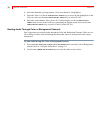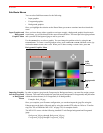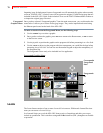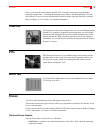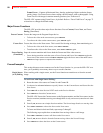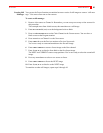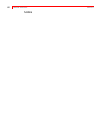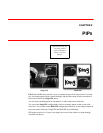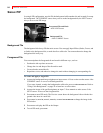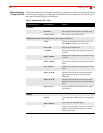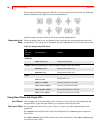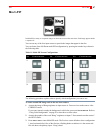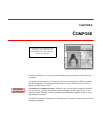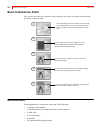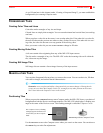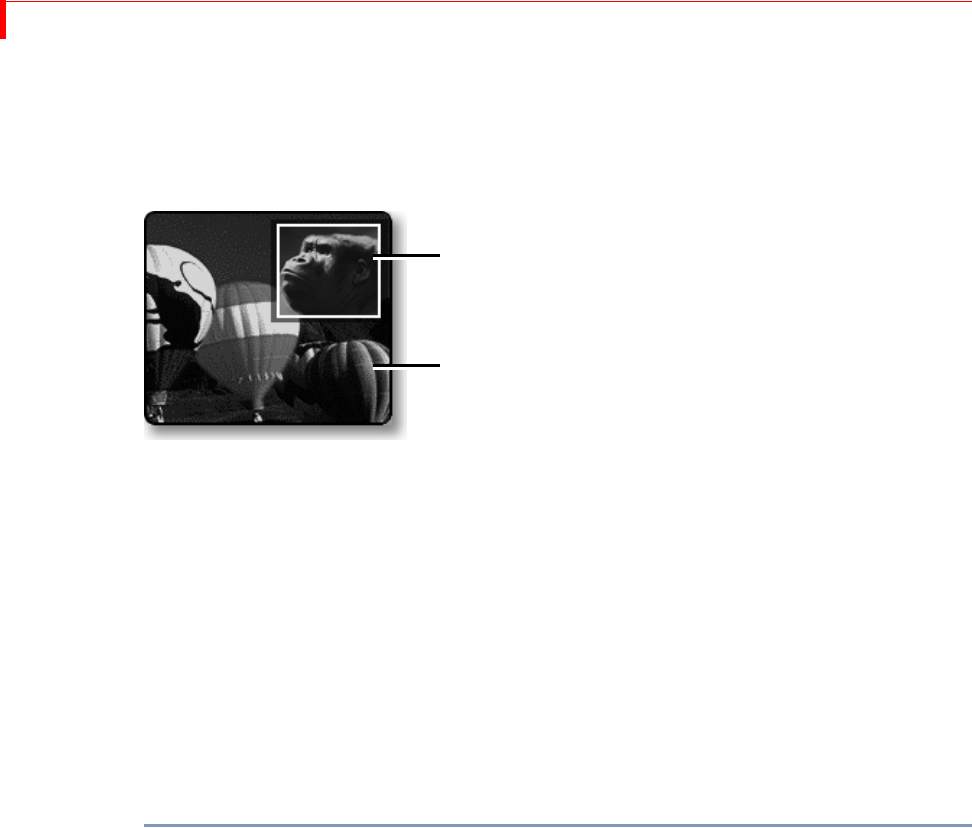
MX-4 DV USER GUIDE CHAPTER 8
84
SINGLE PIP
In a single PIP configuration, one tile fills the background while another tile and its mask float atop
the background. The CURRENT source always serves as the background tile; the NEXT source
always serves as the PIP image.
Background Tile
The background tile always fills the entire screen. You can apply Input Effects (Strobe, Freeze, and
so forth) to the background tile, or make the tile a solid color. You cannot otherwise change the
background tile in any way.
Foreground Tile
You can manipulate the foreground tile and mask in different ways, such as:
• Position the tile anywhere on screen.
• Change the size and shape of the tile and its mask.
• Create a border around the tile.
• Reposition, resize, and otherwise change the mask without changing its corresponding tile.
To create and apply a single PIP:
1 Assume the background image originates on input source A. Press CUT/A to make source A the
CURRENT source. It serves as the background tile.
If you want, instead, to make the background a solid color, press
CUT/BACKGROUND. Refer to
“Using Color Backgrounds” on page 42 to learn how to select colors.
2 Assume the image of the gorilla originates on input C. Press
NEXT/C to make source C the
NEXT source. It serves as the foreground tile.
3 Press
PIPS to enter PIP mode. The Preview screen shows the background video with the fore-
ground video inset in a small tile.
4 Press
NEXT/A, NEXT/B, NEXT/C, NEXT/D, or NEXT/BACKGROUND to change the image in the
PIP window.
5 Press
PLAY to display the PIP on the Output.
6 To exit PIP mode, press
PIPS.
Background Tile
Foreground Tile and Mask
…from NEXT Source
…from CURRENT Source