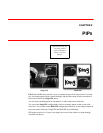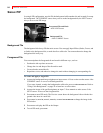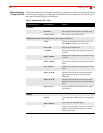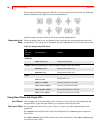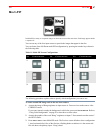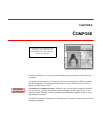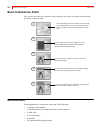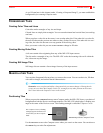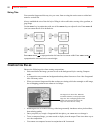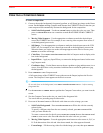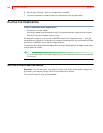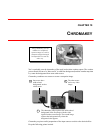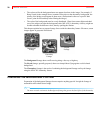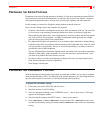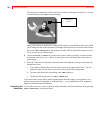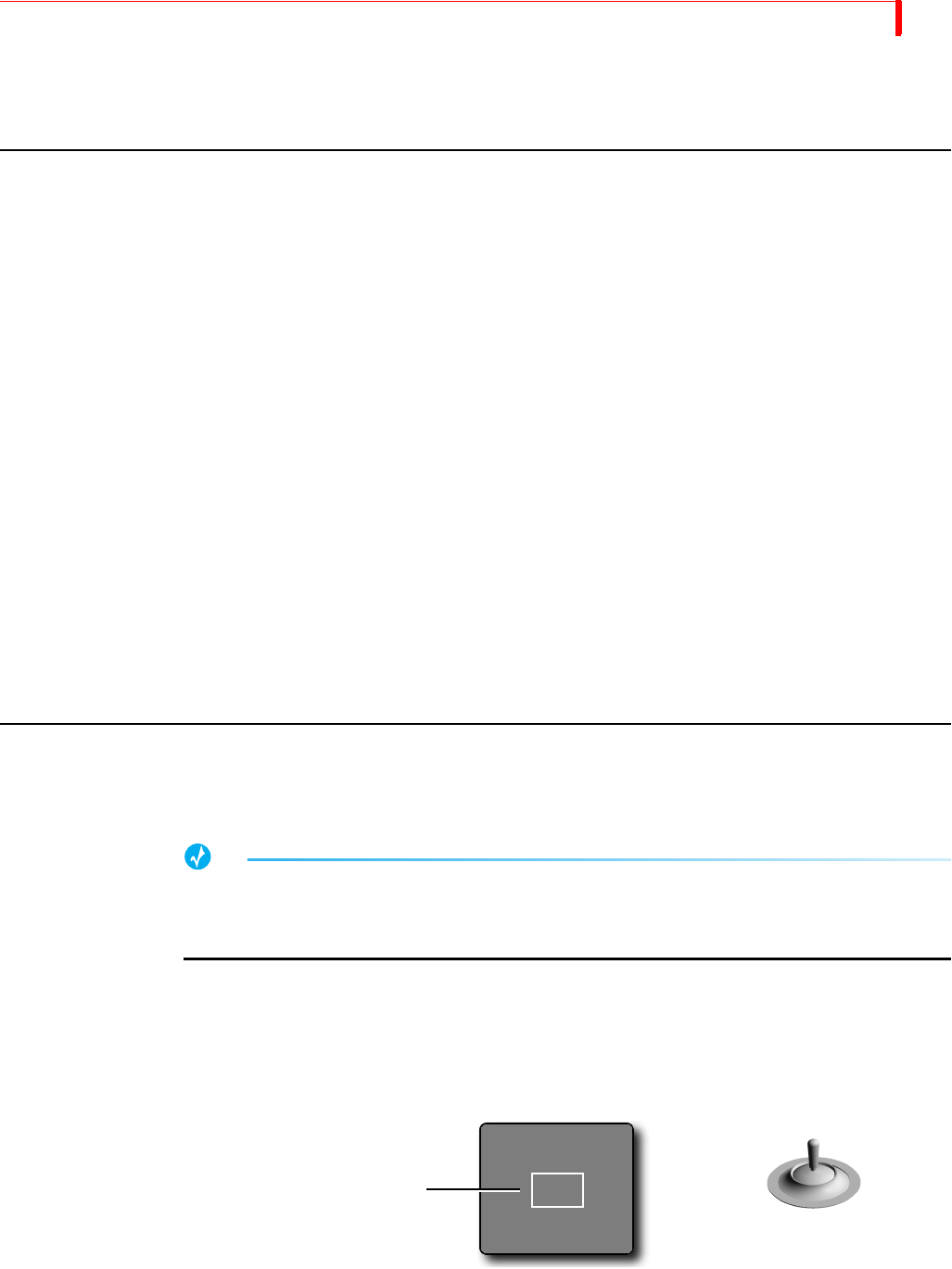
COMPOSE FOREGROUND TILES
91
As you’ll learn later in this chapter (under “Creating a Composed Image”), you must establish the
background before entering Compose mode.
FOREGROUND TILES
Creating Color Tiles and Lines
Color tiles can be rectangles of any size and shape.
Colored lines are simply thin rectangles. You can create horizontal and vertical lines, but not diag-
onal ones.
When you place a color tile on the screen, it can overlap other tiles. If the other tile is a color tile,
the new tile obscures the previous one wherever they overlap. However, if the other tile is a mov-
ing video, the color tile does not cover any portion of the moving video.
Once you create a color tile you can use
BG COLOR to change its fill color.
Creating Moving Video Tiles
A tile can contain video originating from any of the MX-4 DV input sources.
The tile can be a rectangle of any size. The MX-4 DV scales the incoming video to fit within the
tile, it does not crop the image.
Creating Still Image Tiles
Still image tiles can contain a frozen image from any of the input sources.
MANIPULATING TILES
You can place foreground tiles anywhere you want on the screen. You can set their size, fill them
with color or images, and set their border characteristics.
TIP
Remember, once you place and define a foreground tile you cannot change it. Placing the tile
occurs once you move the Compose Cursor (or, rectangle) to any other position on the screen.
You’ll learn about the Compose Cursor in this section.
Positioning Tiles
When you press the COMPOSE button to enter Compose mode, the MX-4 DV shows your choice of
background on both the Preview and Output monitors. The MX-4 DV also displays a flashing rect-
angle at the center of the Preview screen. This flashing rectangle is called the Compose Cursor.
Use the
JOYSTICK to move the Compose cursor where you want it on the screen. You can also use
the
ARROW keys to make fine adjustments.
JOYSTICK positions Compose Cursor
The Compose Cursor (a flashing
rectangle) appears on the Preview
screen when you enter Compose
mode.