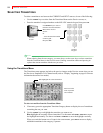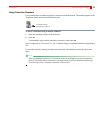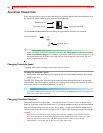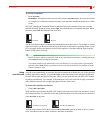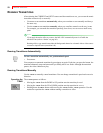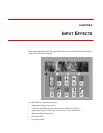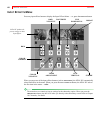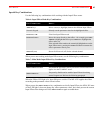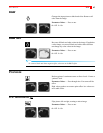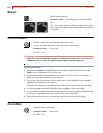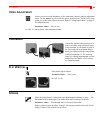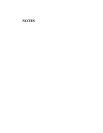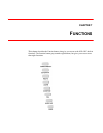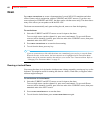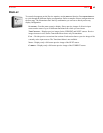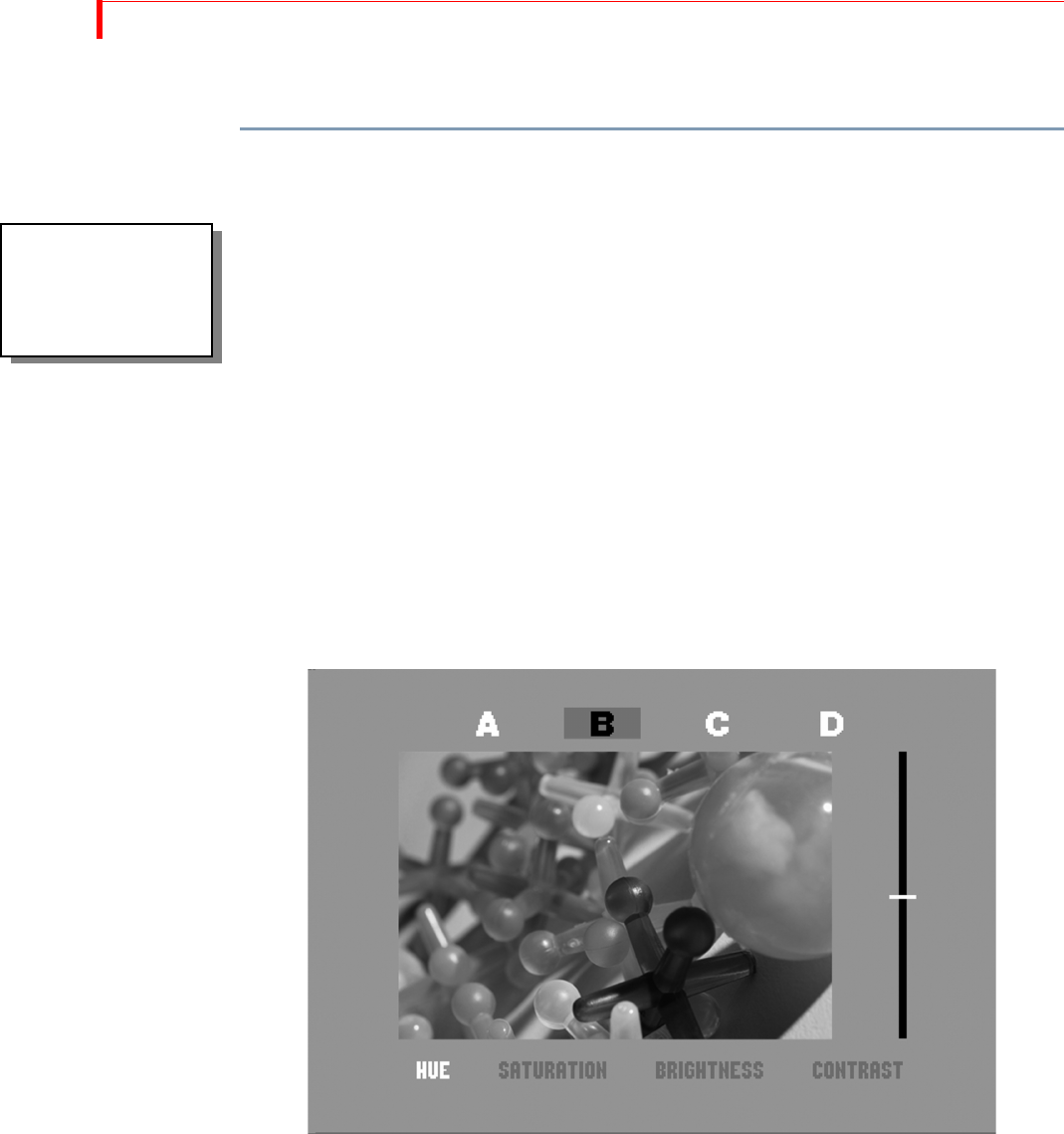
MX-4 DV USER GUIDE CHAPTER 6
62
USING INPUT EFFECTS
To apply a parameter value:
1 Press EFFECTS or one of the input effects buttons to display the Input Effects menu.
2 If you haven’t already done so, use the
ARROW keys or EFFECTS button to select the desired
Input Effect to which you want to apply parameter values.
3 Set the parameter value to 0 (zero) to turn it OFF, or to 1 to turn it ON.
4 Use one of the
NEXT buttons to select the source to which you want to apply the effect. For
example, press
NEXT/B to apply the effect to channel B.
5 Type the parameter value on the MX-4 DV numeric keypad, or continue pressing the corre-
sponding effects key until the parameter value you want appears in the menu.
6 Press
OK to exit from Input Effects mode.
7 You can also use the Input Effects Menu to access the Video Adjustment Menu for Brightness,
Contrast, Color Saturation, and Hue. Use one of the
NEXT buttons to select the source to which
you want to apply the adjustments. Use the
ARROW keys to select the Video Adjustment
option. Press
OK to go to the Video Adjustment Menu. You can also press SHIFT+PLAY to go
straight to the Video Adjustment Menu from any other menu. To reset to the original factory
settings, press the
SHIFT then OK button.
8 Inside the Video Adjustment menu, select the proper video adjustment (Brightness, Contrast,
Color Saturation, and Hue) with the
LEFT/RIGHT ARROW keys. Once you have selected the
video adjustment, make the proper adjustments with the
UP/DOWN ARROW keys or with the
T-BAR until you have achieved the desired effect. You can view all adjustments on the Preview
screen.
The MX-4 DV stores the most recent set of input effects. Therefore, when you turn the unit off,
then turn it back on again, the most recent selection of input effects is still active.
Please select a
channel source before
choosing an Input
Effect.MX-4 DV.