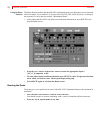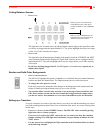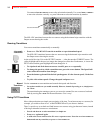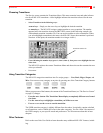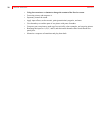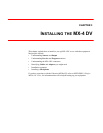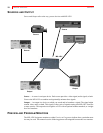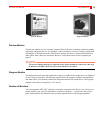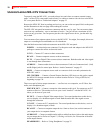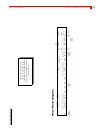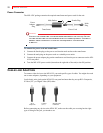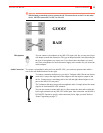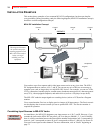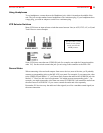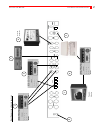MX-4 DV USER GUIDE CHAPTER 3
20
UNDERSTANDING MX-4 DV CONNECTORS
To properly setup the MX-4 DV, you need to know how and where to connect external compo-
nents – such as VCRs, camcorders, and so forth. Use cables to connect video devices to the MX-4
DV’s rear panel. Refer to “Cables and Adapters” on page 22.
Remove the MX-4 DV from its package and set it so you can see the rear panel. Refer to the panel
and the illustration on the next page while reading this section.
The MX-4 DV rear panel has numerous connectors and they vary by type. You can connect input
sources in any combination – up to a maximum of twelve – but you can use a maximum of four
devices at any given time. You can process just the video signal from a device, just the audio sig-
nal, or both.
You can connect four separate output devices to the MX-4 DV. You might, for example, direct one
output to a recording device and another to a live broadcast.
Note the labels associated with each connector on the MX-4 DV rear panel.
POWER — An electrical power connector. Use the power cord and adapter in the MX-4 DV
package to connect the unit to an electrical outlet.
Y/C IN— Connect Y/C sources to these connectors.
RCA IN — Connect composite sources to these connectors.
DV IN — Connect Digital Video sources to these connectors. Both the audio and video signal
is sent through these connections.
AUDIO IN — Connect audio devices to these connectors. Each set of connectors has L (Left)
and R (Right) jacks for stereo input. Refer to “Audio Connectors” on page 23.
HB IN — Connect a composite source such as a camera to lock on to and synchronize the
MX-4 DV with it.
GPI CONTROL — Connect a General Purpose Interface (GPI) device to this jack to control
the MX-4 DV from an external device or remote location. Refer to “Using a GPI Device”
beginning on page 120.
There are a total of eleven output connectors — one Preview, two composite, two S-Video, four
audio, and a Headphone jack.
PREVIEW OUT — Connect a composite video monitor to this jack. You cannot use an Y/C
monitor as Preview. This monitor serves as your visual “interface” with the MX-4 DV. It’s
where you do most of your work.
DV OUT — Connect a Digital Video output device. You record productions on this device,
use it to display a live broadcast signal or both. Both the audio and video signal are sent
through this connector.
Y/C OUT— Connect an Y/C output device. You record productions on this device, use it to
display a live broadcast signal, or both.
RCA OUT — Connect a composite output device. Same as above, but use this connector if
your output device is composite format.
AUDIO OUT — Connect a suitable audio cable or cables from these jacks to the audio inputs
on your output device. Refer to Chapter 12, Working with Audio, for a discussion of the dual
audio output features.
HEADPHONES — Refer to “Using Headphones” on page 25.