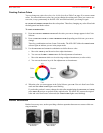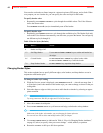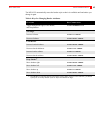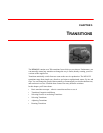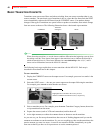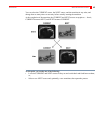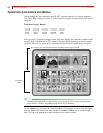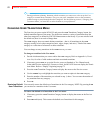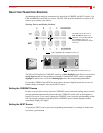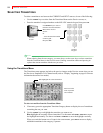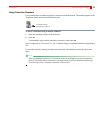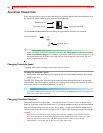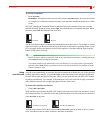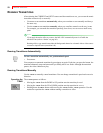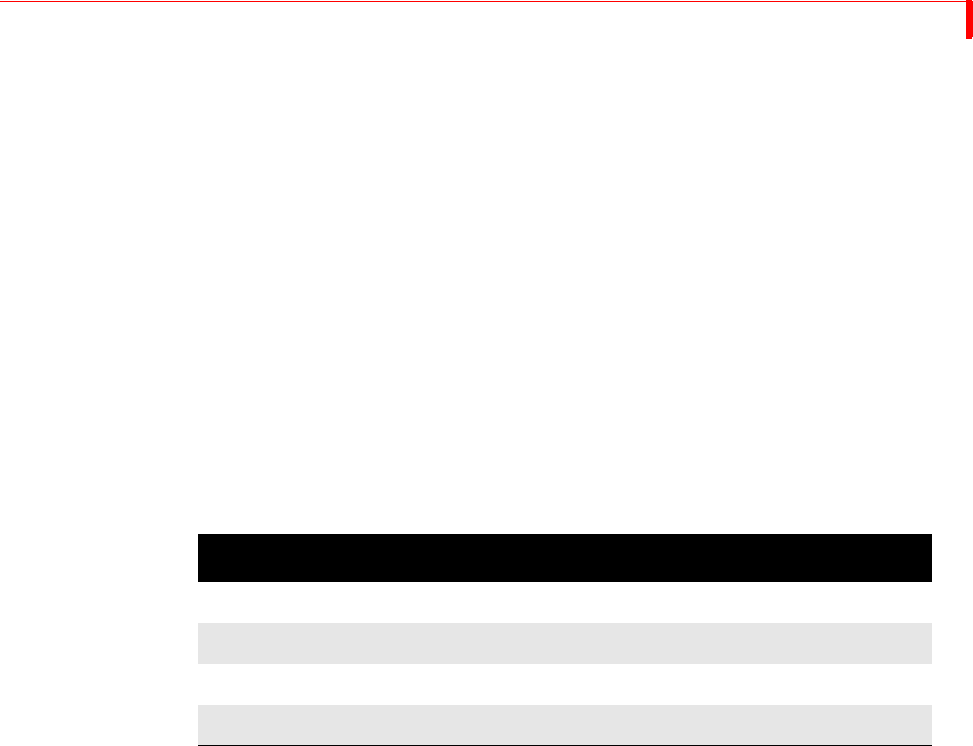
TRANSITIONS BASIC TRANSITIONS CATEGORY
51
The MX-4 DV color codes the transition icons in the menu:
Basic White
Edges Blue
Misc. Yellow
Shapes Red
Basic Transitions Category
This category includes common transitions, such as wipes and dissolves. The transitions in this cat-
egory are color coded white. Refer to page 136 for samples.
MXProDV
Compatibility
If you are upgrading to the MX-4 DV from the Videonics MXProDV Video Mixer, the transitions
in the basic category are the same as the MXProDV except for 60 new transitions.
The MX-4 DV provides a set of hot keys that directly correspond to the MX-4 DV buttons. Using
the hot keys (in the following table) causes the MX-4 DV Preview screen cursor to appear at the
beginning of each section within the basic category.
Edges Transitions Category
These transitions move a curved or jagged edge across the screen when transitioning to a different
picture source. Transitions in this category are color coded blue. Refer to page 144 for samples.
Misc. Transitions Category
The transitions in this category move cutout and compression images across the screen as a change
occurs. The cutout images and compression images go away once the transition finishes. Transi-
tions in this category are color coded yellow. Refer to page 145 for samples.
Shapes Transitions Category
These transitions occur as a wipe in the shape of a geometric object, such as a heart, a five-pointed
star, and so forth. Transitions are color coded red. Refer to page 146.
User Transitions Category
It’s unlikely you’ll use all of the available transitions — but it is likely that you’ll have a limited set
you use most of the time. With this in mind, the MX-4 DV makes it easy for you to access your
favorite transitions by creating your own personal menu — the User menu. The MX-4 DV comes
with a default set, but you can change them to tailor the User menu to your preferences and needs.
Table 5: MX-4 DV Compatibility Hot Keys
FUNCTION MX-4 HOT KEY
Fades and Dissolves
SHIFT+BASIC
Wipes
SHIFT+EDGES
Zooms
SHIFT+MISC.
Flips
SHIFT+SHAPES