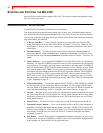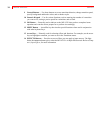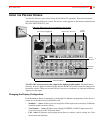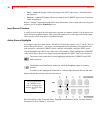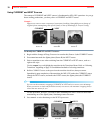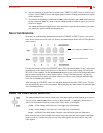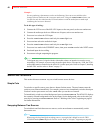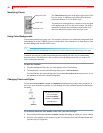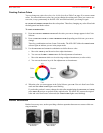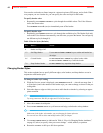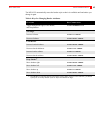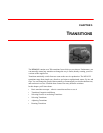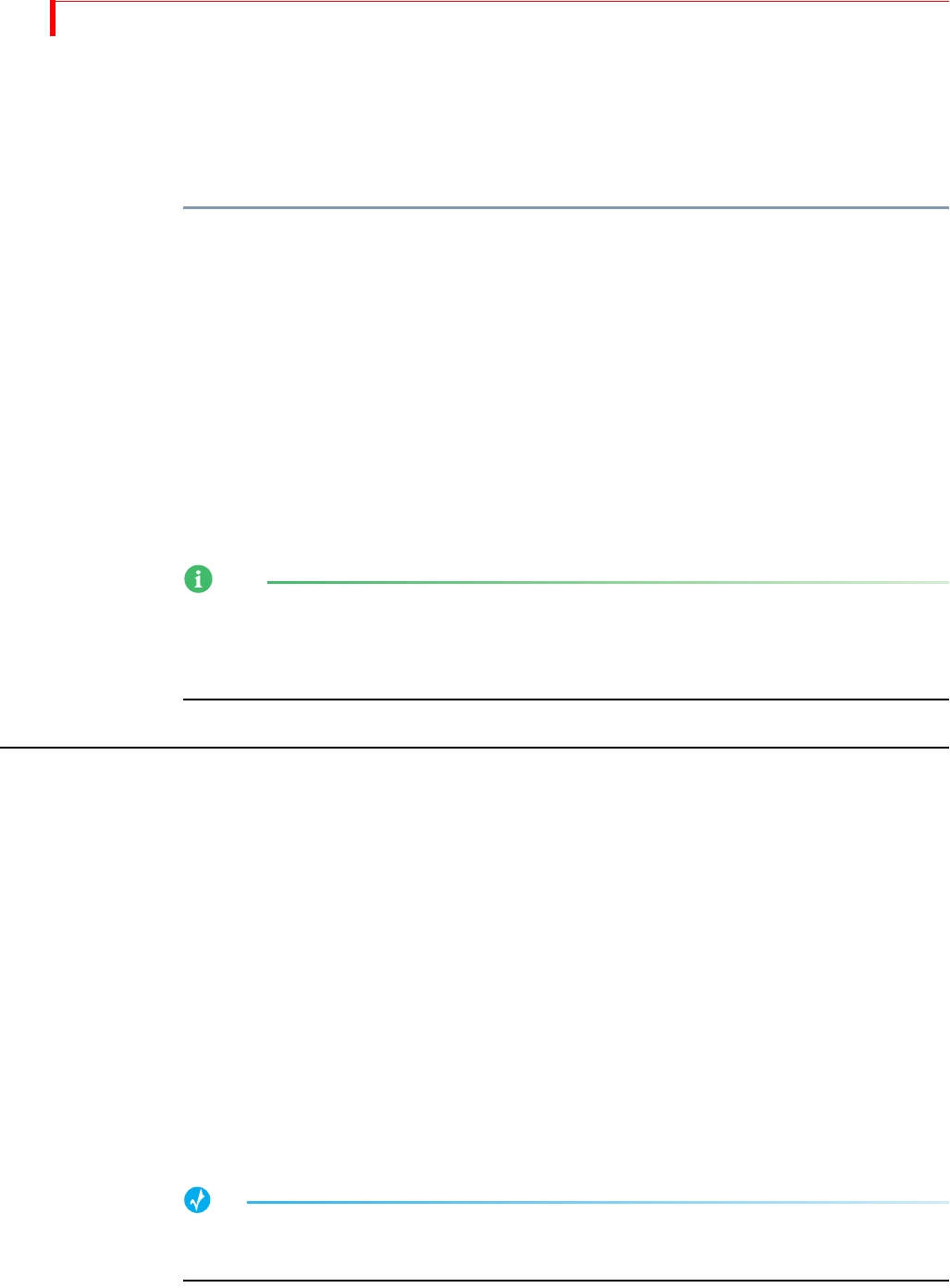
MX-4 DV USER GUIDE CHAPTER 4
40
Example…
You are producing a documentary on hot air ballooning. You want to over-dub the video
footage of hot air balloons with a narrative audio track. Using the
VIDEO/AUDIO selector you
can process only the video from the VCR and combine it with the audio from an audio tape
containing the voice-over material.
To do this type of mixing:
1 Connect the VCR to one of the MX-4 DV inputs on the rear panel, such as set number one.
2 Connect the audio tape deck to a different set of inputs, such as set number two.
3 Press
CUT/A to select the VCR input.
4 Press the VIDEO/AUDIO selector until only the VIDEO light is on
5 Press
CUT/B to select the audio deck input.
6 Press the VIDEO/AUDIO selector until only the AUDIO light is on.
7 Press CUT/A to make it the CURRENT source, then press NEXT/B to make it the NEXT source.
8 Start both input devices rolling.
9 Press
PLAY to begin outputting the program.
NOTE
To designate any part of a signal with the video/audio selector, an input device must be set up
accordingly. For example, to process only the audio signal from a video tape in a VCR, the VCR’s
audio output must be connected to the MX-4 DV’s audio input jacks. Refer to Chapter 3, Installing
the MX-4 DV and also refer to “Route” on page 73.
SWAPPING SOURCES
This section discusses common ways to switch between source devices.
Simple Cuts
To switch to a specific source, press the CUT button for that source. The CUT buttons cause the
switch to occur almost immediately. For example, press
CUT/A to immediately switch to that input.
You don’t need to press
PLAY or use the T-BAR when you use the CUT buttons.
To immediately switch to a colored background, press
CUT/BACKGROUND. The MX-4 DV displays
the currently selected background color on the output. Set the background color to the color you
want before pressing
CUT/BACKGROUND. Refer to “Working with Colors” beginning on page 41
for further instructions.
Swapping Between Two Sources
To switch back and forth between two sources, use the PLAY button to automatically switch
between the two.
TIP
When using this back-and-forth switching process, you might find it helpful to use the TWO
CHANNEL mode (SHIFT+2) for the Preview screen. Refer to “Display” beginning on page 69.