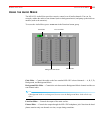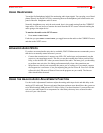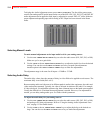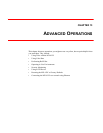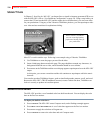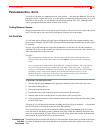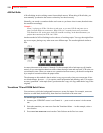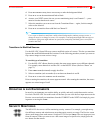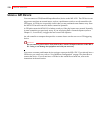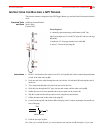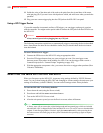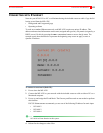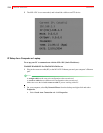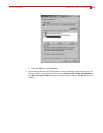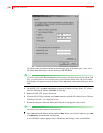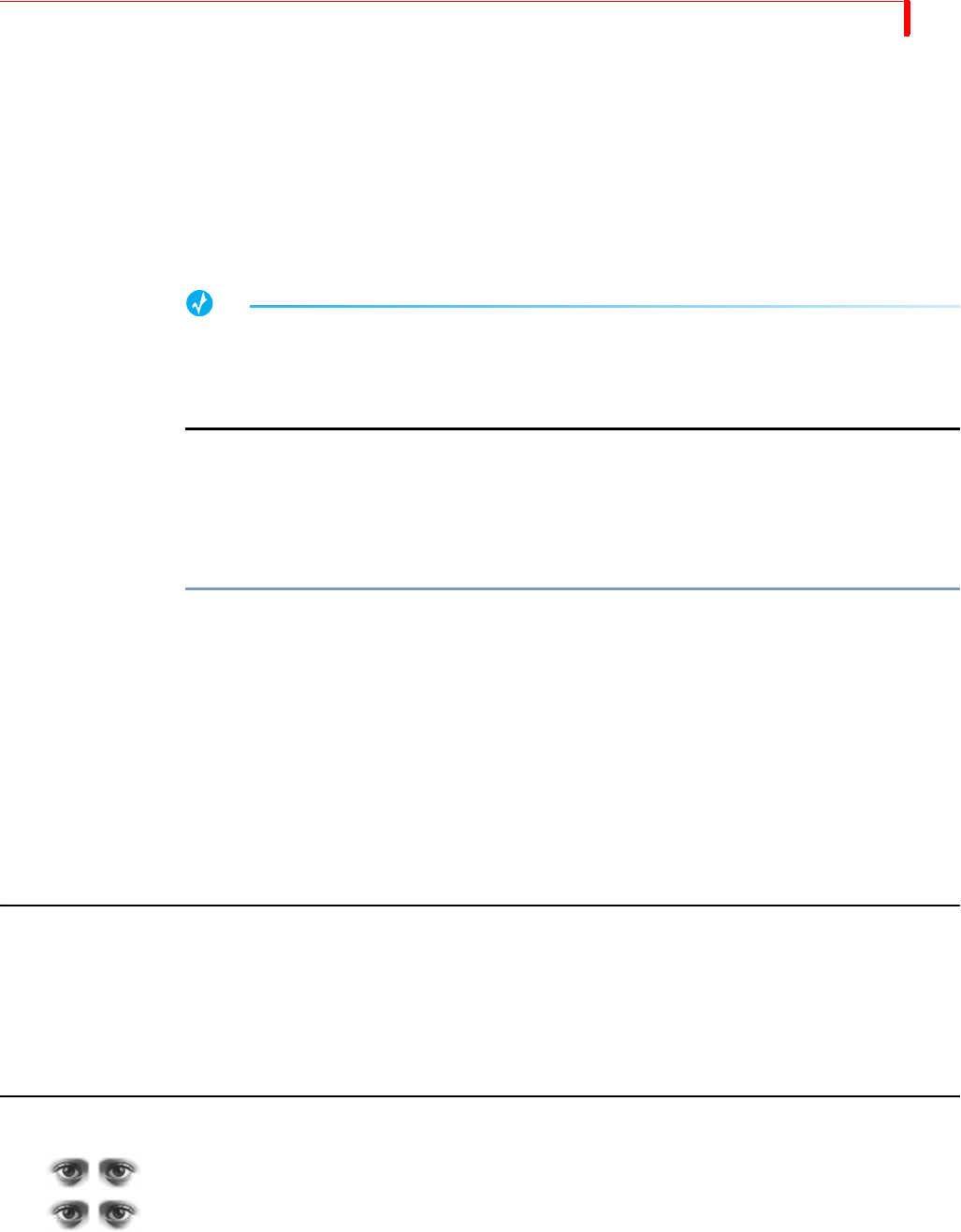
ADVANCED OPERATIONS TRANSITIONS TO MODIFIED SOURCES
119
4 Press BG COLOR as many times as necessary to make the background black.
5 Press
PLAY to run the transition and fade to black.
6 Assume your NEXT source (the one you are transitioning into) is on Channel C — press
NEXT/C to make that the next source.
7 Select the transition you want to use from the Transitions Menu — again, for this example
select a slow dissolve.
8 Press PLAY to transition from solid black to Channel C.
TIP
Use a wipe or dissolve to and from a solid colored background to indicate passage in time, a
change in mood, or a change in scenery. For example, a red background might indicate anger or
frustration; light green might indicate an open forest (tranquility) and dark green a rain forest
(somber and cool).
Transitions to Modified Sources
Use the MX-4 DV’s Input Effects to create a modified version of a source. This lets you transition
between the modified and unmodified versions. For the following procedure, assume you want to
flip a source image to create a mirror image.
To run this type of transition:
1 Use the MX-4 DV’s Route function to make the same source appear on two different channels.
For example, route channels A and B to IN 1 on the ROUTE screen. (Refer to “Route” on
page 73.)
2 Enter
SHIFT+FLIP (horizontal) to apply the effect.
3 Select a transition (such as number 6) to run between channels A and B.
4 Press
PLAY or move the T-BAR to run the transition.
Prior to running the transition, the source appears normal. After running the transition, the source
appears as a mirror-image of itself.
OPERATING IN LIVE ENVIRONMENTS
In most live environments you need the ability to quickly and easily switch between the various
live feeds. The MX-4 DV serves this need well because you can view the four input sources on the
Preview screen and easily run transitions from the CURRENT to the NEXT feed simply by press-
ing
PLAY or moving the T-BAR.
SECURITY MONITORING
The MX-4 DV also serves well for monitoring security cameras. For example, you might set up
four different cameras and train them on areas that require security coverage. The Preview screen
shows small images from each camera. Switch to FULL Preview (
SHIFT+3) to see larger previews
from all cameras. When you want to see a full screen image of a specific area, simply press the
CUT button for that camera.