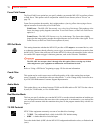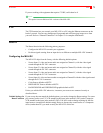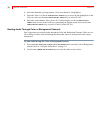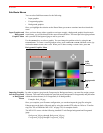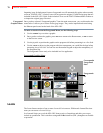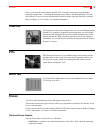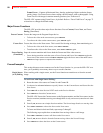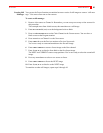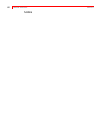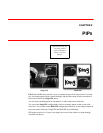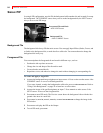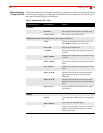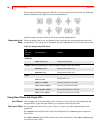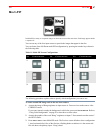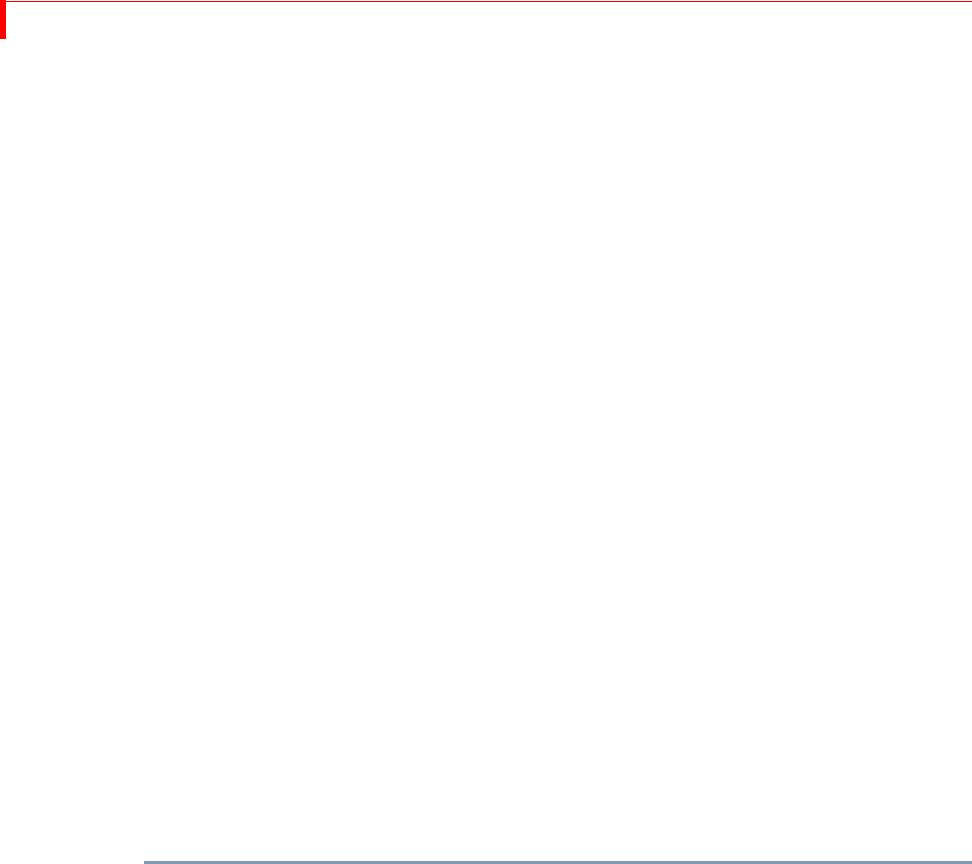
MX-4 DV USER GUIDE CHAPTER 7
80
Frame Freeze – Captures all horizontal lines, thereby producing a higher resolution (better
quality) image. Use Frame Freeze when working with still images, such as photographs. Using
Frame Freeze with images in motion normally produces jitter in the movie.
The MX-4 DV captures using Frame Freeze, by default. Refer to “Force Field Freeze” on page 72
to learn how to change the default setting.
Major Freeze Functions
The MX-4 DV provides three major freeze functions: Freeze Current, Freeze Next, and Freeze
During (Transitions).
Freeze Current Freezes the image on the Program Output device.
•
To freeze the video on the current source, press FREEZE.
•
To unfreeze the video on the current source, press FREEZE again.
Freeze Next Freezes the video on the Next source. This is useful for freezing an image, then transitioning to it.
•
To freeze the video on the Next source, enter SHIFT+FREEZE.
• To unfreeze the video on the Next source, e
nter SHIFT+FREEZE, again.
Freeze During
(Transition)
Stops the current transition and freezes both the Current and Next video sources.
• Freeze during transition works the same as Freeze Current and Freeze Next. FREEZE toggles the
freeze state of the current source and
SHIFT+FREEZE toggles the freeze state of the NEXT source.
•
FREEZE no longer pauses or unpauses the transition.
Freeze Examples
This section discusses some common uses for the Freeze function. As you use the MX-4 DV over
time, you’ll probably create many others ways to use this function.
Single Source
(A/A) Editing
When working with a single source, use the Freeze function to transition to or from the second
image.
To use Freeze with Single Source Editing:
1 Route the same video source to Channel A and Channel B.
2
Use the CUT/A and NEXT/B buttons to specify Source A as the Current Source and Source B as the
Next Source.
3 Enter
SHIFT+4 to select Preview NEXT mode on the Preview Monitor.
4 Press FREEZE to freeze the Current source.
The MX-4 DV freezes the Current source on the Program monitor, and the Next source (on the
Preview monitor) continues moving even though there is only one source (routed to two chan-
nels).
5
Enter 1, OK, PLAY to run a simple dissolve transition. The frozen image dissolves to moving video.
6 Press SHIFT+FREEZE to release the freeze on the Next source.
To freeze and dissolve back and forth, repeat steps 3 through 5.
The following steps explain how to transition from moving video to a still image.
7
Enter SHIFT+FREEZE to create a still frame on the Next source.
8 Enter 1, OK, PLAY to dissolve from the Current moving video to the Next still image.
9 Press FREEZE to release the freeze on the Current source.