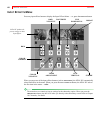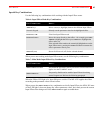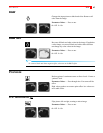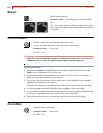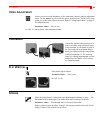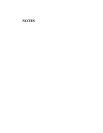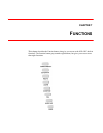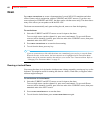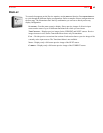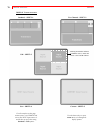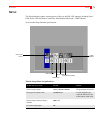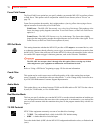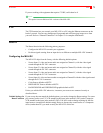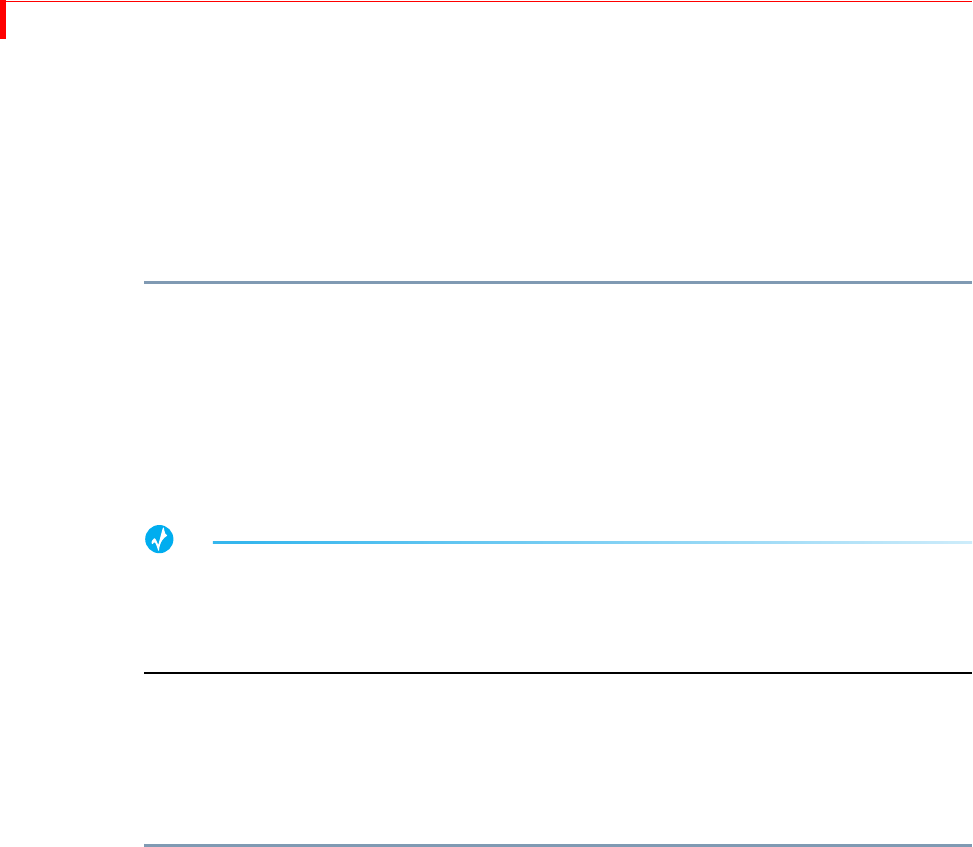
MX-4 DV USER GUIDE CHAPTER 7
68
DEMO
Press SHIFT+DEMO/DISPLAY to run a demonstration of several MX-4 DV transitions and other
effects. Demo works in conjunction with the CURRENT and NEXT sources. (If you have one
source selected as CURRENT and NEXT, the demo works with that source only.) The demo shows
many of the effects you can produce with the MX-4 DV.
The demo runs automatically and, upon reaching the end, starts over from the beginning.
To run the demo:
1 Select the CURRENT and NEXT sources to use for input to the demo.
To use a single source (such as channel A), press CUT/A and NEXT/A. To use two different
sources (such as channels A and B), press
CUT/A to make it the CURRENT source, then press
NEXT/B to make it the NEXT source.
2 Press SHIFT+DEMO/DISPLAY to start the demo running.
3 To exit from the demo, press any key.
TIP
If you see a transition you like while the demo runs, immediately press any key to stop the Demo.
When the Preview screen returns, the last transition run is highlighted in the Transitions Menu.
Make a note of the transition number, then add it to your custom User Transitions Menu. Refer to
“Changing User Transitions Menu” on page 52.
Running a Locked Demo
You can run the demo in locked mode, which prevents it being stopped by pressing any key on the
keyboard. This might be useful for running the demo in a kiosk, a trade show, or anyplace where
someone might interrupt it.
To run the demo in Locked mode:
1 Select the CURRENT and NEXT sources to use for input to the demo.
To use a single source (such as channel A), press
CUT/A and NEXT/A. To use two different
sources (such as channels A and B), press
CUT/A to make it the CURRENT source, then press
NEXT/B to make it the NEXT source.
2 Press
LEARN+DEMO/DISPLAY to start the demo.
3 To exit from the locked demo, press
LEARN+DEMO/DISPLAY again.