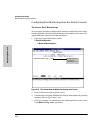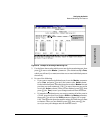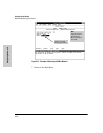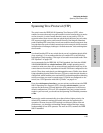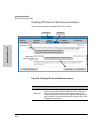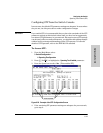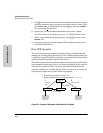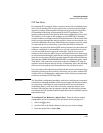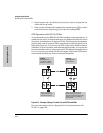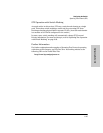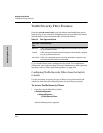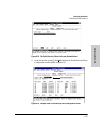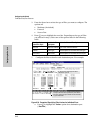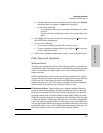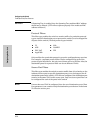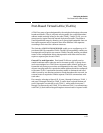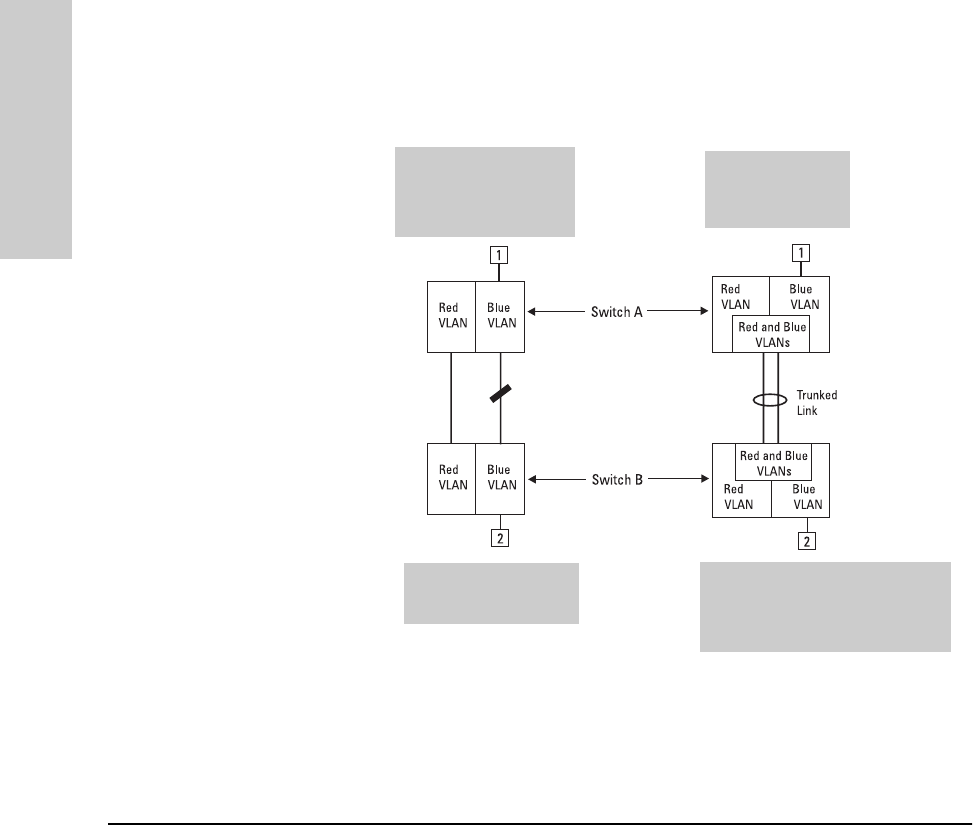
6-44
Configuring the Switch
Spanning Tree Protocol (STP)
Configuring the Switch
4. Repeat steps 2 and 3 for all the switch ports you want to change that are
connected to end nodes.
5. When you have finished the configuration changes, press [Enter] to return
to the Actions line and press [S] to save the new configuration.
STP Operation with 802.1Q VLANs
As recommended in the IEEE 802.1Q VLAN standard, when spanning tree is
enabled on the switch, a single spanning tree is configured for all ports across
the switch, including those in separate VLANs. This means that if redundant
physical links exist in separate VLANs, spanning tree will block all but one of
those links. However, if you need to use STP on the Switch 4000M or Switch
2424M in a VLAN environment with redundant physical links, you can prevent
blocked redundant links by using a port trunk. The following example shows
how you can use a port trunk with 802.1Q (tagged) VLANs and STP without
unnecessarily blocking any links or losing any bandwidth.
Figure 6-31. Example of Using a Trunked Link with STP and VLANs
For more information, refer to “Spanning Tree Protocol Operation with
VLANs” on page 6-66.
Problem:
STP enabled with 2
separate (non-trunked)
links blocks a VLAN link.
Solution:
STP enabled with
one trunked link.
Nodes 1 and 2 cannot
communicate because
STP is blocking the link.
Nodes 1 and 2 can communicate
because STP sees the trunk as a
single link and 802.1Q (tagged) VLANs
enable the use of one (trunked) link
for both VLANs.