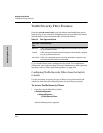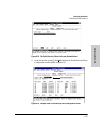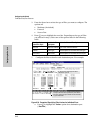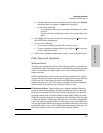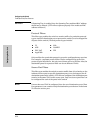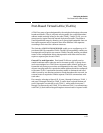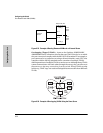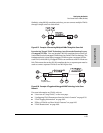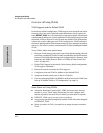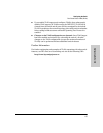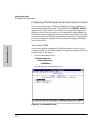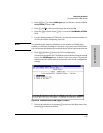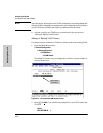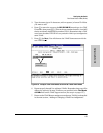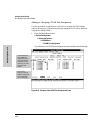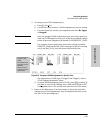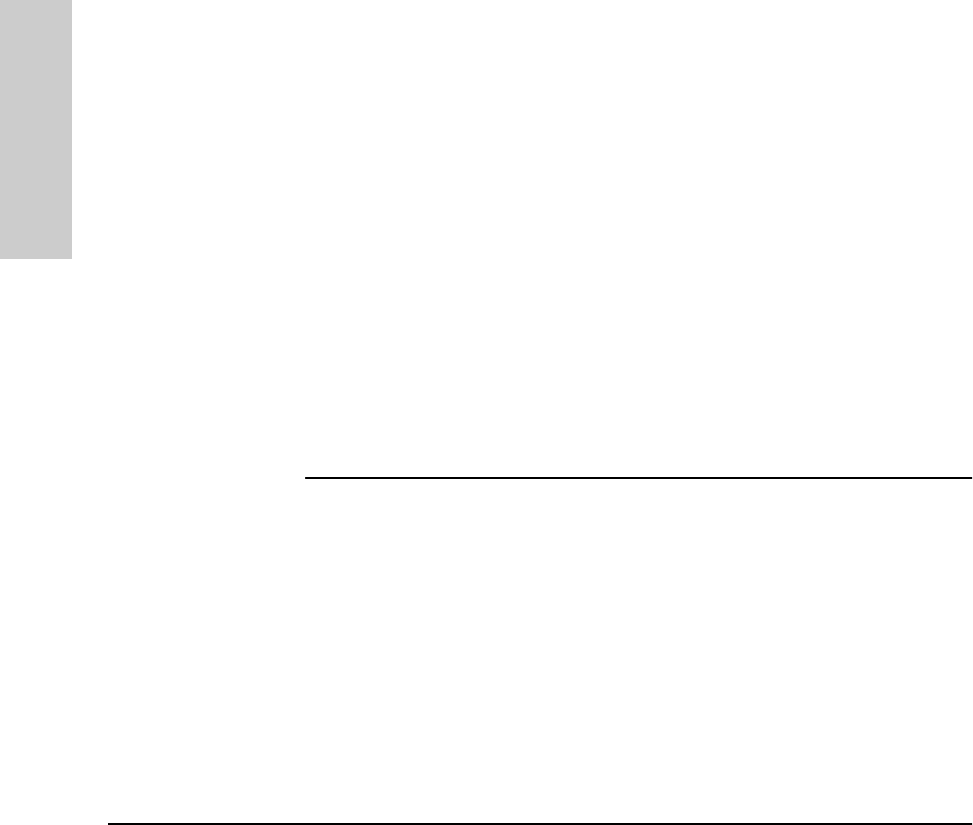
6-54
Configuring the Switch
Port-Based Virtual LANs (VLANs)
Configuring the Switch
Overview of Using VLANs
VLAN Support and the Default VLAN
In the factory default configuration, VLAN support is de-activated and all the
ports are only in the switch physical broadcast domain, which is given the
name DEFAULT_VLAN. You can partition the switch into multiple virtual broad-
cast domains by adding one or more additional VLANs and moving ports from
the default VLAN to the new VLANs. Because the default VLAN permanently
exists in the switch, adding one new VLAN results in two VLANs existing in
the switch. Adding another VLAN results in three VLANs existing in the switch,
and so on. (The switch can have a maximum of 30 VLANs, including the default
VLAN.)
To use VLANs, follow these general steps:
1. Plan your VLAN strategy and create a map of the logical topology that will
result from configuring VLANs. Include consideration for the interaction
between VLANs and other features such as Spanning Tree Protocol, load
balancing, and IGMP. (Refer to “Effect of VLANs on Other Switch Fea-
tures” on page 6-66.)
2. Enable VLAN support in the switch. (In the factory default configuration,
VLAN support is disabled.)
3. Reboot the switch to activate the VLAN support.
4. Configure at least one VLAN in addition to the default VLAN.
5. Assign the desired switch ports to the new VLAN(s).
6. If you are managing VLANs with SNMP in an IP network, each VLAN must
have an IP address. Refer to “IP Configuration” on page 6-4.
Some Notes on Using VLANs
■ Automatic Broadcast Control (ABC), IGMP, and some other features
operate on a “per VLAN” basis. This means you must configure such
features separately for each VLAN in which you want them to operate.
■ DEFAULT_VLAN can be renamed, but not deleted.
■ Any ports not specifically assigned to another VLAN will remain assigned
to DEFAULT_VLAN.
■ Before you delete a VLAN, you must first re-assign its ports to another
VLAN.