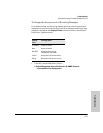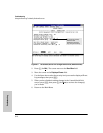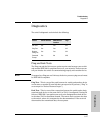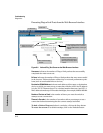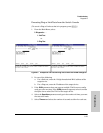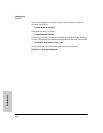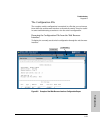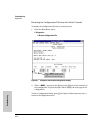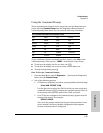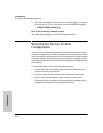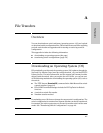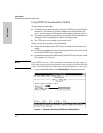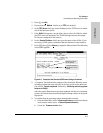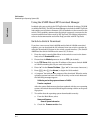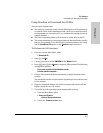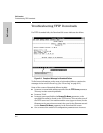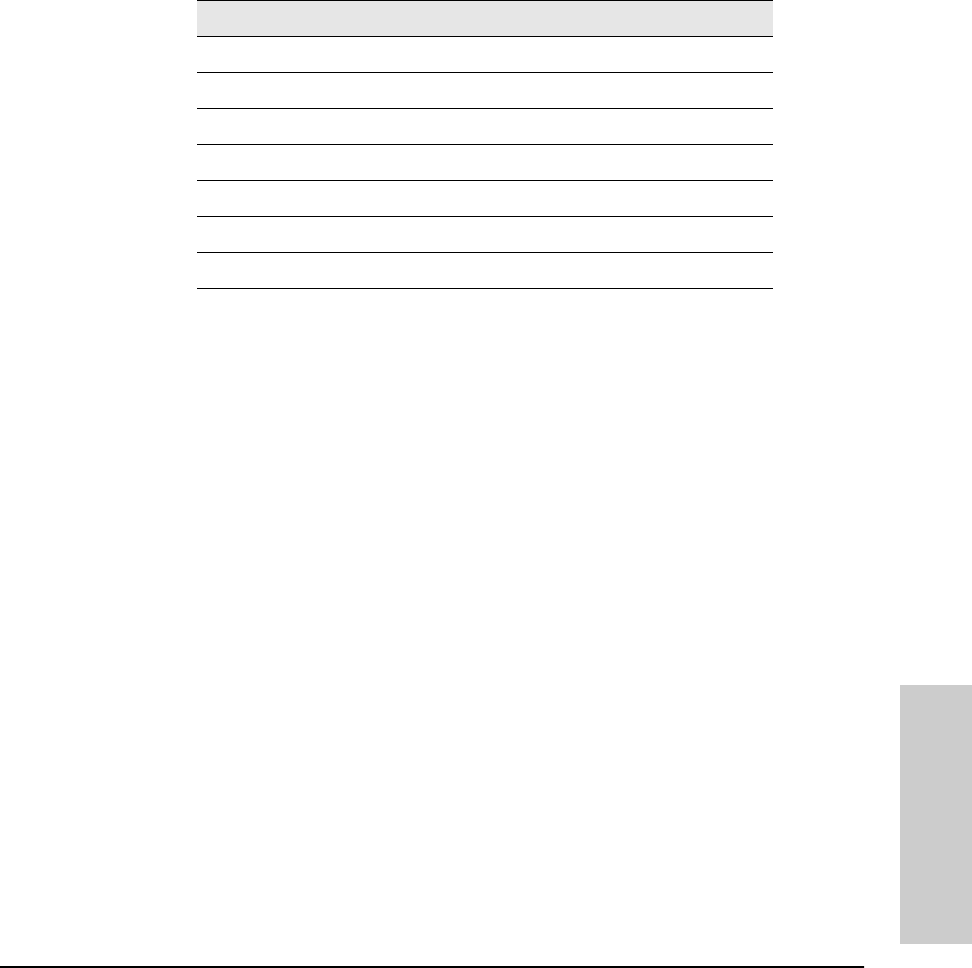
8-23
Troubleshooting
Diagnostics
Troubleshooting
Using the Command Prompt
These commands are primarily for the expert user and for diagnostics pur-
poses. Selecting Command Prompt from the Diagnostics Menu presents a
command prompt from which you can enter the following commands:
To get a definition of these commands and their syntax, enter Help at the
command prompt. When you see -- MORE -- at the bottom of the screen:
■ To advance the display one line at a time, use [Enter].
■ To advance the display one screen at a time, use the Space bar.
■ To stop the help listing, press [Q].
How To Use the Command Prompt:
1. From the Main Menu, select 5. Diagnostics ... , then from the Diagnostics
Menu, select 4. Command Prompt
2. One of the following appears:
• If VLANs are configured, you will see a prompt similar to the following:
Select VLAN : DEFAULT_VLAN
Use the Space bar to select the VLAN in which you want to execute a
command, then press [Enter] to display the command prompt. The text
in the prompt will match the name of the VLAN you select.
• If no VLANs are configured, the command prompt appears near the
bottom of the screen. For example:
DEFAULT_CONFIG:
The text in the prompt matches the System Name parameter. In the
above example, the factory default configuration name appears
because no system name is configured.
List of Commands Available at the Command Prompt
Help Show Log Version
Exit Delete Page Vlan
Browse History Ping WalkMIB
Config Kill Print Xget
Date Get Redo Xput
Time Put GetMIB romversion
Set LinkTest SetMIB