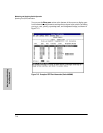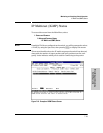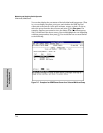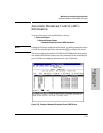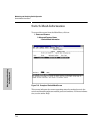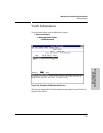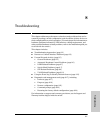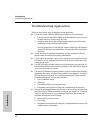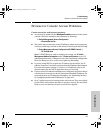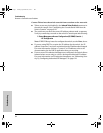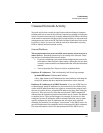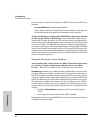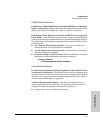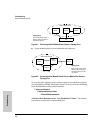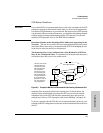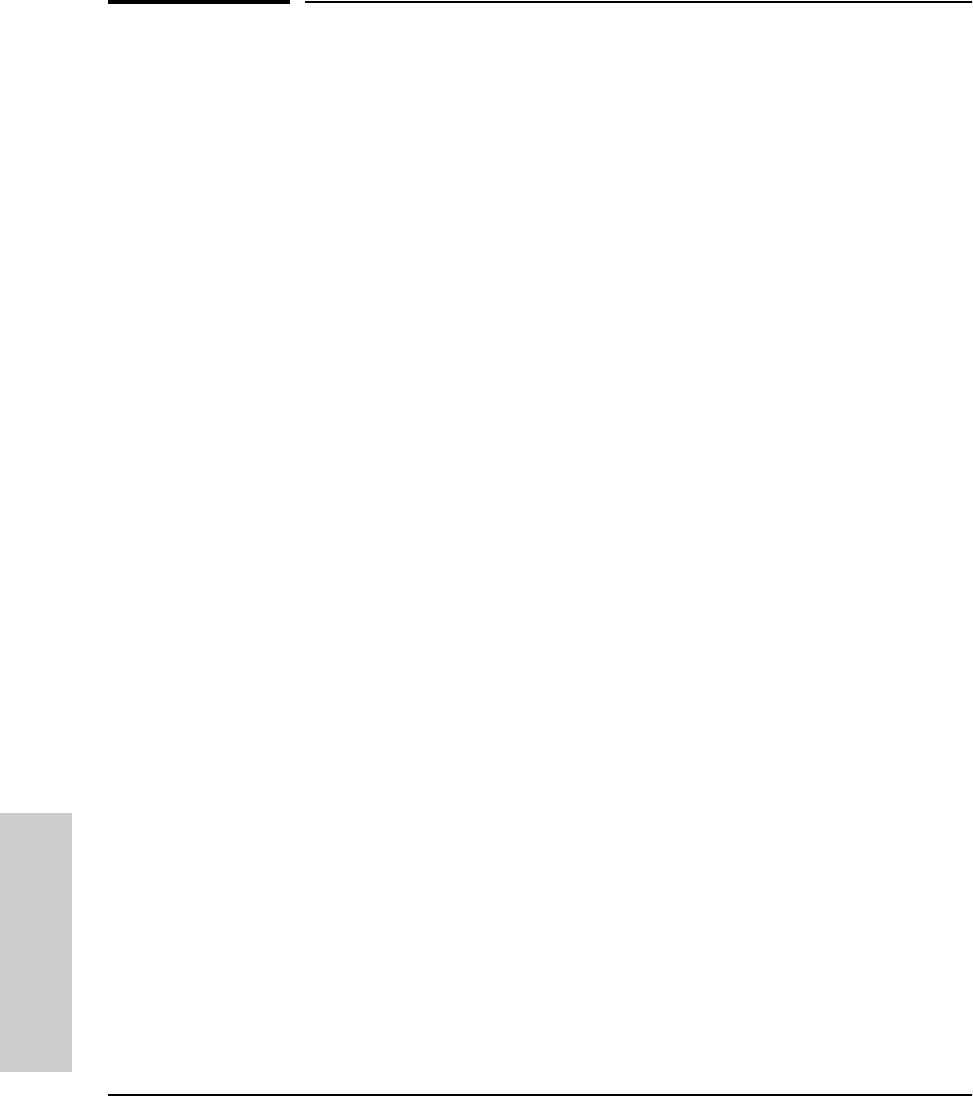
8-2
Troubleshooting
Troubleshooting Approaches
Troubleshooting
Troubleshooting Approaches
There are six primary ways to diagnose switch problems:
■ Check the switch LEDs for indications of proper switch operation:
• Each switch port has a Link LED that should light whenever an active
network device is connected to the port.
• Problems with the switch hardware and software are indicated by
flashing the Fault and other switch LEDs.
See the Installation Guide shipped with the switch for a description
of the LED behavior and information on using the LEDs for trouble-
shooting.
■ Check the network topology/installation. See the Installation Guide
shipped with the switch for topology information.
■ Check cables for damage, correct type, and proper connections. See the
Installation Guide shipped with the switch for correct cable types and
connector pin-outs.
■ Use HP TopTools for Hubs & Switches (if installed on your network) to
help isolate problems and recommend solutions. HP TopTools is shipped
at no extra cost with the switch.
■ Use the Port Utilization Graph and Alert Log in the web browser interface
included in the switch to help isolate problems. See chapter 3, “Using the
HP Web Browser Interface” for operating information. These tools are
available through the web browser interface:
• Port Utilization Graph
•Alert Log
• Port Status and Port Counters screens
• Diagnostic tools (Link test, Ping test, configuration file browser)
■ For help in isolating problems, use the easy-to-access switch console built
into the switch or Telnet to the switch console. See chapter 4, “Using the
Switch Console Interface” for operating information. These tools are
available through the switch console
• Status and Counters screens
• Event Log
• Diagnostics tools (Link test, Ping test, configuration file browser, and
advanced user commands)