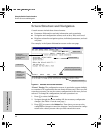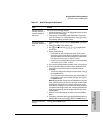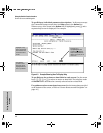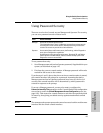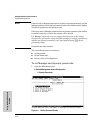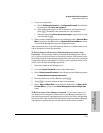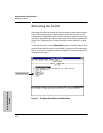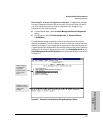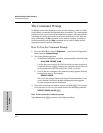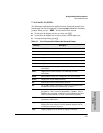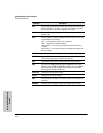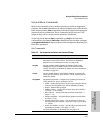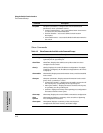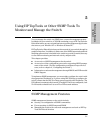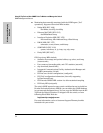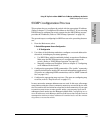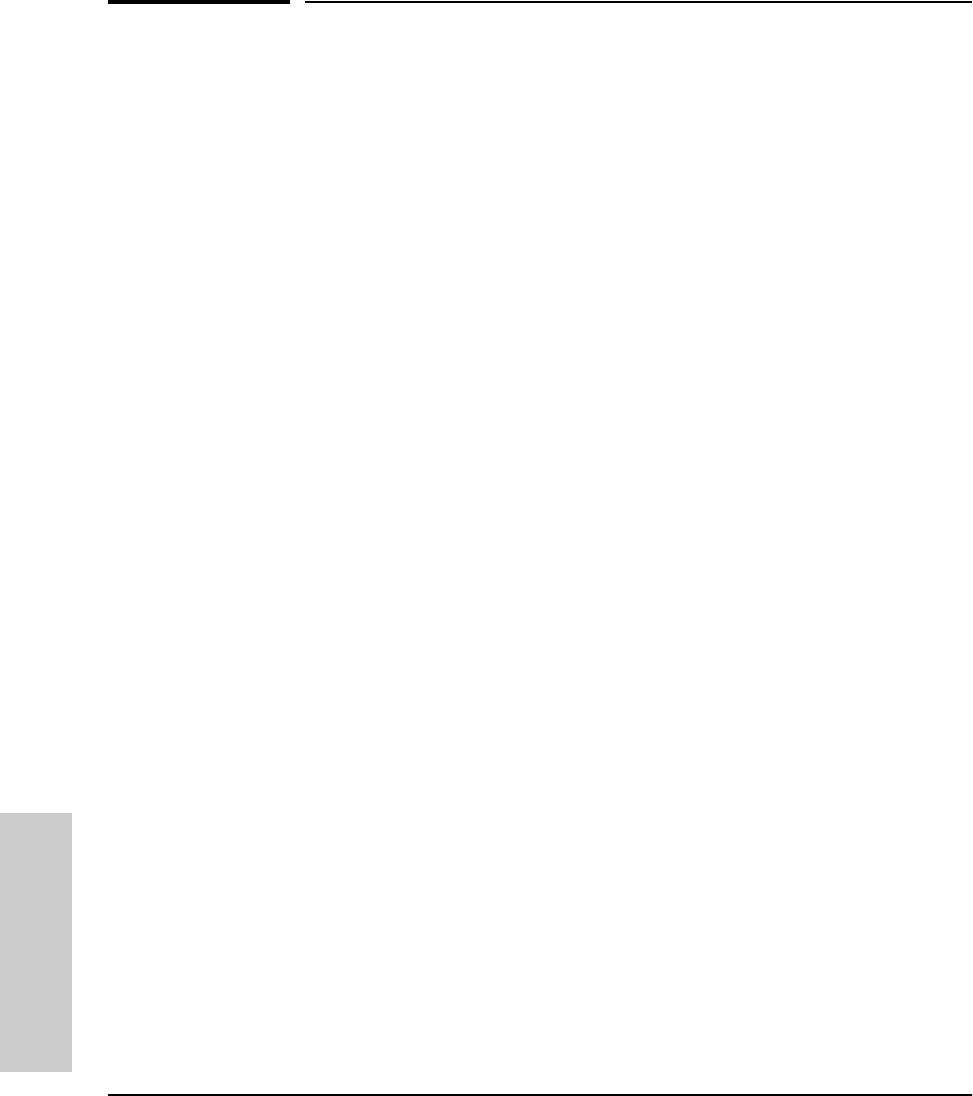
4-14
Using the Switch Console Interface
The Command Prompt
Using the Switch Console
Interface
The Command Prompt
In addition to the menu-based part of the console interface, under the Diag-
nostics Menu, a command-line based interface is available. The commands are
primarily for the expert user and for diagnostics purposes, although there are
commands for setting some basic items on the switch such as the date and
time. Additionally, the Set command can be used to configure a number of
switch parameters and the Show command can be used to display switch
status and network counters information.
How To Use the Command Prompt:
1. From the Main Menu, select 5. Diagnostics ... , then from the Diagnostics
Menu, select 4. Command Prompt
2. One of the following appears:
• If VLANs are configured, you will see a prompt similar to the following:
Select VLAN : DEFAULT_VLAN
Use the Space bar to select the VLAN in which you want to execute a
command, then press [Enter] to display the command prompt. The text
in the prompt will match the name of the VLAN you select.
• If no VLANs are configured, the command prompt appears near the
bottom of the screen. For example:
DEFAULT_CONFIG:
The text in the prompt matches the System Name parameter. In the
above example, the factory default configuration name appears
because no system name is configured.
3. Type in the command you want to execute and press [Enter]. For example,
to set the time to 9:55 a.m. you would execute the following command:
DEFAULT_CONFIG: time 9:55 [Enter]
How To Exit from the command prompt:
Type exit and press [Enter] to return to the Diagnostics Menu.