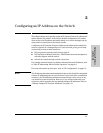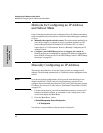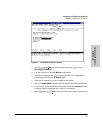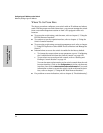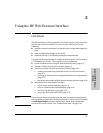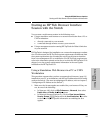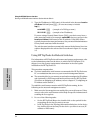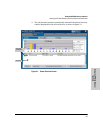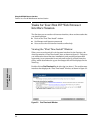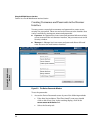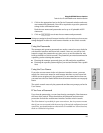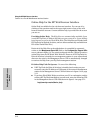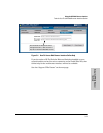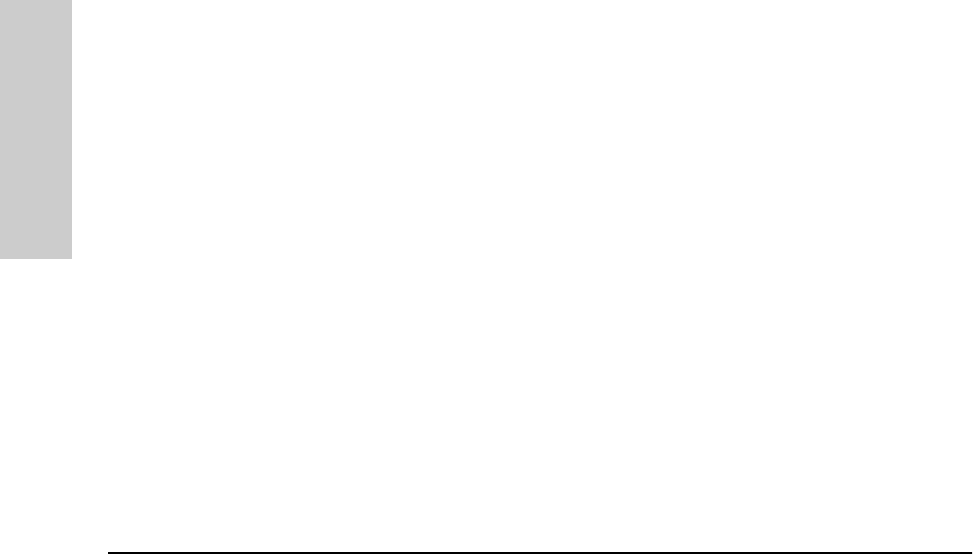
3-4
Using the HP Web Browser Interface
Starting an HP Web Browser Interface Session with the Switch
Using the HP Web Browser
Interface
2. Type the IP address (or DNS name) of the switch in the browser Location
or Address field and press [Enter]. (It is not necessary to include
http://.)
switch4000 [Enter] (example of a DNS-type name)
10.11.12.195 [Enter] (example of an IP address)
If you are using a Domain Name Server (DNS), your device may have a
name associated with it (for example, switch4000) that you can type in the
Location or Address field instead of the IP address. Using DNS names
typically improves browser performance. See your network administrator
for any name associated with the switch.
The web browser interface automatically starts with the Status Overview
window displayed for the selected device as shown in figure 3-1 on page
3-5.
Using HP TopTools for Hubs & Switches
For information on HP TopTools web browser and system requirements, refer
to the information printed on the sleeve in which the HP TopTools CD is
shipped, or to the system requirements information in the user’s guide
included on the HP TopTools CD.
This procedure assumes that:
■ You have installed the web browser recommended for HP TopTools on a
PC or workstation that serves as your network management station.
■ The networked device you want to access has been assigned an IP address
and (optionally) a DNS name and has been discovered by HP TopTools.
(For more on assigning an IP address, refer to chapter 2, “Configuring an
IP Address on the Switch”.)
To establish a web browser session with HP TopTools running, do the
following on the network management station:
1. Make sure the Java
TM
applets are enabled for your web browser. If they
are not, refer to the web browser online Help for specific information on
enabling the Java applets.
2. Do one of the following tasks:
• On the HP TopTools Maps view, double-click on the symbol for the
networking device that you want to access.
• In HP TopTools, in the Topology Information dialog box, in the device
list, double-click on the entry for the device you want to access (IP
address or DNS name).