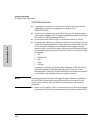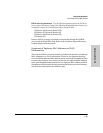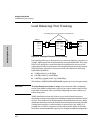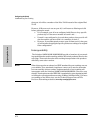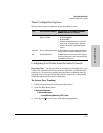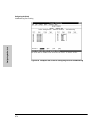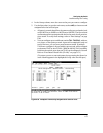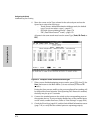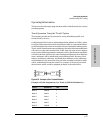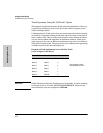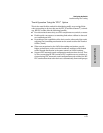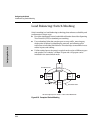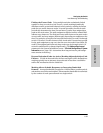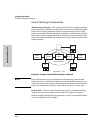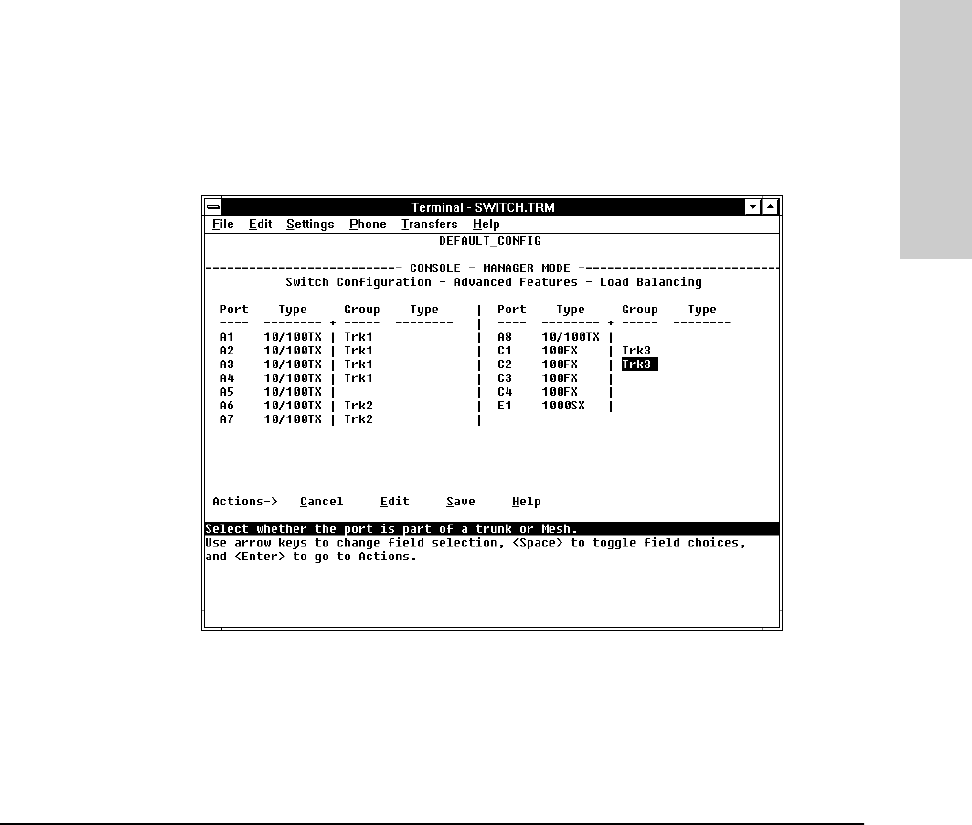
6-75
Configuring the Switch
Load Balancing: Port Trunking
Configuring the Switch
4. In the Group column, move the cursor to the port you want to configure.
5. Use the Space bar (or type the trunk name, such as trk5) to choose a trunk
assignment for the selected port.
• All ports in a trunk should have the same media type and mode (such
as 10/100TX set to 100HDx, or 100FX set to 100FDx). The flow control
and broadcast limit settings should also be the same for all ports in a
given trunk. To verify these settings, refer to “Port Settings” on page
6-30.
• You can configure up to ten different trunks (Trk1...Trk 9 ,Tr k 0), with one,
two, three, or four ports per trunk. A port can be assigned to only one
trunk. However, you can move ports between trunks. If multiple
VLANs are configured, all ports within a given trunk will be assigned
to the same VLAN or set of VLANs. (With the 802.1Q VLAN capability
built into the switch, more than one VLAN can be assigned to a trunk.
Refer to “Port-Based Virtual LANs (VLANs)” on page 6-51.)
(To return a port to a non-trunk status, keep pressing the Space bar
until a blank appears in the highlighted Group value for that port.)
Figure 6-50. Example of Trunk Group Assignments for Several Ports