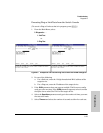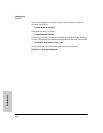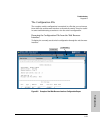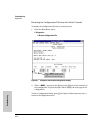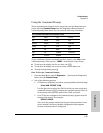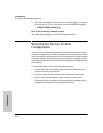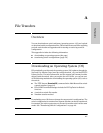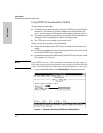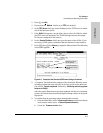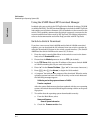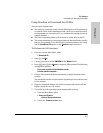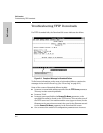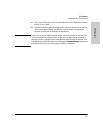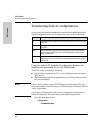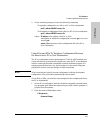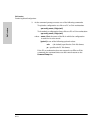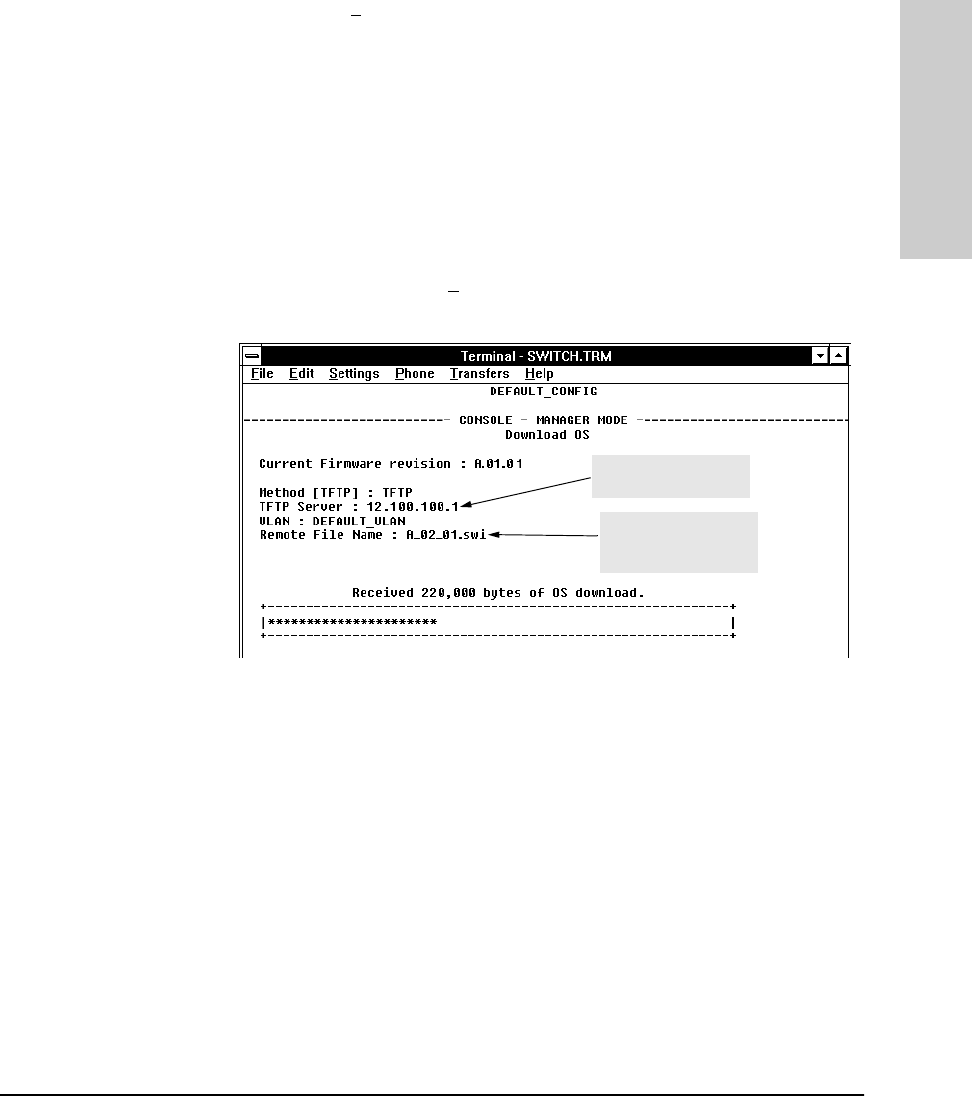
A-3
File Transfers
Downloading an Operating System (OS)
File Transfers
2. Press [E] (for Edit).
3. Ensure that the Method field is set to TFTP (the default).
4. In the TFTP Server field, type in the IP address of the TFTP server in which
the OS file has been stored.
5. If the VLAN field appears, use the Space bar to select the VLAN in which
the TFTP server is operating (The VLAN field appears only if multiple
VLANs are configured in the switch.)
6. In the Remote File Name field, then type the name of the OS file. If you
are using a UNIX system, remember that the filename is case-sensitive.
7. Press [Enter], then [X] (for eX
ecute) to begin the OS download. The following
screen then appears:
Figure A-2. Example of the Download OS Screen During a Download
8. A “progress” bar indicates the progress of the download. When the entire
operating system has been received, all activity on the switch halts and
you will see Transfer completed followed by Validating and writing system
software to FLASH...
After the system flash memory has been updated with the new operating
system, the switch reboots itself and begins running with the new operat-
ing system.
9. To confirm that the operating system downloaded correctly:
a. From the Main Menu, select 1. Status and Counters, and from the Status
and Counters menu, select 1. General System Information
b. Check the Firmware revision line.
Example of a TFTP
Server Address
Example of a Remote
File Name on a TFTP
Server