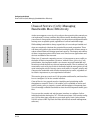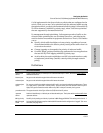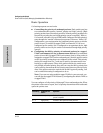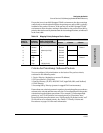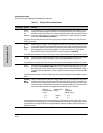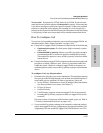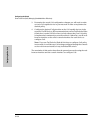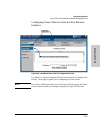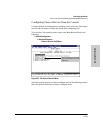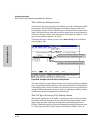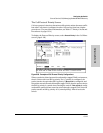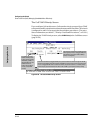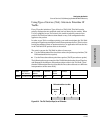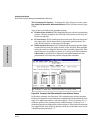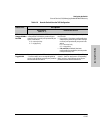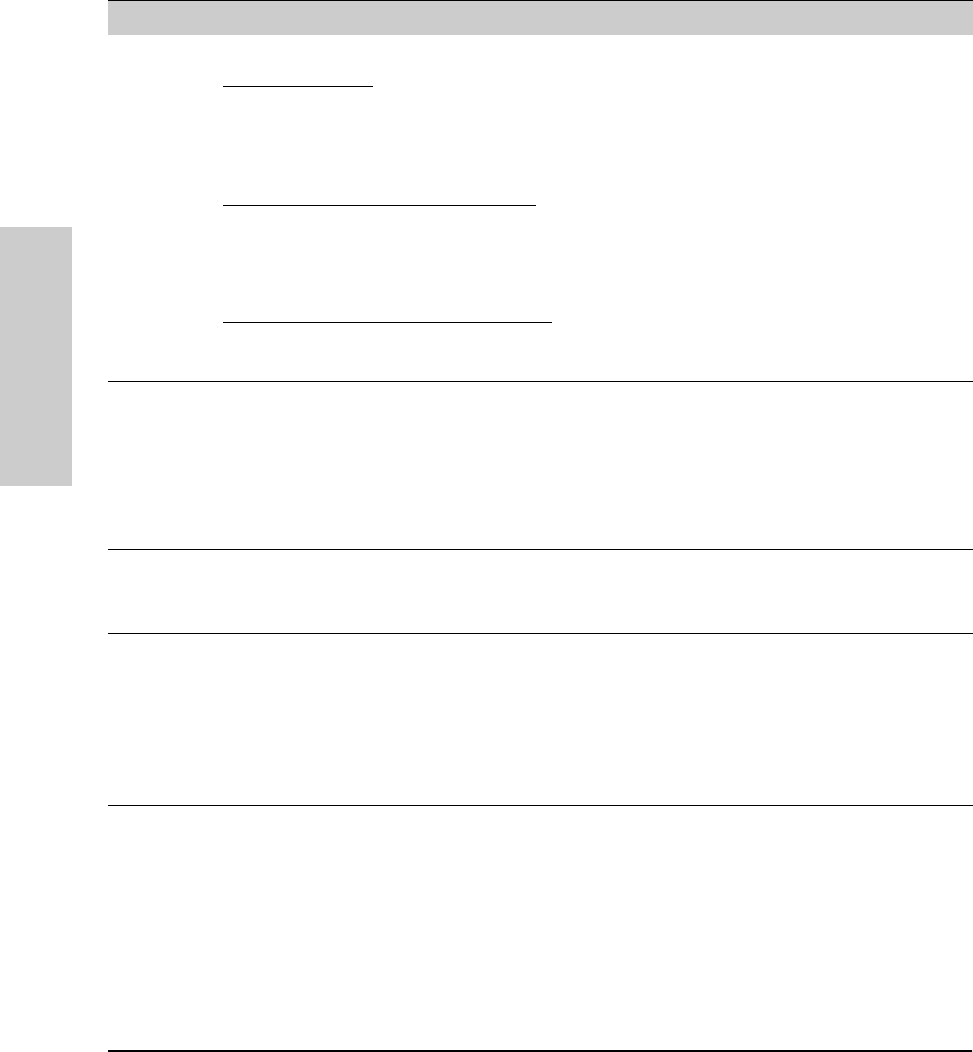
6-138
Configuring the Switch
Class of Service (CoS): Managing Bandwidth More Effectively
Configuring the Switch
Table 6-8. Steps for Using the Web Browser Interface To Configure CoS Priority
CoS Options Priority Configuration Steps
Device
Priority
Click on the Device Priority button, then:
To add an IP address
:
1. Type the address in the IP Address field.
2. Select the desired priority level from the Priority pull-down menu.
3. Click on the Add button.
To change a configured priority for a device
:
1. Type the device’s IP address in the IP Address field.
2. Highlight a replacement priority level in the Priority pull-down menu.
3. Click on the Replace button.
To delete a device from the Device Priority list
:
1. Click on the device’s IP address in the IP Address Priority field.
2. Click on the Delete button.
Type of
Service
Click on the Type of Service button. Then:
1. Use the pull-down menu to select either IP Precedence or Differentiated Services.
2. Click on the Apply Changes button.
If you selected Differentiated Services, you will then need to go to the Device View screen (under the
Configuration tab) and Telnet to the switch console interface to change the priority for a given IP ToS
value. For more on Type of Service, see “Using Type of Service (ToS) Criteria to Prioritize IP Traffic” on
6-143.
Protocol Click on the Protocol button. Then:
1. Click on the Priority pull-down menu for the desired protocol and select a priority level.
2. Click on the Apply Changes button.
VLAN Priority Click on the VLAN Priority button. Then:
Note: This feature configures the priority on existing VLANs (including the default VLAN). To configure
new VLANs, go to the Device View screen (under the Configuration tab) and Telnet to the switch console
interface.
1. Click on (highlight) the VLAN for which you want to configure a priority.
2. In the Priority pull-down menu, select the priority level you want.
3. Click on Modify VLAN priority.