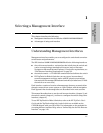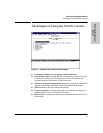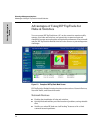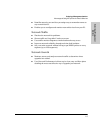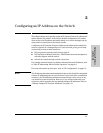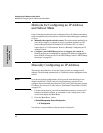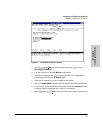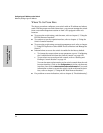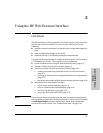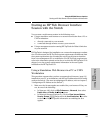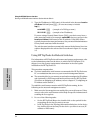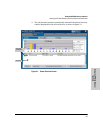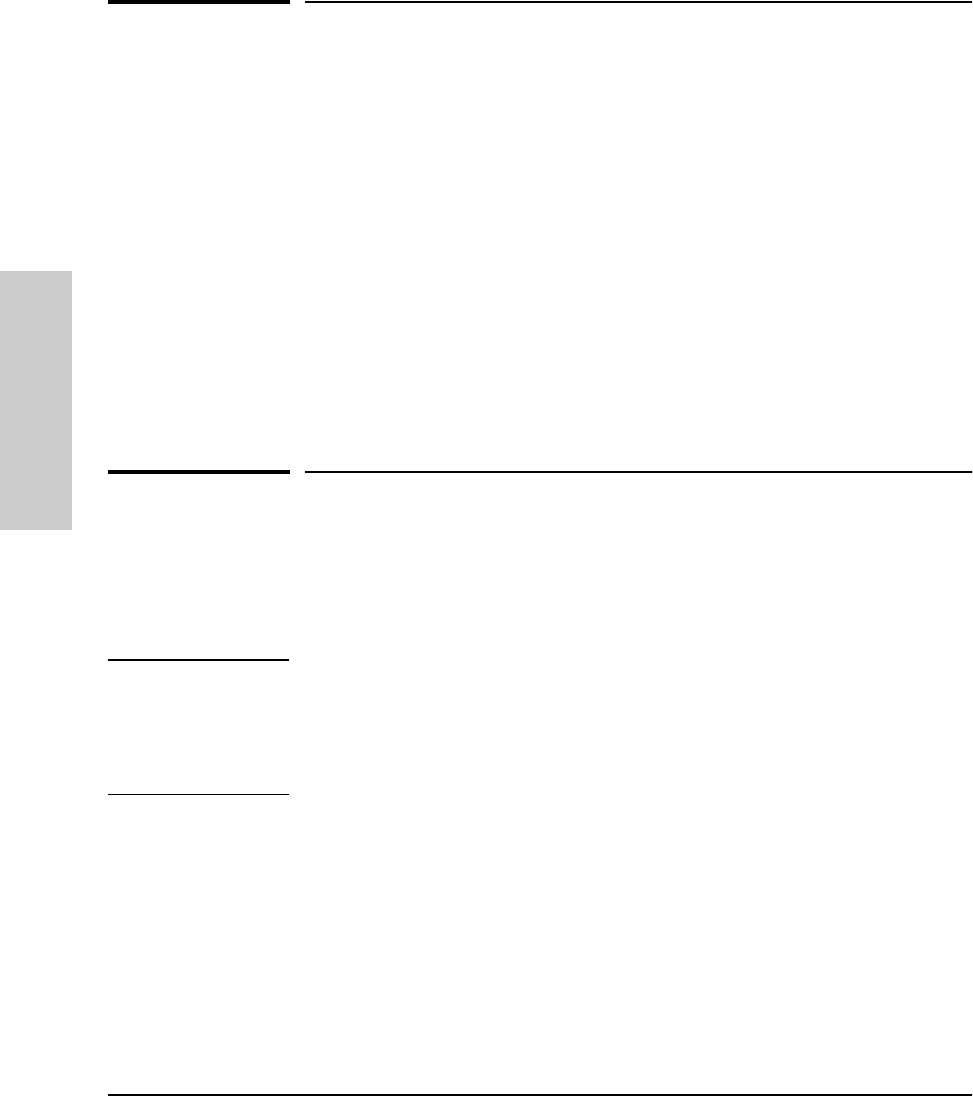
2-2
Configuring an IP Address on the Switch
Methods for Configuring an IP Address and Subnet Mask
Configuring an IP Address
on the Switch
Methods for Configuring an IP Address
and Subnet Mask
If the switch has not already been configured with an IP address and subnet
mask compatible with your network, use either of the following two methods
to do so:
■ Manually through the switch console: This is the easiest method if you
have direct-connect or modem access to a terminal emulator on a PC
(such as HyperTerminal in Windows 95 or Windows NT), or a direct
connection to a VT-100 terminal. Refer to “Manually Configuring an IP
Address” below.
■ Configure your DHCP/Bootp server to support the switch: By
default, the switch is configured to acquire an IP address configuration
from a DHCP or Bootp server. To use DHCP/Bootp, refer to “DHCP/Bootp
Operation” on page 6-9.
Manually Configuring an IP Address
This section describes how to use the switch console to configure an IP
address. The following assumes that no VLANs have been configured on the
switch.
Note In its factory default configuration, all ports on the switch belong to one,
default virtual LAN (VLAN), and only one IP address is needed. If you
configure the switch with more than one VLAN, each VLAN may have its own
IP address. For more on VLANs, refer to “Port-Based Virtual LANs (VLANs)”
on page 6-51.
1. Use the instructions in your switch installation manual to connect a PC
running a terminal emulator, or a terminal, to the Console port on the
switch, and display the Main Menu.
2. From the Main Menu, select
2. Switch Management Access Configuration
1. IP Configuration
You will see a screen similar to the one shown in figure 2-1.