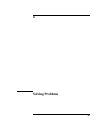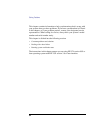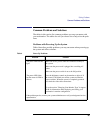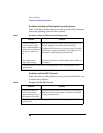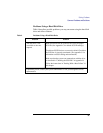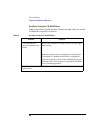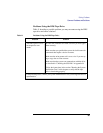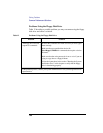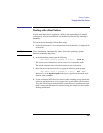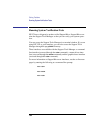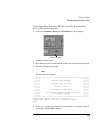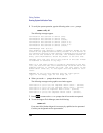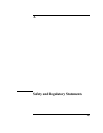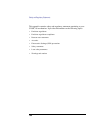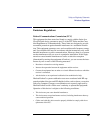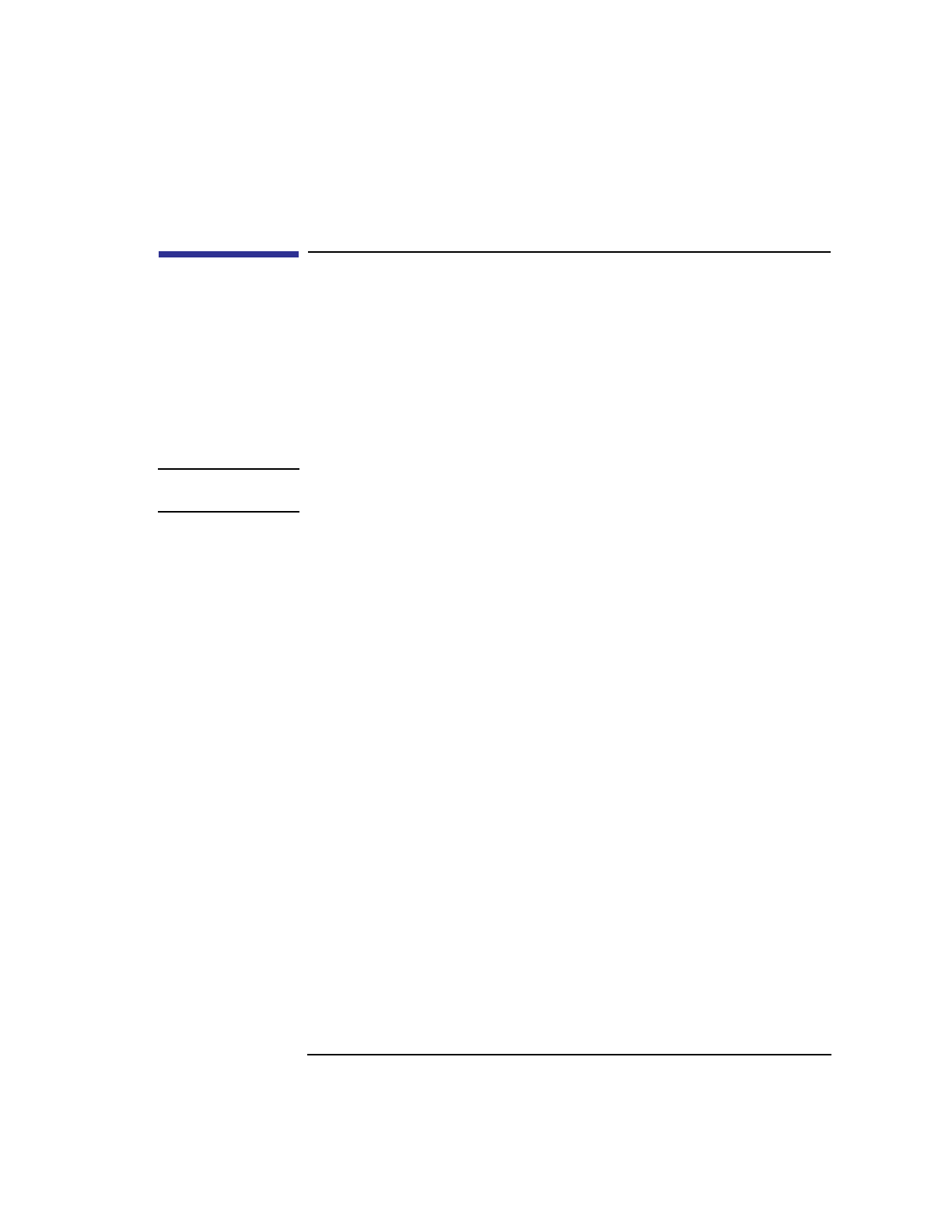
101
Solving Problems
Dealing with a Boot Failure
Dealing with a Boot Failure
If your usual boot device (typically a disk) is not responding as it should,
you must try to boot from the disk (or another boot device) by selecting it
manually.
To boot a device manually, follow these steps:
1 Follow the directions in “Accessing the Boot Console Interface,” in Appendix D
of this book.
NOTICE: Your workstation automatically shuts down the operating system
before it terminates the power.
2 At the Main Menu prompt, type the following:
Main Menu: Enter a command or a menu > search ipl
This causes your workstation to search exhaustively for bootable media.
The search command looks for bootable media on your workstation.
3 Boot from one of the listed devices by typing the following at the prompt:
Main Menu: Enter a command or a menu > boot device
where device is the hardware path to the device, specified in mnemonic style
notation, such as scsi.5.0
4 If your workstation still fails to boot, there is either something wrong with the file
system or with the hardware. If you suspect a file system failure, see the manual
Using HP-UX for help on dealing with file system failures. If you think that some-
thing is wrong with the hardware, continue reading this chapter for more trouble-
shooting information.