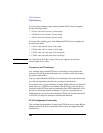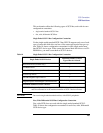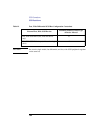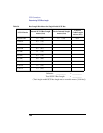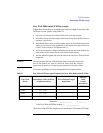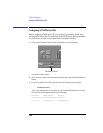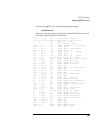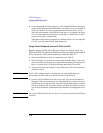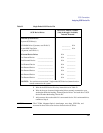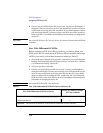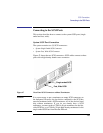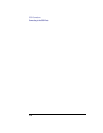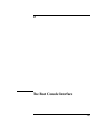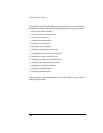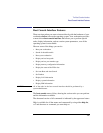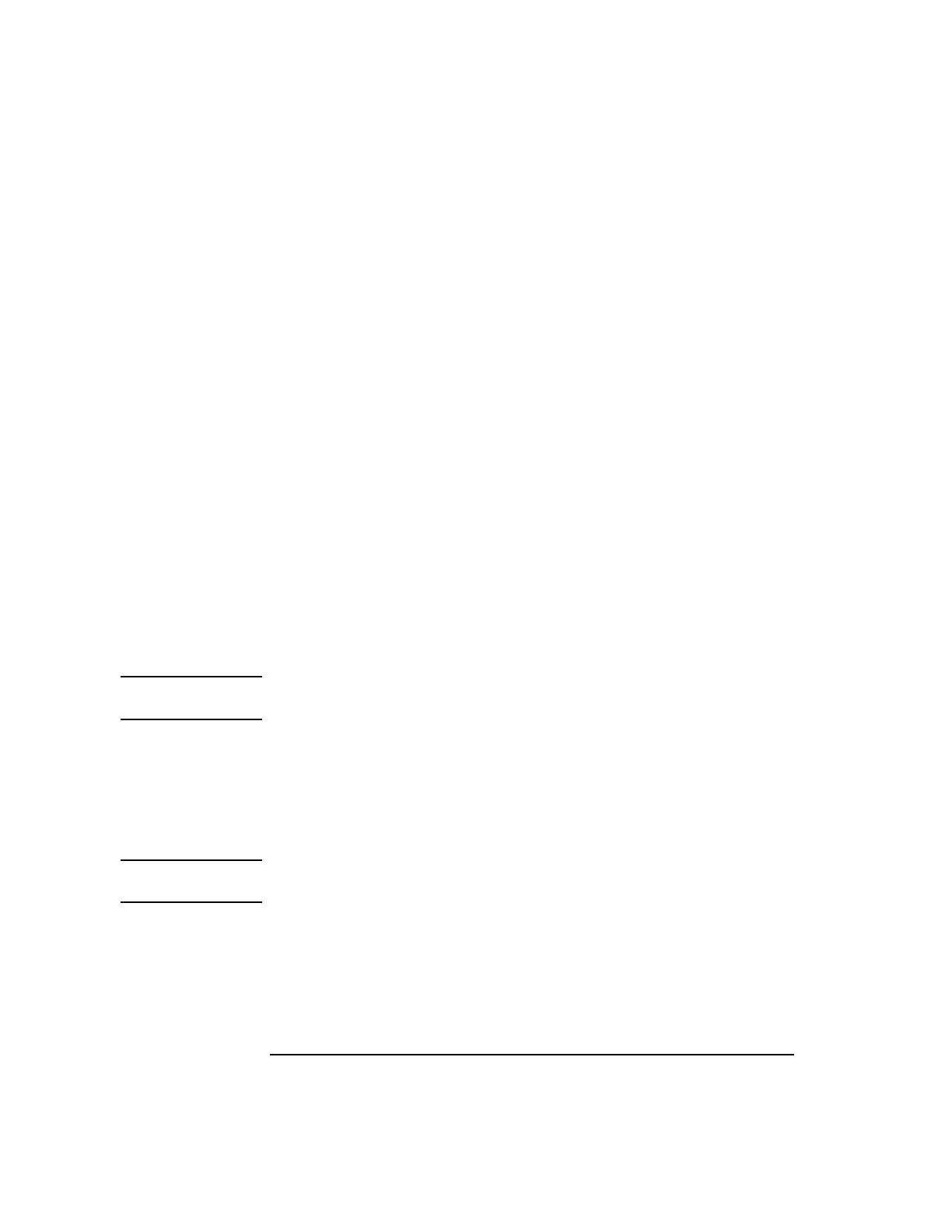
170
SCSI Connections
Assigning SCSI Device IDs
4 If you are using HP-UX 9.05 or greater, you can which SCSI IDs are currently in
use by looking under the H/W Path heading. The listing 2.0.1 scsi is the built-in
SCSI bus controller. For devices connected to the built-in SCSI bus, such as
disks, the fourth number is the SCSI ID for that device. For example, the listing
2.0.1.6.0 in the sample device list tells you that there is a SCSI device (a disk)
currently using ID 6 on the SCSI bus.
Although the information is presented in a different format if you are using HP-
UX 10.0, you look under the H/W Path heading also.
Single-Ended Standard System SCSI Device IDs
Before assigning a SCSI device ID to your drive, you need to check your
SCSI device IDs. To check what SCSI device IDs are available and assign an
ID to your device, follow these instructions which use Table 22:
1 Write in the SCSI device ID of any internal drives in Table 22
2 Write in the type of external drives (single-ended standard, EISA, or fast, wide
devices) currently connected to your system under the heading “External Device
Drives” and each drive’s SCSI device ID under the heading “Device ID.”
3 Add your new drive to the table if it is an external device. If it is an internal drive,
continue to Step 4.
NOTICE: The C1700A Magneto-Optical Autochanger uses three SCSI addresses,
and accounts for three of the seven devices allowed on the SCSI bus.
4 Check to see which SCSI device IDs are not used. You can use ID numbers 0
through 6 if they are not already in use. If the default ID on your drive does not
conflict with any existing drive IDs, use that ID. If your default address conflicts
with an existing drive ID, you need to assign a new SCSI device ID to your drive.
See the drive installation documentation for information on changing the device
ID.
CAUTION: Do not use SCSI device ID 7 for any device. It is reserved for the built-in SCSI bus
controller