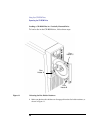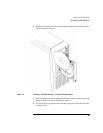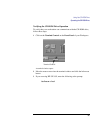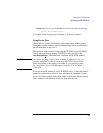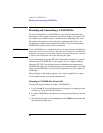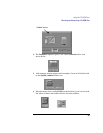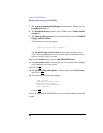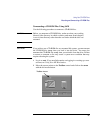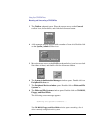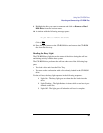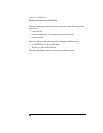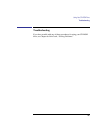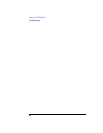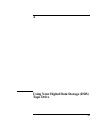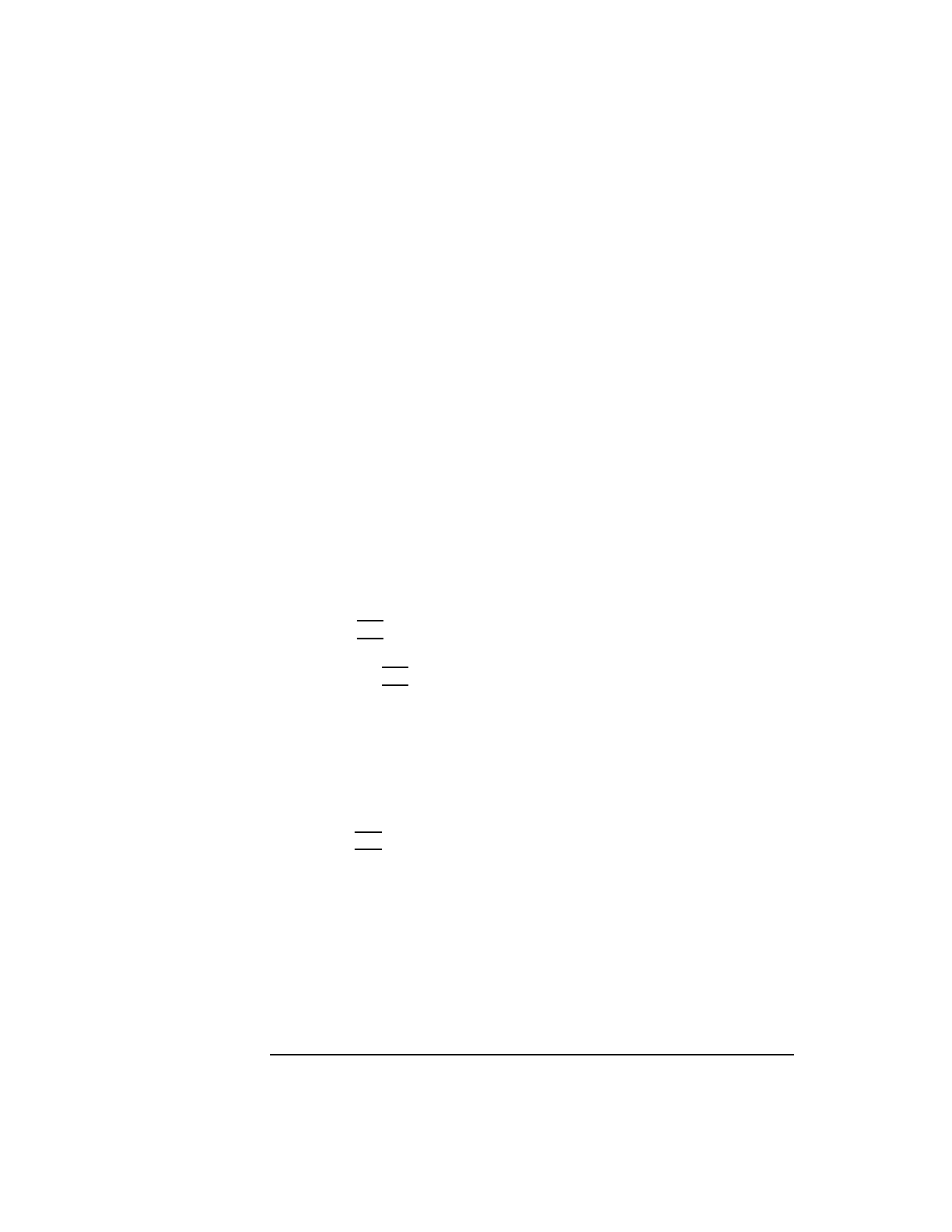
56
Using Your CD-ROM Drive
Mounting and Unmounting a CD-ROM Disc
7 The System Administration Manager window opens. Double-click on
Peripheral Devices ->.
8 The Peripheral Devices window opens. Double-click on Disks and File
Systems ->.
9 The Disks and File Systems window opens. Double-click on CD-ROM,
Floppy, and Hard Disks.
The following screen message appears:
Scanning the system’s hardware...
The CD-ROM, Floppy, and Hard Disks window opens containing a list of
drives currently configured on this system. Disks that are unmounted will have
the word “unused” in the Use column.
10 From the Actions menu, click on Add a Hard Disk Drive
11 The Select a Disk to Add... window opens with a list of unused disks. Highlight
the CD-ROM disc you want to mount.
12 Click on OK.
13 The Set Disk Usage and Options... window opens. Select File System
and click on
OK.
14 The following screen messages appear:
Task started.
Creating the device file...
Mounting file system...
Modifying “/etc/checklist”...
Task completed.
Click on OK.
Now you can access the CD-ROM disc as you would any other mounted file
system.