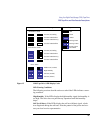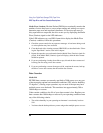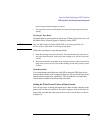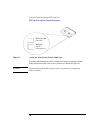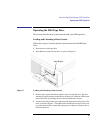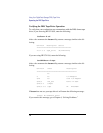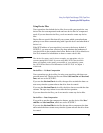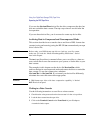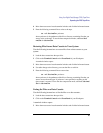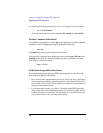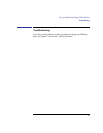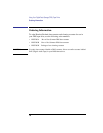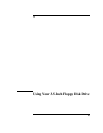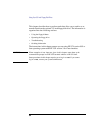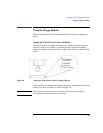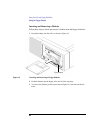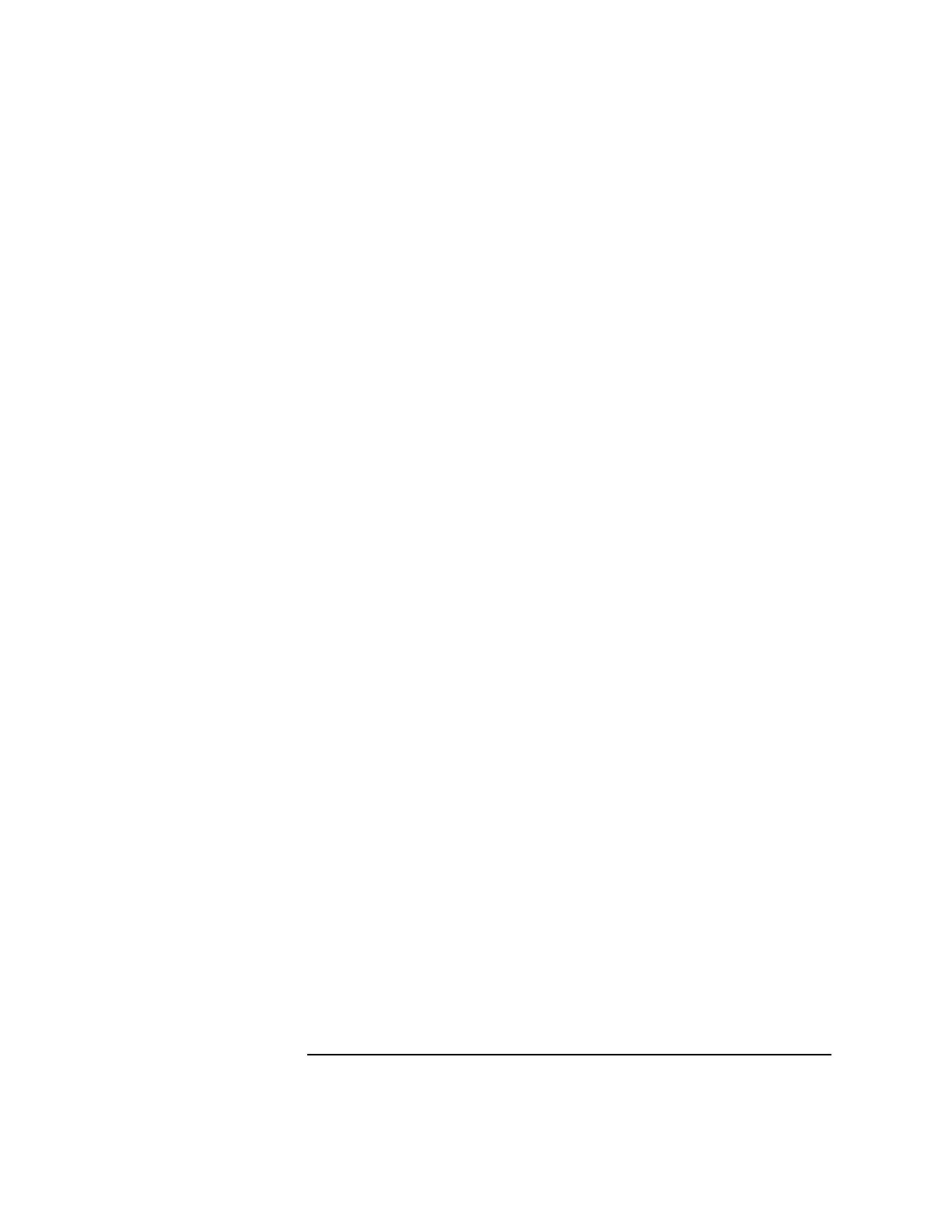
75
Using Your Digital Data Storage (DDS) Tape Drive
Operating the DDS Tape Drive
4 Move the mouse cursor into the terminal window and click the left mouse button.
5 Enter the following command line to write to the tape:
tar -cvf /dev/rmt/3m pathname
where pathname is the pathname of the file or directory containing files that you
want to write to the tape. To use the data compression mode, substitute /dev/
rmt/3hc for /dev/rmt/3m.
Restoring Files from a Data Cassette to Your System
Use the following instructions to restore files from a data cassette to your
system:
1 Load the data cassette into the tape drive.
2 Click on the Terminal Control on the Front Panel of your Workspace.
A terminal window opens.
3 Move the mouse cursor into the terminal window and click the left mouse button.
4 Use cd to change to the directory you want the files to reside in.
5 Enter the following command line to restore data:
tar -xvf /dev/rmt/3m pathname
where pathname is the pathname of the file or directory containing files that you
want to restore from the tape. If pathname is not specified, everything on the
data cassette is restored. To use the data compression mode, substitute /dev/rmt/
3hc for /dev/rmt/3m.
Listing the Files on a Data Cassette
Use the following instructions to list the files on a data cassette:
1 Load the data cassette into the tape drive.
2 Click on the Terminal Control on the Front Panel of your Workspace.
A terminal window opens.
3 Move the mouse cursor into the terminal window and click the left mouse button.