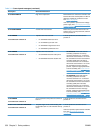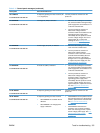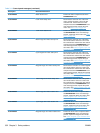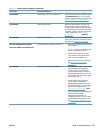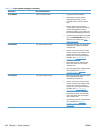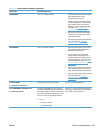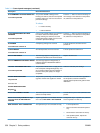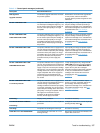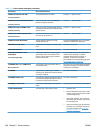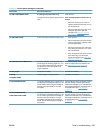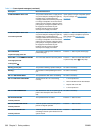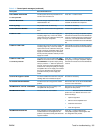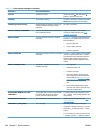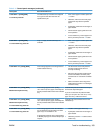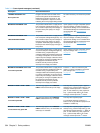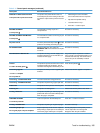Description Recommended action
CARD SLOT DEVICE FAILURE
To clear press OK
The specified device has failed. Press the OK button to clear.
CARD SLOT FILE OPERATION FAILED
To clear press OK
A PJL file system command attempted to
perform an illogical operation.
Press the OK button to clear.
CARD SLOT FILE SYSTEM IS FULL
To clear press OK
A PJL file system command could not store
something on the file system because the file
system was full.
Press the OK button to clear.
CARD SLOT IS WRITE PROTECTED
To clear press OK
The file system device is protected and no
new files can be written to it.
Press the OK button to clear.
CARD SLOT NOT INITIALIZED This file-storage component must be
initialized before use.
Use the embedded Web server or HP Web
Jetadmin to initialize the component.
CHECKING PAPER PATH The product is checking for possible paper
jams.
No action is necessary.
CHECKING PRINTER The product is conducting an internal test. No action is necessary.
CHOSEN PERSONALITY NOT
AVAILABLE
To continue press OK
A print job requested a product language
(personality) that is not available for this
product. The job will not print and will be
cleared from memory.
Print the job by using a printer driver for a
different printer language, or add the
requested language to the product (if
possible). To see a list of available
personalities, print a configuration page. (See
Configuration page on page 307.)
CLEANING DISK <X>% COMPLETE
Do not power off
The product is cleaning the hard disk or a
compact flash disk.
Do not turn off. The product will automatically
restart when cleaning is complete. Product
functions are unavailable.
CLEANING... The product is performing an automatic
cleaning cycle. Printing will continue after the
cleaning is complete.
No action is necessary.
CLEARING EVENT LOG This message is displayed while the event log
is cleared. The product will exit the menus
once the event log has been cleared.
No action is necessary.
CLEARING PAPER PATH The product is attempting to eject jammed
paper.
Check progress at the bottom of the display.
CLOSE FRONT DOOR The front door of the product is open. 1. Close the door.
2. Run the switch test in the sensor monitor
mode to verify that the front-door switch
is functioning properly.
3. Reconnect connector J45 on the front
door switch and connector J129 on the
DC controller PCA.
4. Check the sensor flag on the front-door
assembly. If it is damaged, replace the
front-door assembly. See
Front-door
assembly on page 107.
Table 3-14 Control-panel messages (continued)
358 Chapter 3 Solve problems ENWW