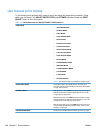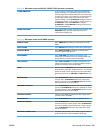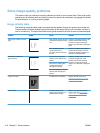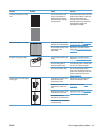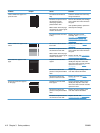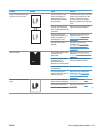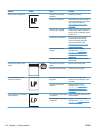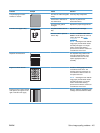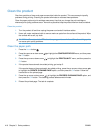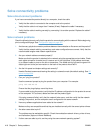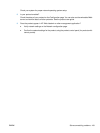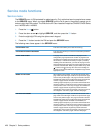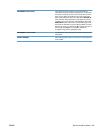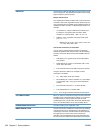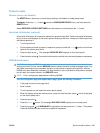Clean the product
Over time, particles of toner and paper accumulate inside the product. This can cause print-quality
problems during printing. Cleaning the product eliminates or reduces these problems.
Clean the paper path and print-cartridge areas every time that you change the print cartridge or
whenever print-quality problems occur. As much as possible, keep the product free from dust and debris.
Clean the product
1. Turn the product off and then unplug the power cord and all interface cables.
2. Use a soft, water-moistened cloth to remove marks or spots from the surface of the product. Wipe
the surface with a soft, dry cloth.
CAUTION: Do not touch the ITB belt or the spongy surfaces of rollers. Skin oils and fingerprints
can cause print quality problems.
Clean the paper path
1. Press the Home button .
2. Press the up arrow or down arrow
/ to highlight the CONFIGURE DEVICE menu, and then press
the OK button.
3. Press the up arrow or down arrow
/ to highlight the PRINT QUALITY menu, and then press the
OK button.
4. If the product has automatic two-sided printing, go to step 5.
If the product does not have automatic two-sided printing, press the up arrow or down arrow
/
to highlight the CREATE CLEANING PAGE option, and then press the OK button. Follow the
instructions on the printed page.
5. Press the up arrow or down arrow
/ to highlight the PROCESS CLEANING PAGE option, and
then press the OK button. The cleaning process takes several minutes.
6. Discard the printed page. The task is complete.
416 Chapter 3 Solve problems ENWW