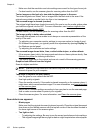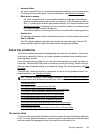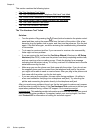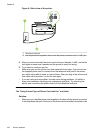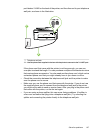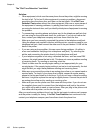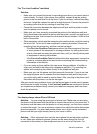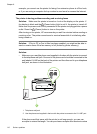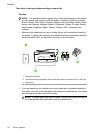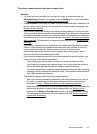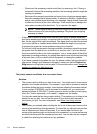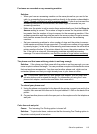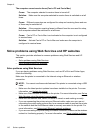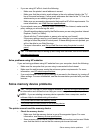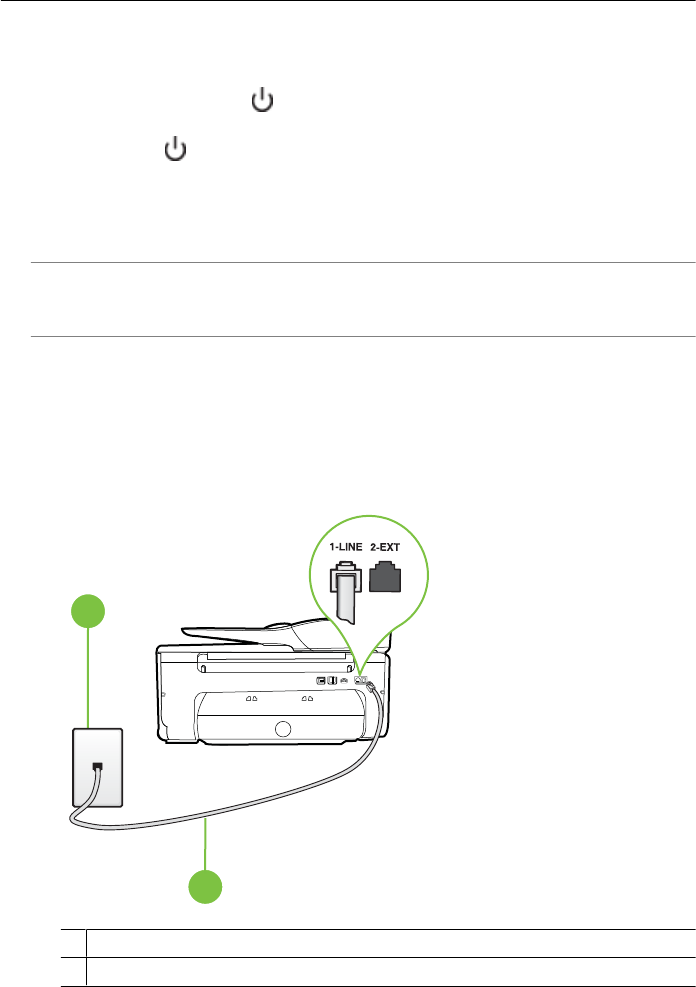
example, you cannot use the printer for faxing if an extension phone is off the hook,
or if you are using a computer dial-up modem to send email or access the Internet.
The printer is having problems sending and receiving faxes
Solution: Make sure the printer is turned on. Look at the display on the printer. If
the display is blank and the
(Power button) light is not lit, the printer is turned off.
Make sure the power cord is firmly connected to the printer and plugged into a power
outlet. Press the
(Power) button to turn on the printer.
After turning on the printer, HP recommends you wait five minutes before sending or
receiving a fax. The printer cannot send or receive faxes while it is initializing after
being turned on.
Solution: If Fax to PC or Fax to Mac has been enabled, you might not be able to
send or receive faxes if the fax memory is full (limited by printer memory).
Solution:
• Make sure you used the phone cord supplied in the box with the printer to connect
to the telephone wall jack. One end of the phone cord should be connected to the
port labeled 1-LINE on the back of the printer and the other end to your telephone
wall jack, as shown in the illustration.
1
2
1 Telephone wall jack
2 Use the phone cord supplied in the box with the printer to connect to the "1-LINE" port
If the phone cord that came with the printer is not long enough, you can use
a coupler to extend the length. You can purchase a coupler at an electronics store
Chapter 8
110 Solve a problem