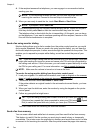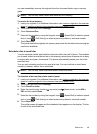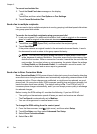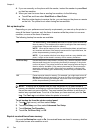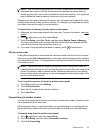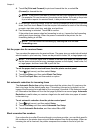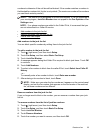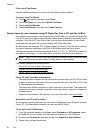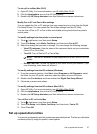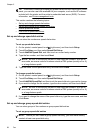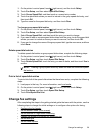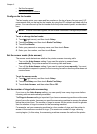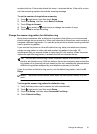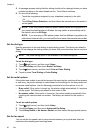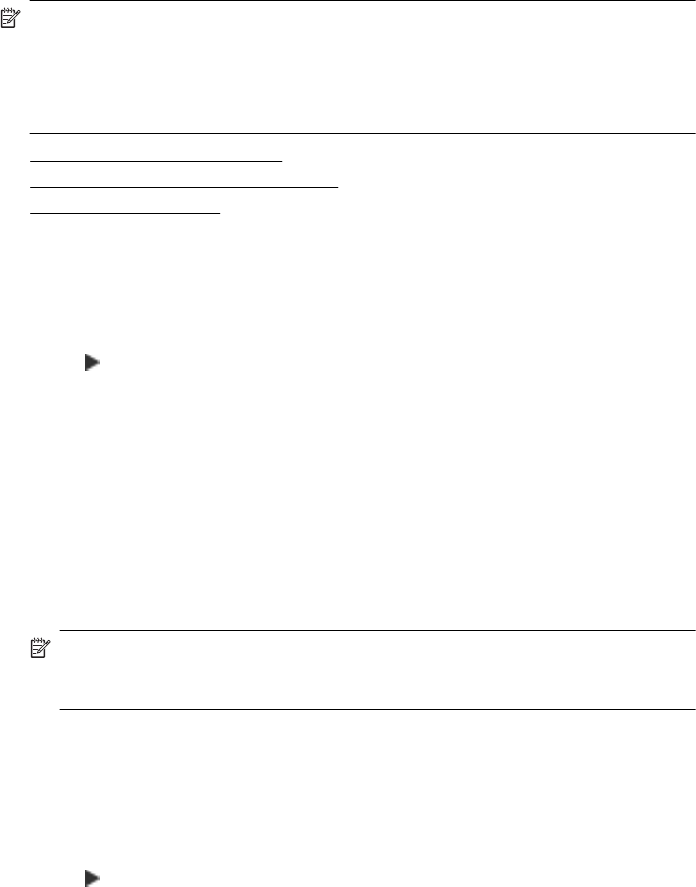
numbers to determine if the call should be blocked. If the number matches a number in
the blocked fax numbers list, the fax is not printed. (The maximum number of fax numbers
you can block varies by model.)
NOTE: This feature is not supported in all countries/regions. If it is not supported in
your country/region, Junk Fax Blocker does not appear in the Fax Options or Fax
Settings menu.
NOTE: If no phone numbers are added in the Caller ID list, it is assumed that you
are not subscribed to a Caller ID service.
• Add numbers to the junk fax list
•
Remove numbers from the junk fax list
•
Print a Junk Fax Report
Add numbers to the junk fax list
You can block specific numbers by adding them to the junk fax list.
To add a number to the junk fax list
1. Touch
(right arrow), and then touch Setup.
2. Touch Fax Setup, and then select Basic Fax Setup.
3. Touch Junk Fax Blocker.
4. A message appears stating that Caller ID is required to block junk faxes. Touch OK
to continue.
5. Touch Add Numbers.
6. To select a fax number to block from the caller ID list, touch Select from Caller ID
History.
- or -
To manually enter a fax number to block, touch Enter new number.
7. After entering a fax number to block, touch Done.
NOTE: Make sure you enter the fax number as it appears on the control panel
display, and not the fax number that appears on the fax header of the received
fax, as these numbers can be different.
Remove numbers from the junk fax list
If you no longer want to block a fax number, you can remove a number from your junk
fax list.
To remove numbers from the list of junk fax numbers
1. Touch
(right arrow), and then touch Setup.
2. Touch Fax Setup, and then touch Basic Fax Setup.
3. Touch Junk Fax Blocker.
4. Touch Remove Numbers.
5. Touch the number you want to remove, and then touch OK.
Receive a fax 55