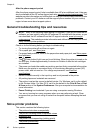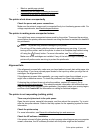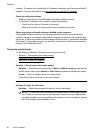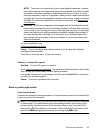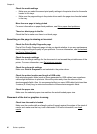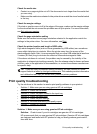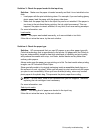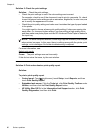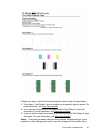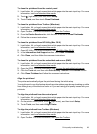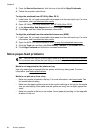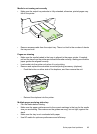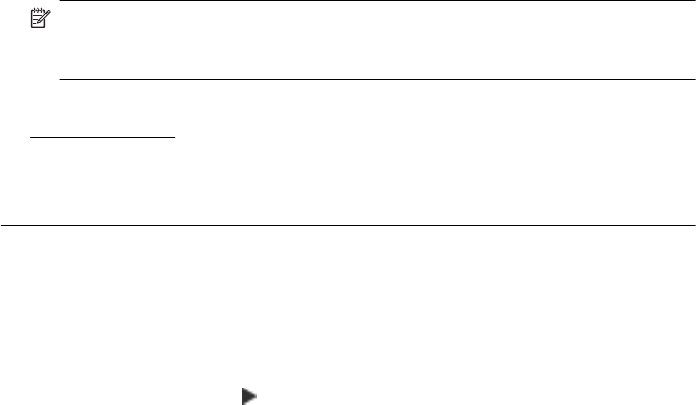
Solution 5: Check the print settings
Solution: Check the print settings.
• Check the print settings to see if the color settings are incorrect.
For example, check to see if the document is set to print in grayscale. Or, check
to see if advanced color settings such as saturation, brightness, or color tone, are
set to modify the appearance of colors.
• Check the print quality setting and make sure it matches the type of paper loaded
in the printer.
You might need to choose a lower print quality setting if colors are running into
each other. Or, choose a higher setting if you are printing a high-quality photo,
and then make sure photo paper such as HP Advanced Photo Paper is loaded in
the input tray.
NOTE: On some computer screens, colors might appear differently than they do
when printed on paper. In this case, there is nothing wrong with the printer, print
settings, or ink cartridges. No further troubleshooting is required.
For more information, see:
Select print media
Cause: The print settings were set incorrectly.
If this did not solve the issue, try the next solution.
Solution 6: Print and evaluate a print quality report
Solution:
To print a print quality report
• Control panel: Touch
(right arrow), touch Setup, touch Reports, and then
touch Print Quality Report.
• Embedded web server: Click the Tools tab, click Print Quality Toolbox under
Utilities, and then click the Print Quality Report button.
• HP Utility (Mac OS X): In the Information And Support section, click Print
Quality Diagnostics, and then click Print.
Chapter 8
90 Solve a problem