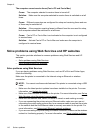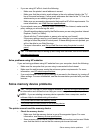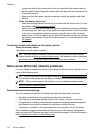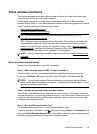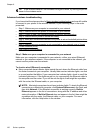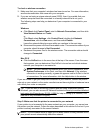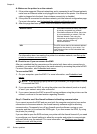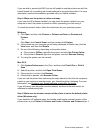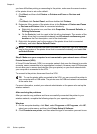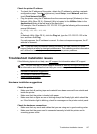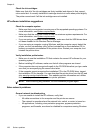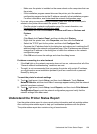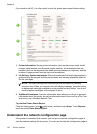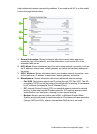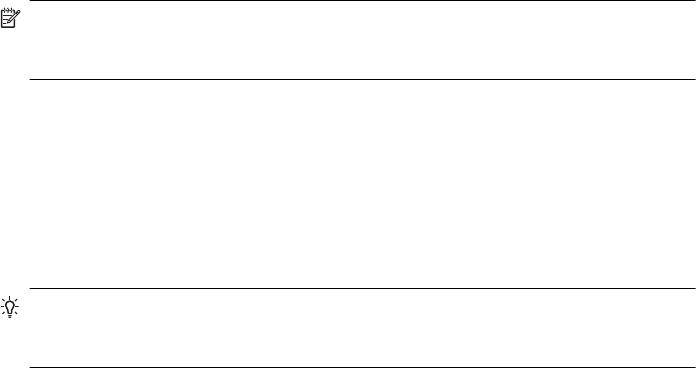
you have difficulties printing or connecting to the printer, make sure the correct version
of the printer driver is set as the default.
1. Click Start, and then click Printers or Printers and Faxes or Devices and
Printers.
- Or -
Click Start, click Control Panel, and then double-click Printers.
2. Determine if the version of the printer driver in the Printers or Printers and Faxes
or Devices and Printers folder is connected wirelessly:
a. Right-click the printer icon, and then click Properties, Document Defaults, or
Printing Preferences.
b.On the Ports tab, look for a port in the list with a checkmark. The version of the
printer driver that is connected wirelessly has HP network re-discovery port
monitor as the Port description, next to the checkmark.
3. Right-click the printer icon for the version of the printer driver that is connected
wirelessly, and select Set as Default Printer.
NOTE: If there is more than one icon in the folder for the printer, right-click the printer
icon for the version of the printer driver that is connected wirelessly, and select Set
as Default Printer.
Step 6: Make sure your computer is not connected to your network over a Virtual
Private Network (VPN)
A Virtual Private Network (VPN) is a computer network that uses the Internet to provide
a remote, secure connection to an organization’s network. However, most VPN services
do not allow you to access local devices (like your printer) on your local network while
your computer is connected to the VPN.
To connect to the printer, disconnect from the VPN.
TIP: To use the printer while connected to the VPN, you can connect the printer to
your computer with a USB cable. The printer uses its USB and network connections
at the same time.
For more information, contact your network administrator or the person who set up the
wireless network.
After resolving the problems
After you resolve any problems and have successfully connected the printer to your
wireless network, complete the following steps for your operating system:
Windows
1. On the computer desktop, click Start, select Programs or All Programs, click HP,
select your printer name, and then click Printer Setup & Software.
2. Click Connect a new printer, and then select the type of connection you want to use.
Chapter 8
124 Solve a problem