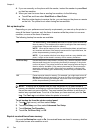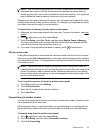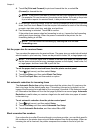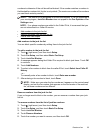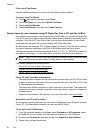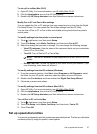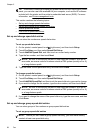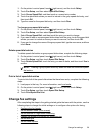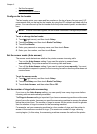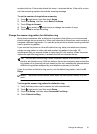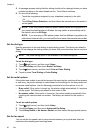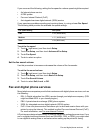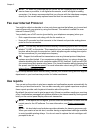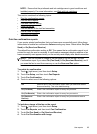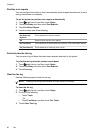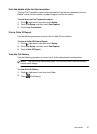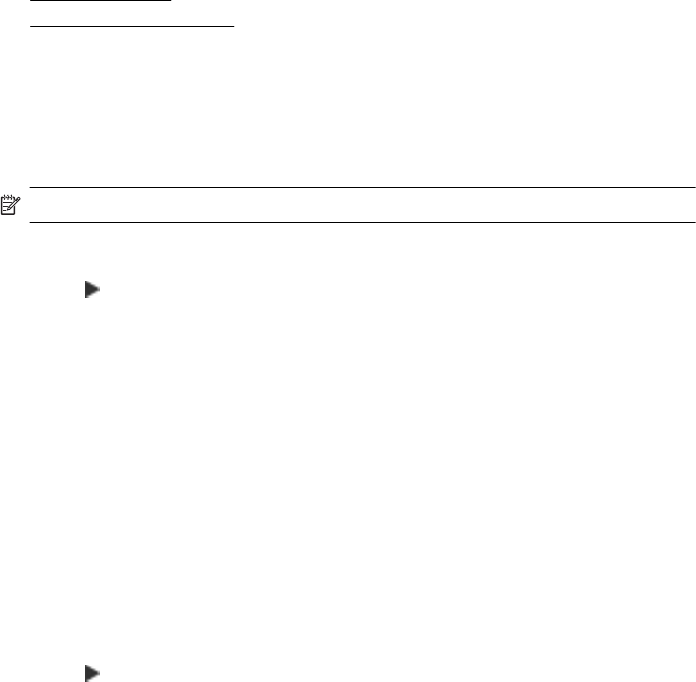
• Set the fax speed
•
Set the fax sound volume
Configure the fax header
The fax header prints your name and fax number on the top of every fax you send. HP
recommends that you set up the fax header by using the HP software provided with the
printer. You can also set up the fax header from the printer control panel, as described
here.
NOTE: In some countries/regions, the fax header information is a legal requirement.
To set or change the fax header
1. Touch
(right arrow), and then touch Setup.
2. Touch Fax Setup, and then touch Basic Fax Setup.
3. Touch Fax Header.
4. Enter your personal or company name, and then touch Done.
5. Enter your fax number, and then touch Done.
Set the answer mode (Auto answer)
The answer mode determines whether the printer answers incoming calls.
• Turn on the Auto Answer setting if you want the printer to answer faxes
automatically. The printer answers all incoming calls and faxes.
• Turn off the Auto Answer setting if you want to receive faxes manually. You must
be available to respond in person to the incoming fax call or else the printer does not
receive faxes.
To set the answer mode
1. Touch
(right arrow), and then touch Setup.
2. Touch Fax Setup, and then touch Basic Fax Setup.
3. Touch Auto Answer, and then select On or Off.
Set the number of rings before answering
If you turn on the Auto Answer setting, you can specify how many rings occur before
incoming calls are automatically answered.
The Rings to Answer setting is important if you have an answering machine on the same
phone line as the printer, because you want the answering machine to answer the phone
before the printer does. The number of rings to answer for the printer should be greater
than the number of rings to answer for the answering machine.
For example, set your answering machine to a low number of rings and the printer to
answer in the maximum number of rings. (The maximum number of rings varies by
country/region.) In this setup, the answering machine answers the call and the printer
Chapter 5
60 Fax