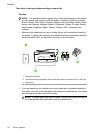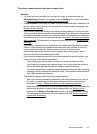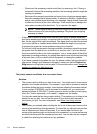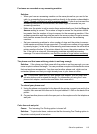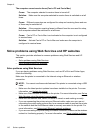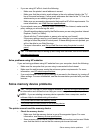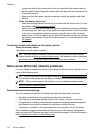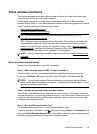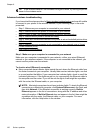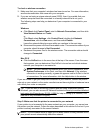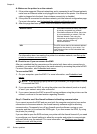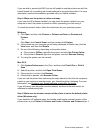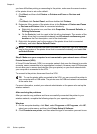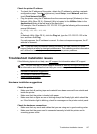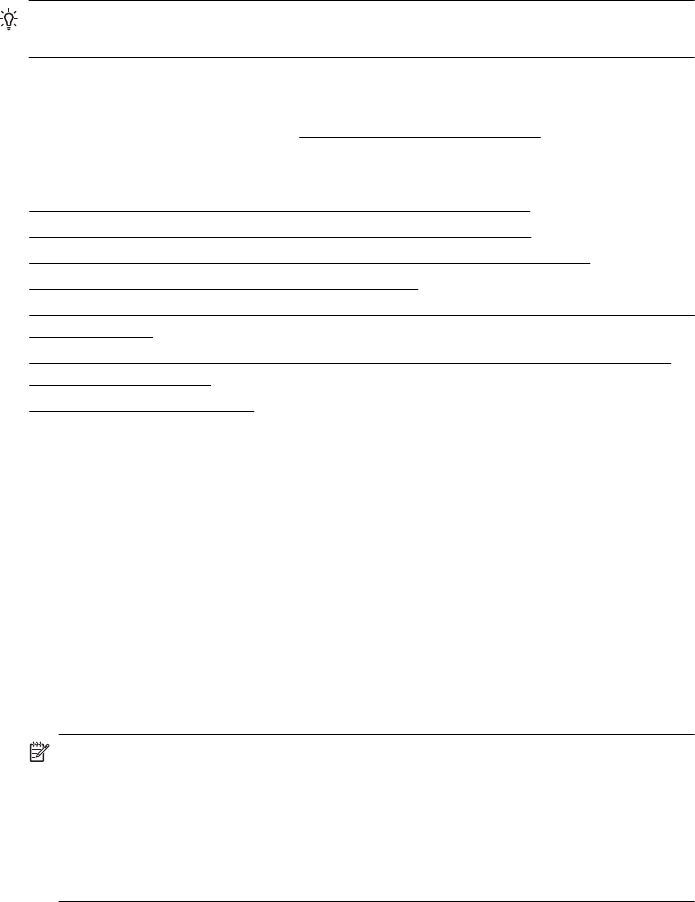
TIP: If the Wireless Network Test indicates the signal is weak, try moving the printer
closer to the wireless router.
Advanced wireless troubleshooting
If you have tried the steps provided in Basic wireless troubleshooting and are still unable
to connect to your printer to the wireless network, try the following steps in the order
presented:
•
Step 1: Make sure your computer is connected to your network
•
Step 2: Make sure that the printer is connected to your network
•
Step 3: Check to see if the firewall software is blocking communication
•
Step 4: Make sure the printer is online and ready
•
Step 5: Make sure the wireless version of the printer is set as the default printer driver
(Windows only)
•
Step 6: Make sure your computer is not connected to your network over a Virtual
Private Network (VPN)
•
After resolving the problems
Step 1: Make sure your computer is connected to your network
Make sure your computer is connected to your network—either your wired (Ethernet)
network or your wireless network. If the computer is not connected to the network, you
cannot use the printer over the network.
To check a wired (Ethernet) connection
▲ Many computers have indicator lights beside the port where the Ethernet cable from
the router connects to your computer. Usually there are two indicator lights, one that
is on and another that blinks. If your computer has indicator lights, check to see if the
indicator lights are on. If the lights are not on, try reconnecting the Ethernet cable to
the computer and the router. If you still do not see lights, there might be a problem
with the router, the Ethernet cable, or your computer.
NOTE: Macintosh computers do not have indicator lights. To check the Ethernet
connection on a Macintosh computer, click System Preferences in the Dock, and
then click Network. If the Ethernet connection is working correctly, Built-in
Ethernet appears in the list of connections, along with the IP address and other
status information. If Built-in Ethernet does not appear in the list, there might be
a problem with the router, the Ethernet cable, or your computer. For more
information, click the Help button in the window.
Chapter 8
120 Solve a problem