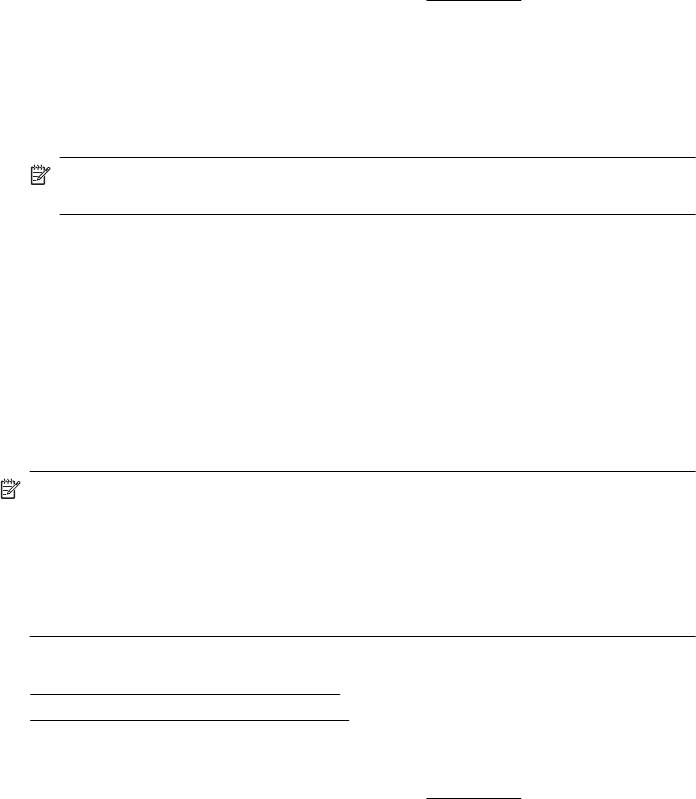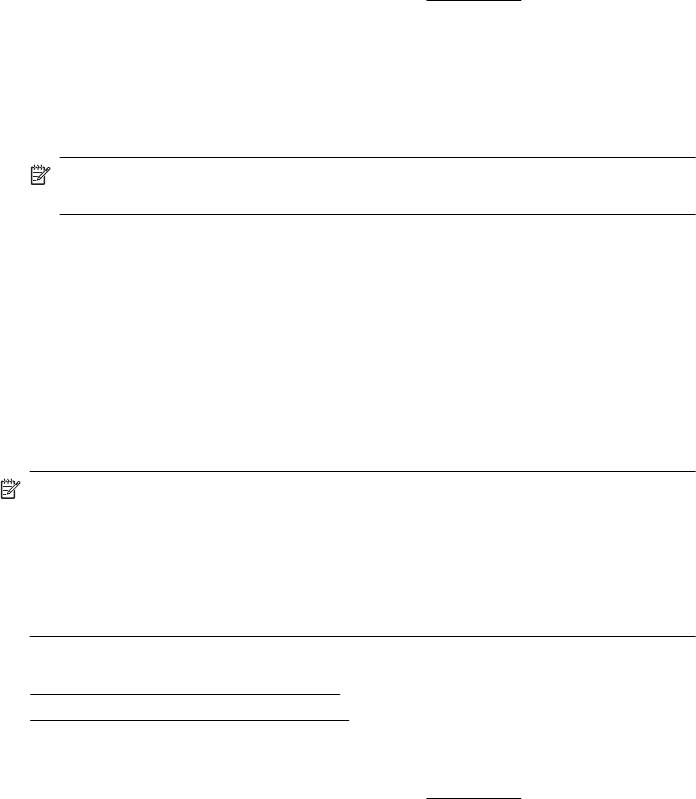
7. Under Destination Paper Size, click Scale to fit paper size, and then select the
custom size.
8. Select any other print settings that you want, and then click Print to begin printing.
Set up custom sizes (Mac OS X)
1. Load paper in the tray. For more information, see Load media.
2. From the File menu in your software application, click Page Setup, and then make
sure the printer you want to use is selected in the Format For pop-up menu.
- OR -
From the File menu in your software application, click Print, and then make sure the
printer you want to use is selected.
3. Select Manage Custom Sizes in the Paper Size pop-up menu.
NOTE: If you do not see these options in the Print dialog, click the disclosure
triangle next to the Printer pop-up menu or click Show Details.
4. Click the + on the left side of the screen, double-click Untitled, and type a name for
the new, custom size.
5. In the Width and Height boxes, type the dimensions, and then set the margins, if you
want to customize them.
6. Click OK.
Print borderless documents
Borderless printing lets you print to the edges of certain photo media types and a range
of standard media sizes.
NOTE: You cannot print a borderless document if the paper type is set to Plain
paper.
NOTE: Before printing a borderless document, open the file in a software application
and assign the image size. Make sure the size corresponds to the media size on which
you are printing the image.
NOTE: Not all applications support borderless printing.
Follow the instructions for your operating system.
•
Print borderless documents (Windows)
•
Print borderless documents (Mac OS X)
Print borderless documents (Windows)
1. Load paper in the tray. For more information, see Load media.
2. On the File menu in your software application, click Print.
3. Make sure the printer you want to use is selected.
4. To change settings, click the button that opens the Properties dialog box.
Depending on your software application, this button might be called Properties,
Options, Printer Setup, Printer, or Preferences.
5. Click the Paper/Quality tab, and then click the Advanced button.
Print borderless documents 35