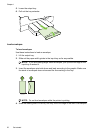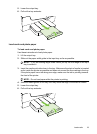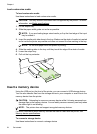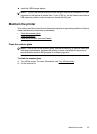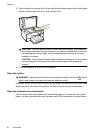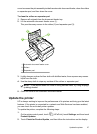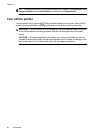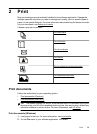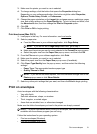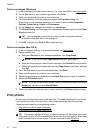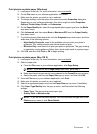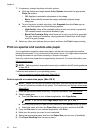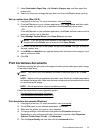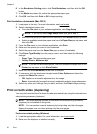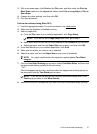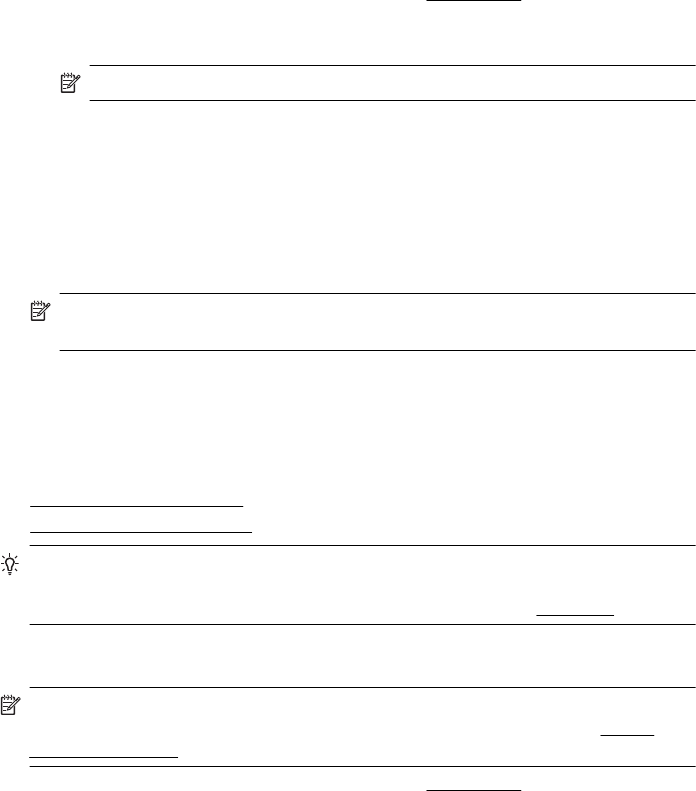
3. Make sure the printer you want to use is selected.
4. To change settings, click the button that opens the Properties dialog box.
Depending on your software application, this button might be called Properties,
Options, Printer Setup, Printer, or Preferences.
5. Change the paper orientation on the Layout tab, and paper source, media type, paper
size, and quality settings on the Paper/Quality tab. To print in black and white, click
the Advanced button, and then change the Print in Grayscale option.
6. Click OK.
7. Click Print or OK to begin printing.
Print documents (Mac OS X)
1. Load paper in the tray. For more information, see Load media.
2. Select a paper size:
a.From the File menu in your software application, click Page Setup.
NOTE: If you do not see a Page Setup menu item, go to step 3.
b. Make sure the printer you want to use is selected in the Format For pop-up menu.
c. Select the paper size from the Paper Size pop-up menu, and then click OK.
3. From the File menu in your software application, click Print.
4. Make sure the printer you want to use is selected.
5. Select the paper size from the Paper Size pop-up menu (if available).
6. Change the print settings for the option provided in the pop-up menus, as appropriate
for your project.
NOTE: If you do not see any options, click the disclosure triangle next to the
Printer pop-up menu or click Show Details.
7. Click Print to begin printing.
Print brochures
Follow the instructions for your operating system.
•
Print brochures (Windows)
•
Print brochures (Mac OS X)
TIP: This printer includes HP ePrint, a free service from HP that allows you to print
documents on your HP ePrint-enabled printer anytime, from any location, without any
additional software or printer drivers. For more information, see
HP ePrint.
Print brochures (Windows)
NOTE: To set print settings for all print jobs, make the changes in the HP software
provided with the printer. For more information on the HP software, see
Printer
management tools.
1. Load paper in the tray. For more information, see Load media.
2. On the File menu in your software application, click Print.
Chapter 2
30 Print