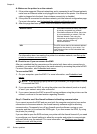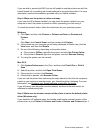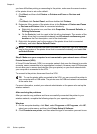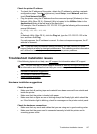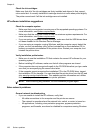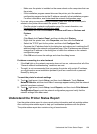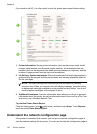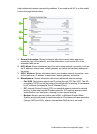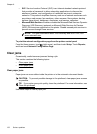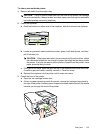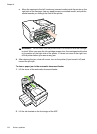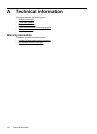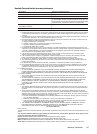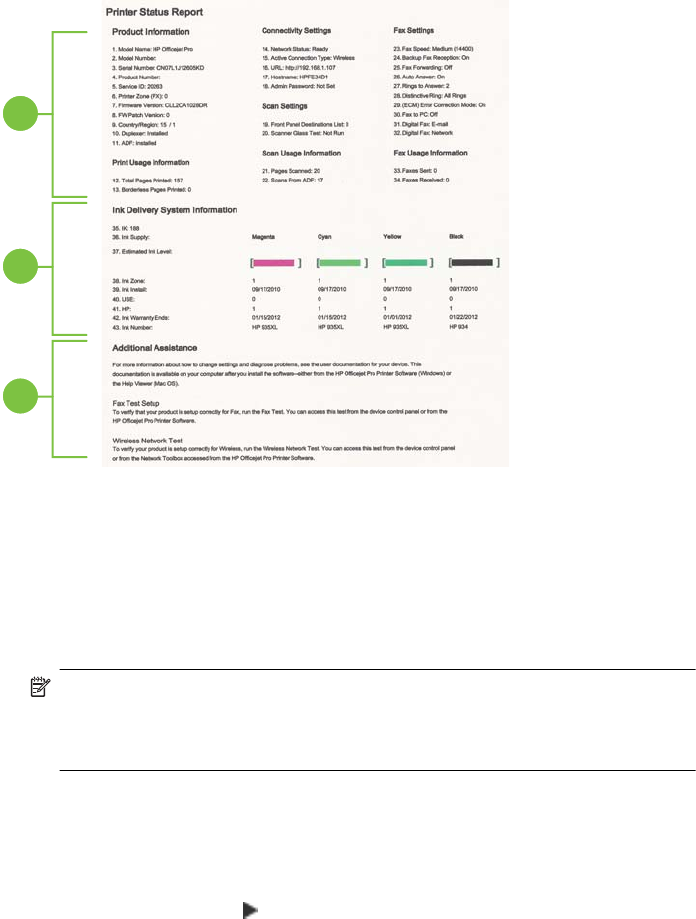
If you need to call HP, it is often useful to print the printer status report before calling.
1
2
3
1. Printer Information: Shows printer information (such as the printer name, model
number, serial number, and firmware version number), the accessories that are
installed (such as the automatic two-sided printing accessory or duplexer), and the
number of pages printed from the trays and accessories.
2. Ink Delivery System Information: Shows the estimated ink levels (represented in
graphical form as gauges) and the part numbers and warranty expiration dates for
the ink cartridges.
NOTE: Ink level warnings and indicators provide estimates for planning
purposes only. When you receive a low-ink warning message, consider having
a replacement cartridge available to avoid possible printing delays. You do not
need to replace cartridges until prompted to do so.
3. Additional Assistance: Provides information about where you can go to get more
information about the printer, as well as information about how to set up a Fax Text
and how to run a Wireless Network Test.
To print the Printer Status Report
From the Home screen, touch
(right arrow), and then touch Setup. Touch Reports,
and then touch Printer Status Report.
Understand the network configuration page
If the printer is connected to a network, you can print a network configuration page to
view the network settings for the printer. You can use the network configuration page to
Chapter 8
130 Solve a problem