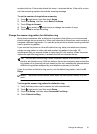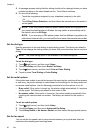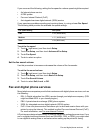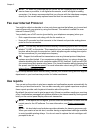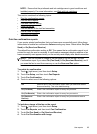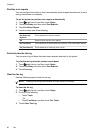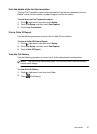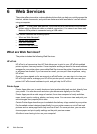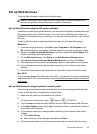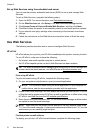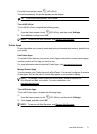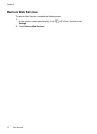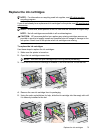Set up Web Services
To set up Web Services, complete the following steps.
NOTE: Before you set up Web Services, make sure you are connected to the
Internet using either a wired (Ethernet) or wireless connection.
Set up Web Services using the HP printer software
In addition to enabling key printer features, you can use the HP printer software that came
with your printer to set up Web Services. If you didn’t set up Web Services when you
installed the HP software on your computer, you can still use the software to set up Web
Services.
To set up Web Services, complete the following steps for your operating system:
Windows:
1. From the computer desktop, click Start, select Programs or All Programs, click
HP, click the folder for your printer, and then select the icon with your printer’s name.
2. Double-click Web Connected Solutions, and then double-click ePrint Setup. The
printer’s embedded web server opens.
3. On the Web Services tab, click Setup in the Web Services Settings section.
4. Click Accept Terms of Use and Enable Web Services, and then click Next.
5. Click Yes to allow the printer to automatically check for and install product updates.
6. If your network uses proxy settings when connecting to the Internet, enter these
settings.
7. Follow the instructions on the Web Services information sheet to finish the setup.
Mac OS X:
To set up and manage Web Services in Mac OS X, you can use the printer's embedded
web server (EWS). For more information, see
Set up Web Services using the embedded
web server
Set up Web Services using the printer’s control panel
The printer’s control panel provides an easy way to set up and manage Web Services.
To set up Web Services, complete the following steps:
1. Make sure the printer is connected to the Internet.
2.
On the printer control panel, touch
(Apps) or (HP ePrint).
3. Touch Accept to accept the Web Services terms of use and enable Web Services.
4. In the Auto Update screen, touch Yes to allow the printer to automatically check for
and install product updates.
5. If your network uses proxy settings when connecting to the Internet, enter these
settings:
a. Touch Enter Proxy.
b. Enter the proxy server settings, and then touch Done.
6. Follow the instructions on the Web Services information sheet to finish the setup.
Set up Web Services 69