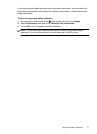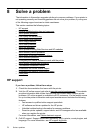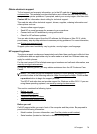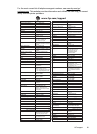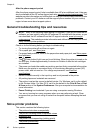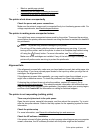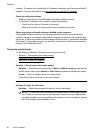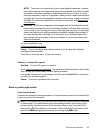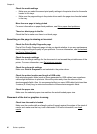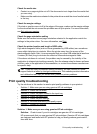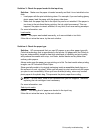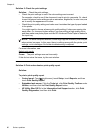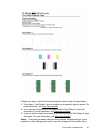NOTE: The printer can operate with one or more depleted cartridges. However,
printing with depleted cartridges slows the printer and affects the quality of printed
documents. If the black cartridge is depleted, blacks are not as dark. If a color
cartridge is depleted, output is in grayscale. When possible, replace the depleted
cartridge. Do not remove the depleted cartridge until you have a new ink cartridge
available. For information about how to install new cartridges, see
Replace the
ink cartridges.
CAUTION: While ink cartridges are not damaged when left outside of the printer,
the printhead does need to have all cartridges installed at all times after the printer
is set up and in use. Leaving one or more cartridge slots empty for an extended
period may lead to print quality problems and possibly damage the printhead. If
you have recently left a cartridge out of the printer for an extended period and
have noticed poor print quality, clean the printhead. For more information, see
Clean the printhead.
For more information, see:
Check the estimated ink levels
Cause: The ink cartridges might have insufficient ink. Printing with depleted
cartridges slows the printer.
If this did not solve the issue, try the next solution.
Solution 3: Contact HP support
Solution: Contact HP support for service.
Go to:
www.hp.com/go/customercare. This website provides information and utilities
that can help you correct many common printer problems.
If prompted, choose your country/region, and then click Contact HP for information
on calling for technical support.
Cause: There was a problem with the printer.
Blank or partial page printed
Clean the printhead
Complete the printhead cleaning procedure. The printhead may need to be cleaned if the
printer was turned off incorrectly.
NOTE: Incorrectly turning off the printer can cause print quality problems like blank
or partial pages. Printhead cleaning can solve these problems, but turning off the
printer correctly can prevent them in the first place. Always turn the printer off by
pressing the
(Power button) on the printer. Wait until the (Power button) light
goes out before unplugging the power cord or turning off a power strip.
Solve printer problems 85