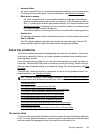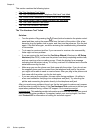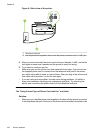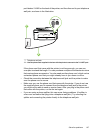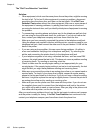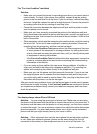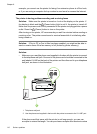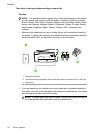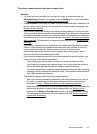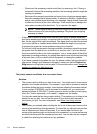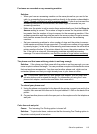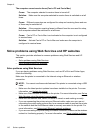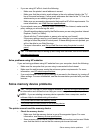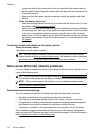that carries phone accessories. You also need another phone cord, which can be
a standard phone cord that you might already have in your home or office.
• Try connecting a working phone and phone cord to the telephone wall jack that
you are using for the printer and check for a dial tone. If you do not hear a dial
tone, call your local telephone company for service.
• Other equipment, which uses the same phone line as the printer, might be in use.
For example, you cannot use the printer for faxing if an extension phone is off the
hook, or if you are using a computer dial-up modem to send an email or access
the Internet.
• Check to see if another process has caused an error. Check the display or your
computer for an error message providing information about the problem and how
to solve it. If there is an error, the printer cannot send or receive a fax until the
error condition is resolved.
• The phone line connection might be noisy. Phone lines with poor sound quality
(noise) can cause faxing problems. Check the sound quality of the phone line by
plugging a phone into the telephone wall jack and listening for static or other noise.
If you hear noise, turn Error Correction Mode (ECM) off and try faxing again.
For information about changing ECM, see
Send a fax in Error Correction Mode.
If the problem persists, contact your telephone company.
• If you are using a digital subscriber line (DSL) service, make sure that you have
a DSL filter connected or you cannot fax successfully. For more information, see
Case B: Set up the printer with DSL.
• Make sure the printer is not connected to a telephone wall jack that is set up for
digital phones. To check if your phone line is digital, connect a regular analog
phone to the line and listen for a dial tone. If you do not hear a normal sounding
dial tone, it might be a phone line set up for digital phones.
• If you are using either a private branch exchange (PBX) or an integrated services
digital network (ISDN) converter/terminal adapter, make sure the printer is
connected to the correct port and the terminal adapter is set to the correct switch
type for your country/region, if possible. For more information, see
Case C: Set
up the printer with a PBX phone system or an ISDN line.
• If the printer shares the same phone line with a DSL service, the DSL modem
might not be grounded correctly. If the DSL modem is not grounded correctly, it
can create noise on the phone line. Phone lines with poor sound quality (noise)
can cause faxing problems. You can check the sound quality of the phone line by
plugging a phone into the telephone wall jack and listening for static or other noise.
If you hear noise, turn off your DSL modem and completely remove power for at
least 15 minutes. Turn the DSL modem back on and listen to the dial tone again.
NOTE: You might notice static on the phone line again in the future. If the
printer stops sending and receiving faxes, repeat this process.
If the phone line is still noisy, contact your telephone company. For information
on turning your DSL modem off, contact your DSL provider for support.
• If you are using a phone splitter, this can cause faxing problems. (A splitter is
a two-cord connector that plugs into a telephone wall jack.) Try removing the
splitter and connecting the printer directly to the telephone wall jack.
Solve fax problems 111