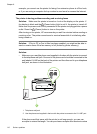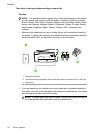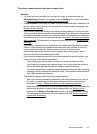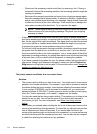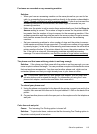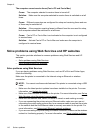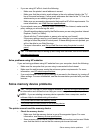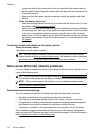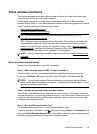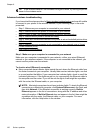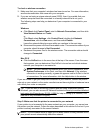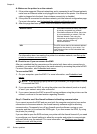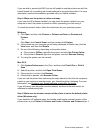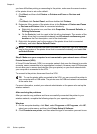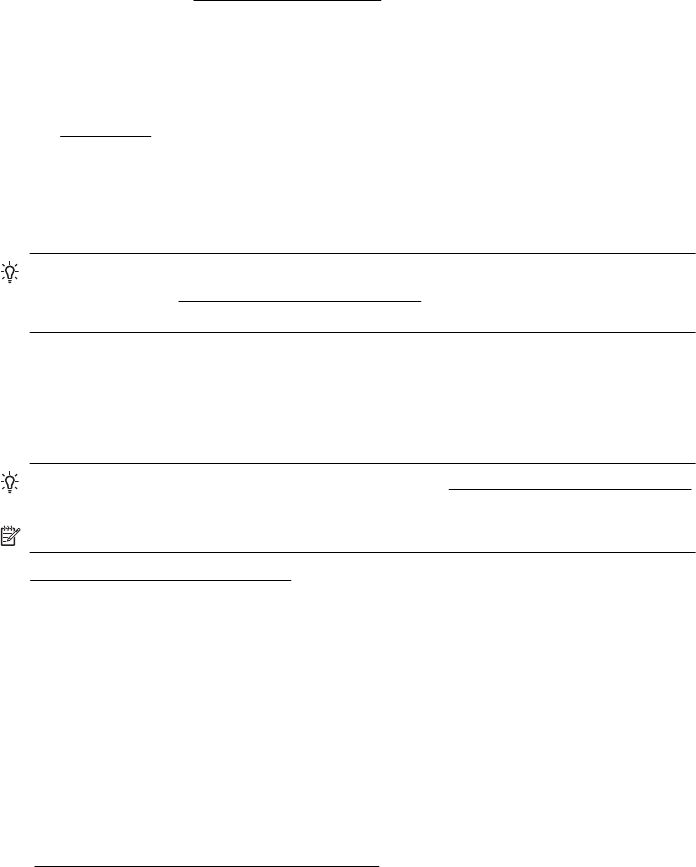
◦ Inspect the ends of the memory device for dirt or material that closes a hole or
spoils a metal contact. Clean the contacts with a lint-free cloth and small amounts
of isopropyl alcohol.
◦ Make sure that the memory device is working correctly by testing it with other
devices.
• Check the memory device slot
◦ Make sure that the memory device is fully inserted into the correct slot. For more
information, see
Insert a memory device.
◦ Remove the memory device (when the light is not blinking) and shine a flashlight
into the empty slot. See if any of the small pins inside are bent. When the printer
is off, you can straighten slightly bent pins by using the tip of a thin, retracted
ballpoint pen. If a pin has bent in such a way that it touches another pin, replace
the memory card reader or have the printer serviced. For more information, see
HP support.
The printer cannot read photos on the memory device
Check the memory device
The memory device might be corrupt.
TIP: If you are using a computer running Windows, you can visit the HP online
support website at
www.hp.com/go/customercare. This website provides information
and utilities that can help you correct many common printer problems.
Solve wired (Ethernet) network problems
If you are unable to connect the printer to your wired (Ethernet) network, perform one or
more of the following tasks.
TIP: You can visit the HP online support website at www.hp.com/go/customercare
for information and utilities that can help you correct many common printer problems.
NOTE: After correcting any of the following, run the installation program again.
• General network troubleshooting
General network troubleshooting
If you are unable to install the HP software provided with the printer, verify that:
• All cable connections to the computer and the printer are secure.
• The network is operational and the network hub, switch, or router is turned on.
• All applications, including virus protection programs, spyware protection programs,
and firewalls, are closed or disabled for computers running Windows.
• The printer is installed on the same subnet as the computers that use the printer.
If the installation program cannot discover the printer, print the network configuration
page, and enter the IP address manually in the installation program. For more information,
see
Understand the network configuration page.
Chapter 8
118 Solve a problem