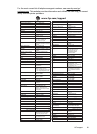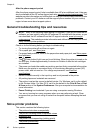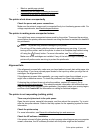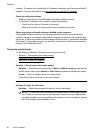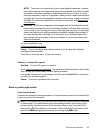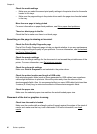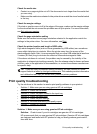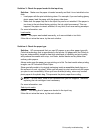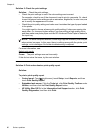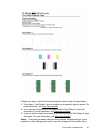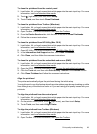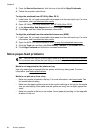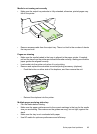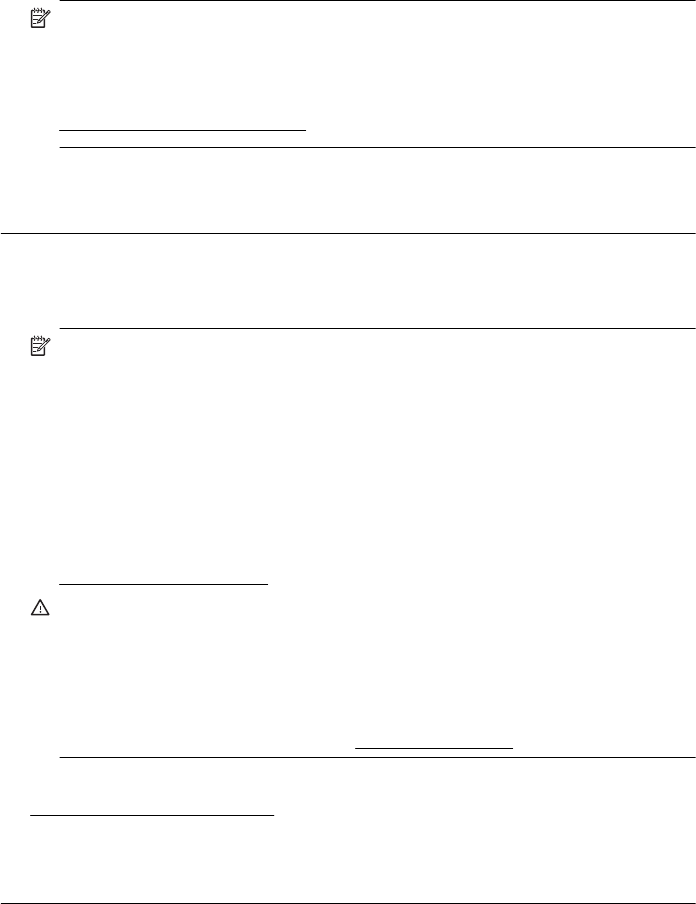
NOTE: HP cannot guarantee the quality or reliability of non-HP supplies. Printer
service or repairs required as a result of using a non-HP supply are not covered
under warranty.
If you believe you purchased genuine HP ink cartridges, go to:
www.hp.com/go/anticounterfeit
Cause: Non-HP ink cartridges were being used.
If this did not solve the issue, try the next solution.
Solution 2: Check the ink levels
Solution: Check the estimated ink levels in the ink cartridges.
NOTE: Ink level alerts and indicators provide estimates for planning purposes
only. When you receive a low-ink alert, consider having a replacement cartridge
available to avoid possible printing delays. You do not need to replace the ink
cartridges until prompted to do so.
NOTE: The printer can operate with one or more depleted cartridges. However,
printing with depleted cartridges slows the printer and affects the quality of printed
documents. If the black cartridge is depleted, blacks are not as dark. If a color
cartridge is depleted, output is in grayscale. When possible, replace the depleted
cartridge. Do not remove the depleted cartridge until you have a new ink cartridge
available to replace. For information about how to install new cartridges, see
Replace the ink cartridges.
CAUTION: While ink cartridges are not damaged when left outside of the printer,
the printhead does need to have all cartridges installed at all times after the printer
is set up and in use. Leaving one or more cartridge slots empty for an extended
period may lead to print quality problems and possibly damage the printhead. If
you have recently left a cartridge out of the printer for an extended period, or if
you have had a recent paper jam, and have noticed poor print quality, clean the
printhead. For more information, see
Clean the printhead.
For more information, see:
Check the estimated ink levels
Cause: The ink cartridges might have insufficient ink.
If this did not solve the issue, try the next solution.
Chapter 8
88 Solve a problem